General Listing Information
Enter the following information in the General Listing Information section of the Add Listing page.
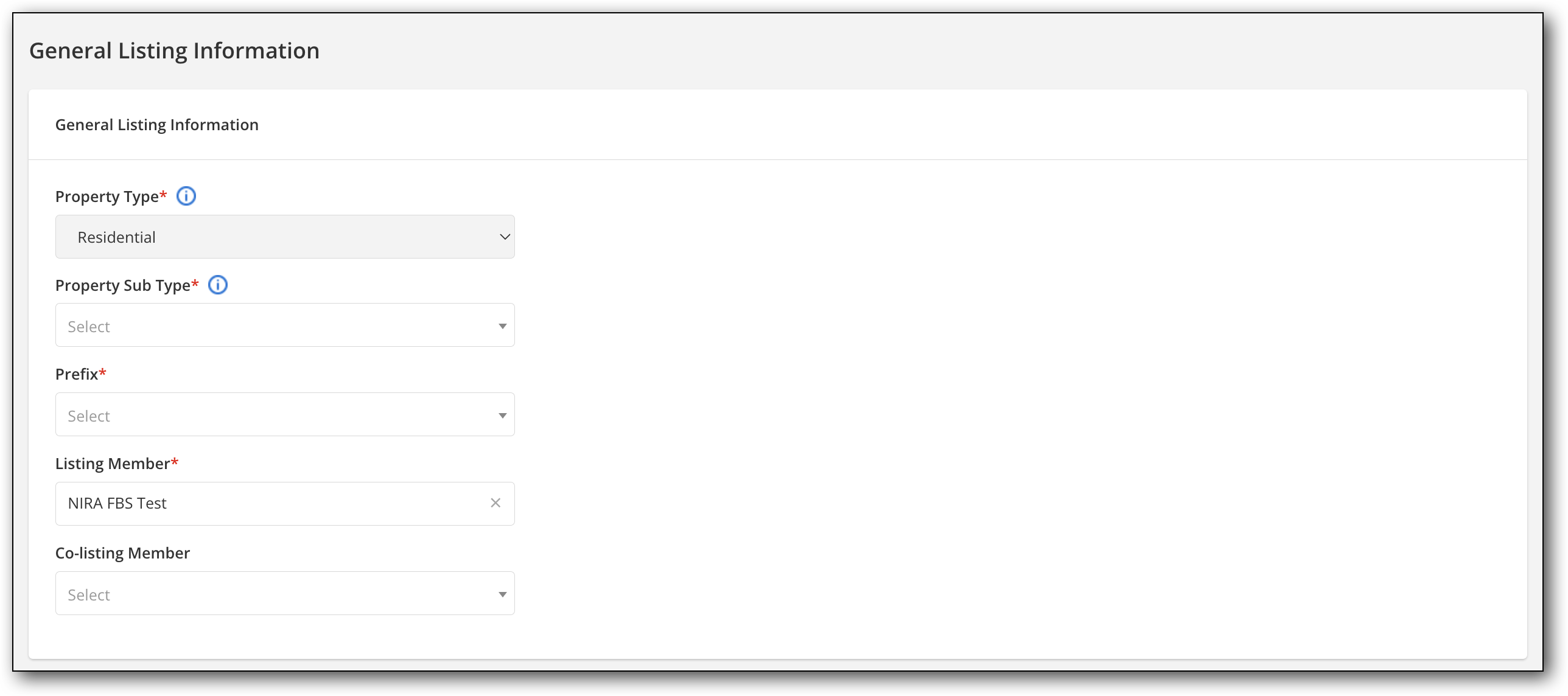
After you have selected a property type in the previous window, select a property subtype, listing prefix (if applicable), listing member, and, if applicable, a co-listing agent. Your permission level determines which members’ names are available to select. If you are logged in as an office, you can choose any of the members in that office. If you are logged in as an individual member, you can only choose yourself as the listing member. Depending on the rules and procedures in your MLS, you may also be able to select a generic non-member listing agent.
If parent/child listings are enabled for your MLS, you can also select whether the listing is a regular/parent listing or a child of another listing. For more information, see Parent/Child Listings.
Click the Address link in the navigation menu on the left, or scroll down the page to continue entering listing information for the next sections.