Classic Portal Preferences
To set up your default portal and subscription preferences, click Portal Preferences under Preferences on the menu. If you make changes, be sure to click Save at the bottom of the page. Click Save and View to save your preferences and preview the portal.
Note
This section describes the preferences for the classic portal. Classic portals are not available for all MLSs. For information about new portal preferences, see Portal Preferences.
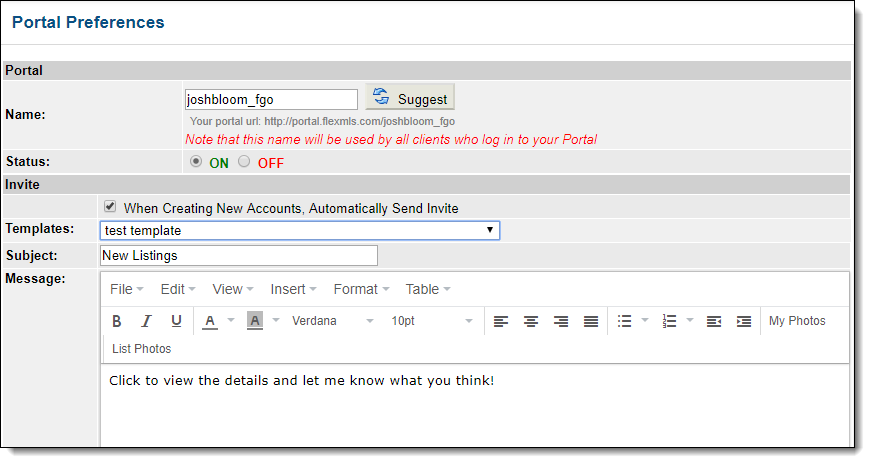
Option | Description |
|---|---|
Name | Enter a name for your portal. The portal name is displayed in the web address that your clients use to access the portal. Even though all of your clients use the same URL, each client logs in with a unique username and password. Clients see only the searches and subscriptions that you have saved to their contact record in Flexmls. Click the Suggest button if you want Flexmls to suggest a portal name based on your first and last name. |
Status | Turn the portal on or off. When your portal is enabled, you can invite any of your contacts to use it. |
Portal Signup | If you subscribe to Flexmls IDX service, indicate whether to save a prospect's first search automatically. You can also select which fields are required by users signing up for a portal. By default, a name and email address are required for all portal users. Using the checkboxes, indicate whether to require a physical address or phone number. Select the email address that will receive leads generated through your portal. The default selection is your primary email address. Use the drop-down menu to select an alternate email address from your profile. |
Invite | Use this section to control how messages are sent to a contact. Click When Creating New Accounts, Automatically Send Invite to send the default message to a contact when you invite them to use the portal. Select an email template and set up the standard email greeting and business card that will be used for portal invitations. A default greeting is provided, or you can customize your greeting. You can also customize each greeting individually before it is sent. |
Default Subscription Settings | Select which statuses are displayed in the news feed for portals and subscriptions. The news feed contains the listings your contact has received via subscription emails. If a status is set as Add to News Feed by Default, listings with that status will display in the news feed, even when the listing's status no longer matches the status that was defined in the original search. Listings in the news feed will always display the listing's current status. To use the MLS default settings, click Use inherited defaults. |
Portal Preferences | Select the information that your clients can see in the portal. Select where your contacts will be directed when they click a link in a subscription email: News Feed, Emailed Listings, or Saved Search. Set the start position, view, and sort for the search results. Select which tabs of the search results page are visible by default on the client portal. Select which business card to use, and the orientation of the card on the page (left, right, top, or bottom). To customize the background color of the portal, click Accent Background Color to open the color selector. |