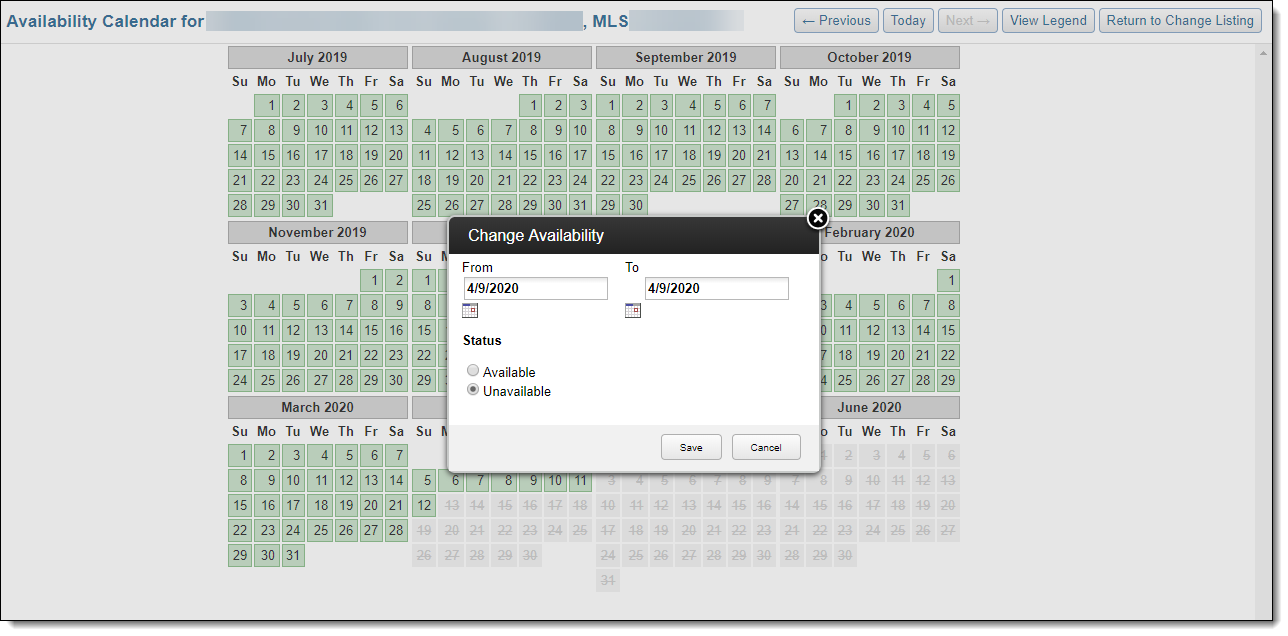Change Listing - Scheduled Marketing Activities
To add or change marketing events for a listing, start on the Change Listing page. To go to the page, click Change Listing under Add/Change on the menu. Then enter an MLS number or click on a listing in the My Listings section of the page.
Use the links in the Scheduled Marketing Activities section of the page to work with open houses, tours of homes, broker tours (if available in your MLS), and the rental availability calendar (if available in your MLS).
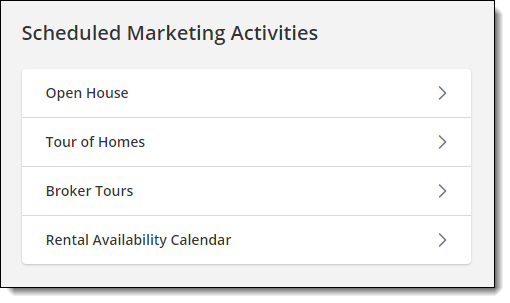
Open House
To view or change open houses for a listing, click the Open House link.
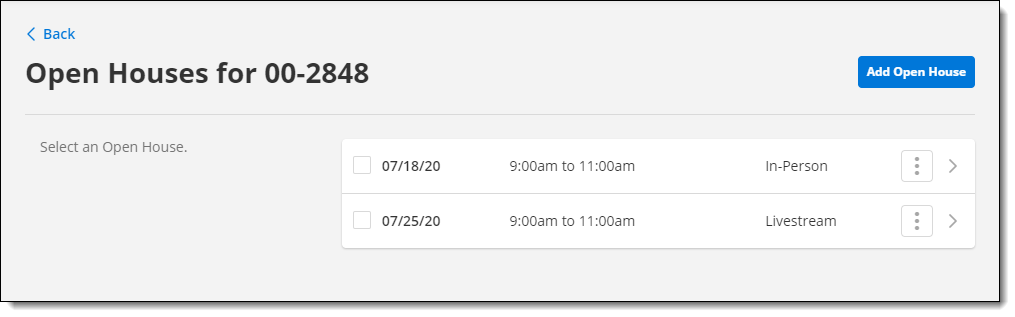
Click the Add Open House button to add a new open house for the listing. To edit an existing open house, click the More (three dots) button and then click Edit Open House. For more information, see Add an Open House.
Tour of Homes
To view or change tours of homes for a listing, click the Tour of Homes link.
By default, the page shows upcoming events that are scheduled in the next two weeks. To view upcoming tours of homes in a different date range, use the date fields at the top of the page.
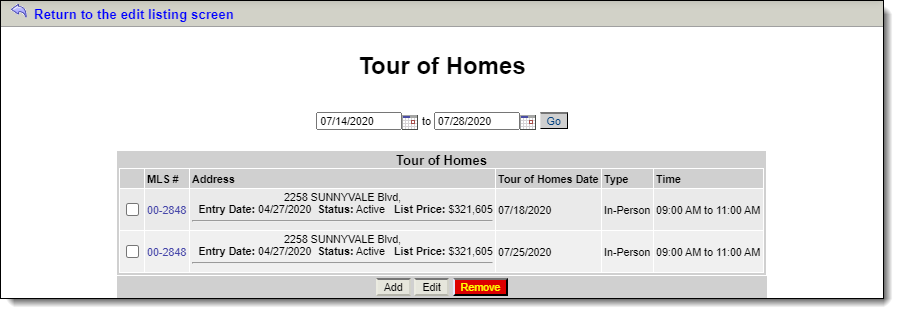
Click the Add button to add a new tour of homes for the listing. To edit an existing tour of homes, click the checkbox and then click the Edit button. For more information, see Add a Tour of Homes.
Broker Tours
If available in your MLS, click the Broker Tours link to view upcoming broker tours.
By default, the page shows upcoming events that are scheduled in the next two weeks. To view upcoming broker tours in a different date range, use the date fields at the top of the page.
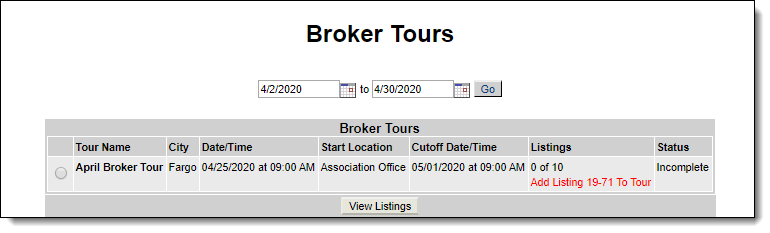
Click the Add Listing to Tour link to add the listing to a broker tour. For more information, see Add Your Listing to a Broker Tour.