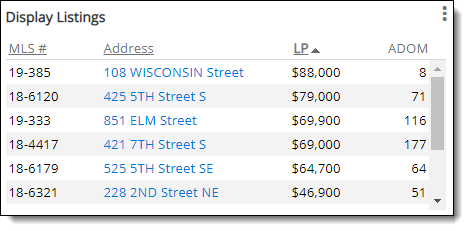Home Dashboard
The Home dashboard is your personal dashboard. The information on this dashboard is displayed based on the current user.
Contacts Gadget
The Contacts gadget displays a list of your contacts and a summary of the listings that match their assigned searches. Type in the box at the top to filter the list or go directly to a contact. If you have set up groups for your contacts, you can select a group to display in the gadget. Click on a column header to sort by that column. Use the gadget settings to add or remove columns from the gadget.
Click a number in the Listings column to see listings sent to the contact via a subscription. Click a number in the Listings to Approve column to review and approve listings sent via a subscription that uses preview mode. Click a contact name to open the Contact Management page with the contact selected.
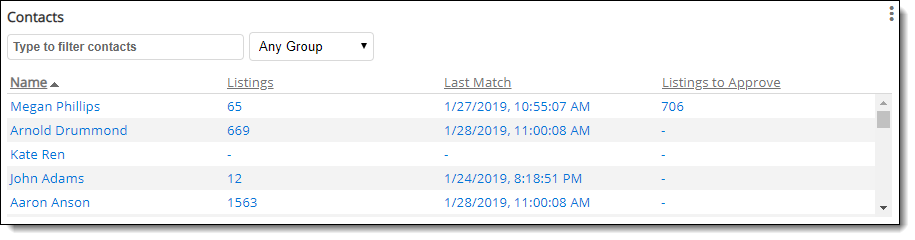
New Search Gadget
Use the New Search gadget to run searches based on quick search templates. Click on the New Search header to start a new search based on the default template. Use the text box below the header to type in an MLS number or additional location fields as available.
Use the gadget settings to customize the gadget to display the search templates you use most often.
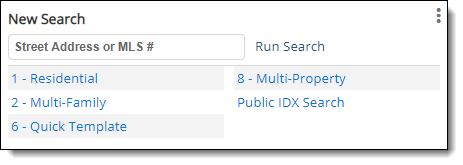
Hot Sheet Gadget
The Hot Sheet gadget gives you one-click access to any section of the hot sheet. Click on the header to open the Hot Sheet page, where you can run a custom hot sheet.
By default, the gadget shows listing updates for the past 24 hours. Click the drop-down list at the top of the gadget to change the time frame to 48 hours, 72 hours, or the past week. The newly selected time frame becomes the default for that gadget. If you use the gadget’s settings to modify the hot sheet’s filters (for location, property type, etc.), the time frame will not change unless you manually change it again.
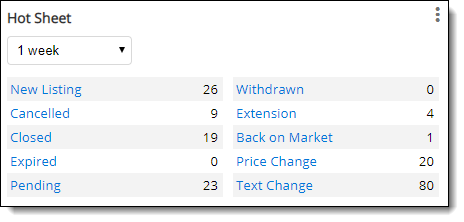
Saved Searches Gadget
The Saved Searches gadget displays a list of your saved searches. Click on the header to open the Saved Searches page, where you can view details about all your saved searches. Start typing in the text box at the top of the gadget to find a saved search.
Use the gadget settings to customize the number of searches displayed in the gadget, the order they are displayed in, and whether all saved searches or just favorites are displayed. (To mark a search as a favorite, click the star icon next to the search name on the Saved Searches page.)
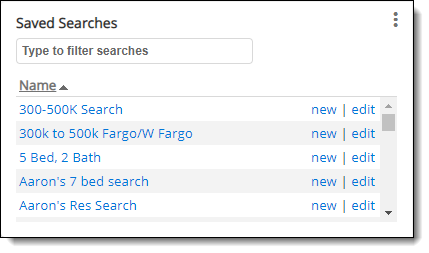
My Listings Gadget
The My Listings gadget gives you one-click access to your active, pending, withdrawn, expiring, or recently sold listings. Click on the header to open the My Listings page. (The statuses included on the My Listings page are controlled by the My Listings setting in General Preferences.)
Click one of the gadget links to view the listings in a category. Use the Listing Maintenance section of the gadget to add a listing, change a listing, or continue working with an incomplete listing.
Use the gadget settings to customize the time period when expiring and sold listings are displayed in the gadget. You can also select whether the gadget displays listings for yourself, your office, or your company.
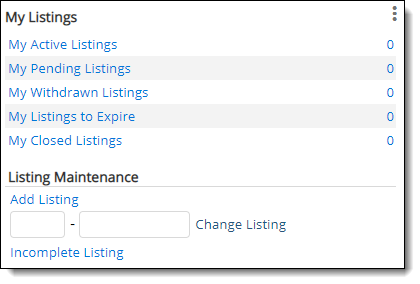
Display Listings Gadget
Use the Display Listings gadget to display listings based on a saved search. Use the gadget settings to customize which listings are displayed in the gadget.