Broker Inventory Report
The Broker Inventory Report shows a snapshot of member and office listing activity during a selected time period. To run the report, click Broker Inventory on the Inventory and Production Reports page.
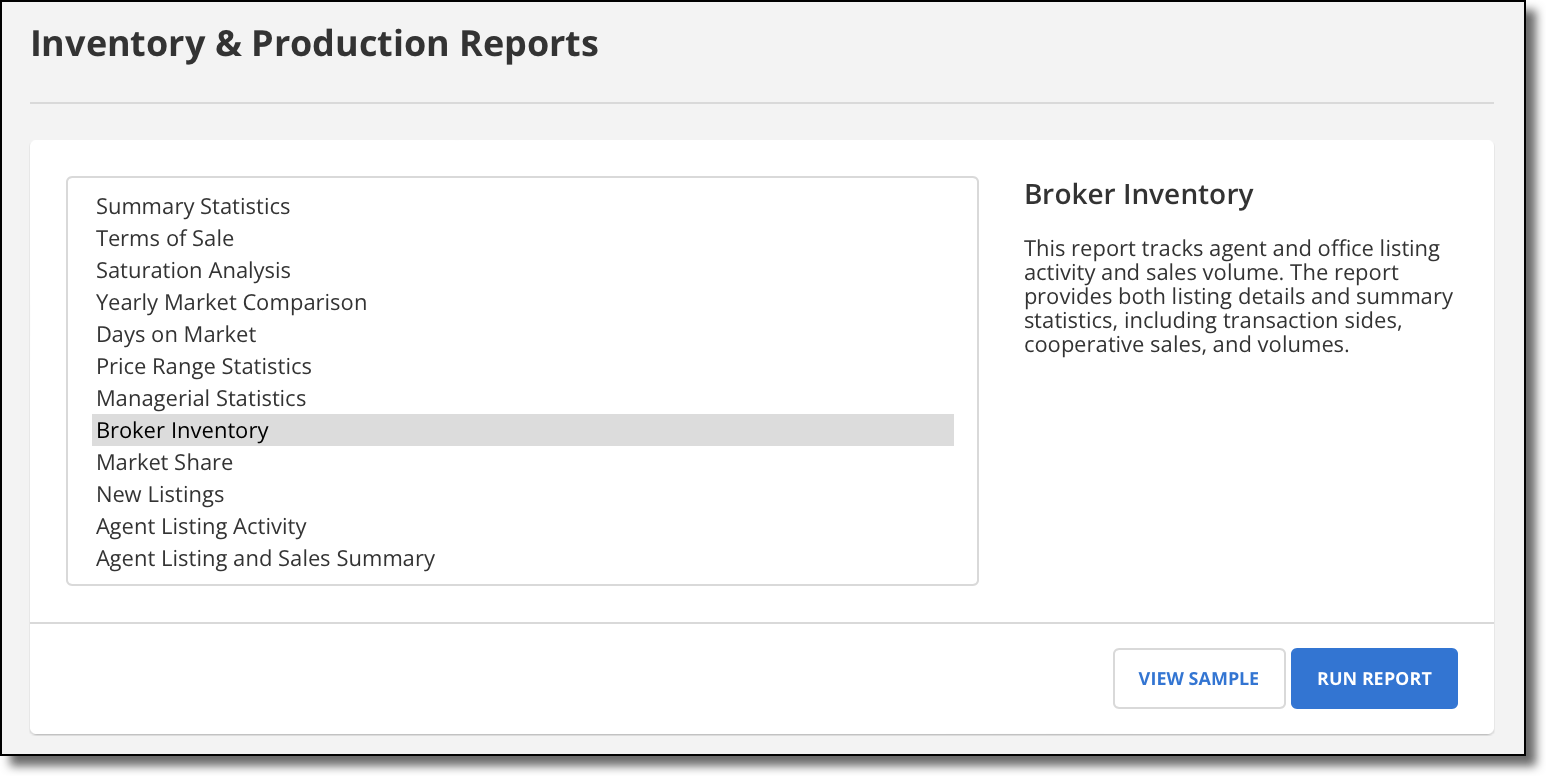
Enter a date range for the report. You can also filter the report using a Quick Search. Depending on your permission level, you may also be able to select the offices and members to include in the report, and whether to include inactive/not in list members.
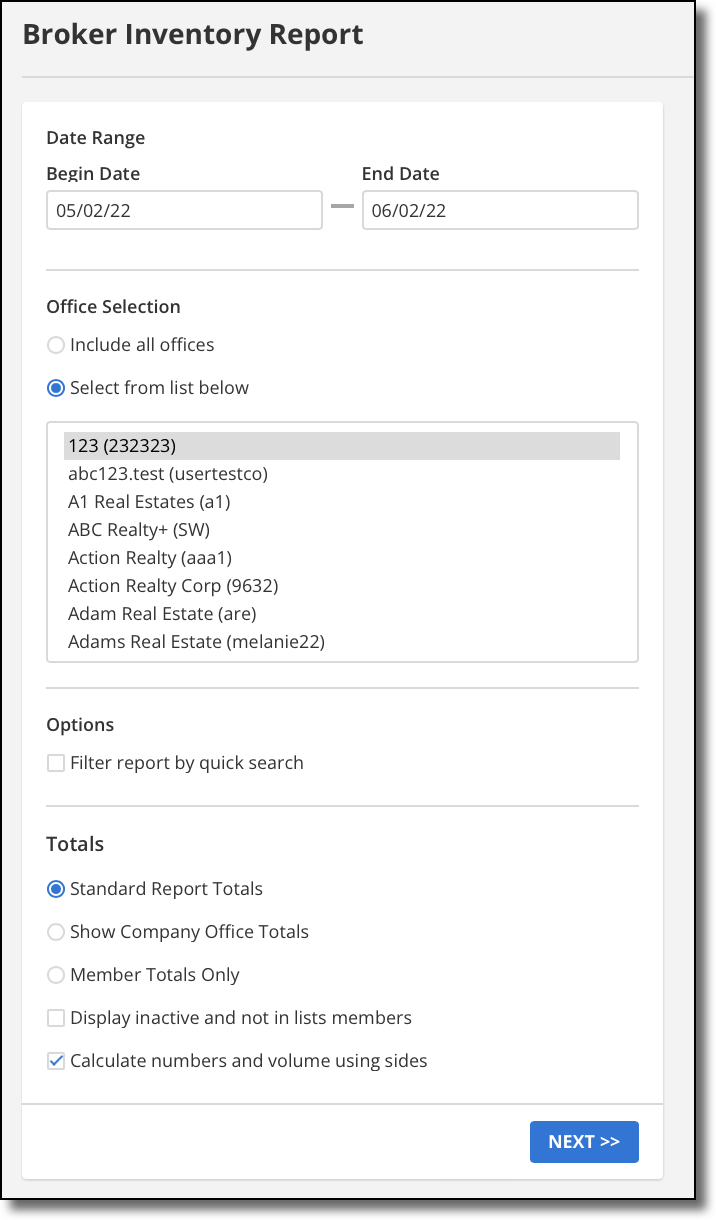
Select one of the following report types:
Standard Report Totals – Displays totals by office and then member.
Show Company Totals – Displays totals by company and then by office.
Member Totals Only – Does not show totals for the office or MLS.
Specify whether to calculate numbers and volume using sides. Each sold listing has two sides: a listing side and a selling side. The listing member and selling member are each credited with a side, or in the case of co-listing or co-selling members, 1/2 a side. The Calculate numbers and volume using sides option affects how the numbers for sales are totaled. When the option is selected, sales where a member is both the listing and selling agent count as double volume. If this option is not selected, those sales are counted at their regular volume.
When you are finished selecting report parameters, click Next to generate the report.
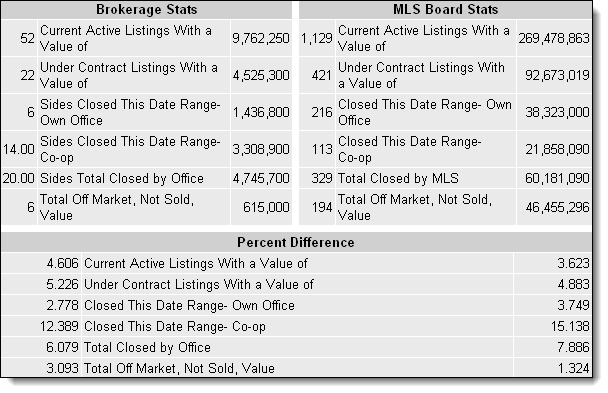
The Percent Difference table shows the number and dollar value of listings in the report as a percentage of the number and dollar value of listings for the MLS.