Market Share Report
The Market Share Report shows the share of the MLS market that an office has during a time period. To run the report, click Market Share on the Inventory and Production Reports page.
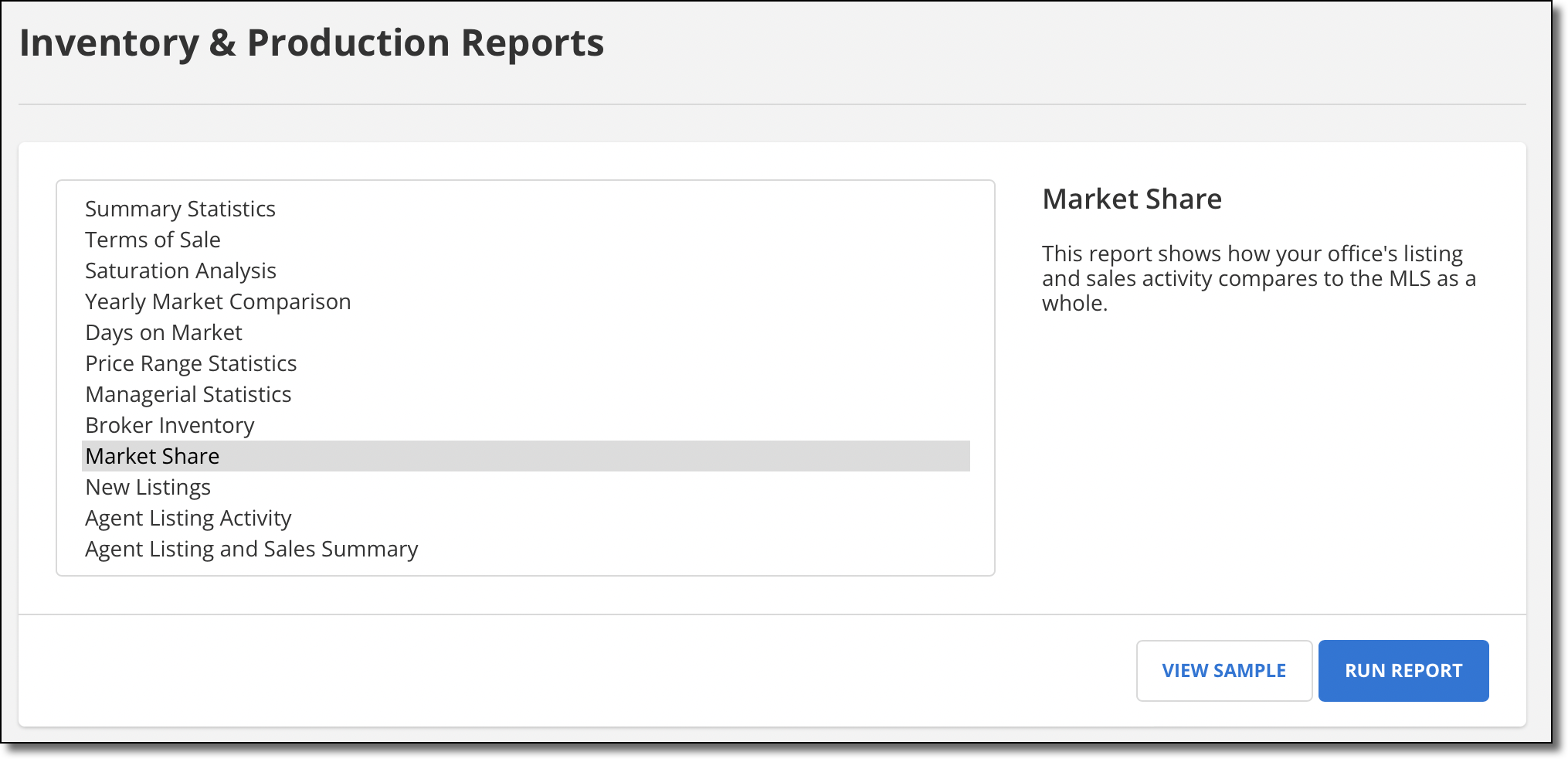
Note
The MLS determines which types of users have access to this report. In addition, the MLS determines whether users have access to other users' statistics, or whether they can view data only for themselves and the MLS.
Enter a date range for the report and choose the offices to include in the report (if applicable). Select one of the following display options:
Show Office Totals – Combines all property types and compare the statistics for offices to statistics for the MLS.
Show Offices by Card Format – Lists all activity per property type.
Show Offices by Card Format and with Office Totals – Combines the two previous reports into one report format. Lists all activity per property type and includes totals for all offices.
Select whether to show company office totals, if the option is available. You can also filter the report using a Quick Search.
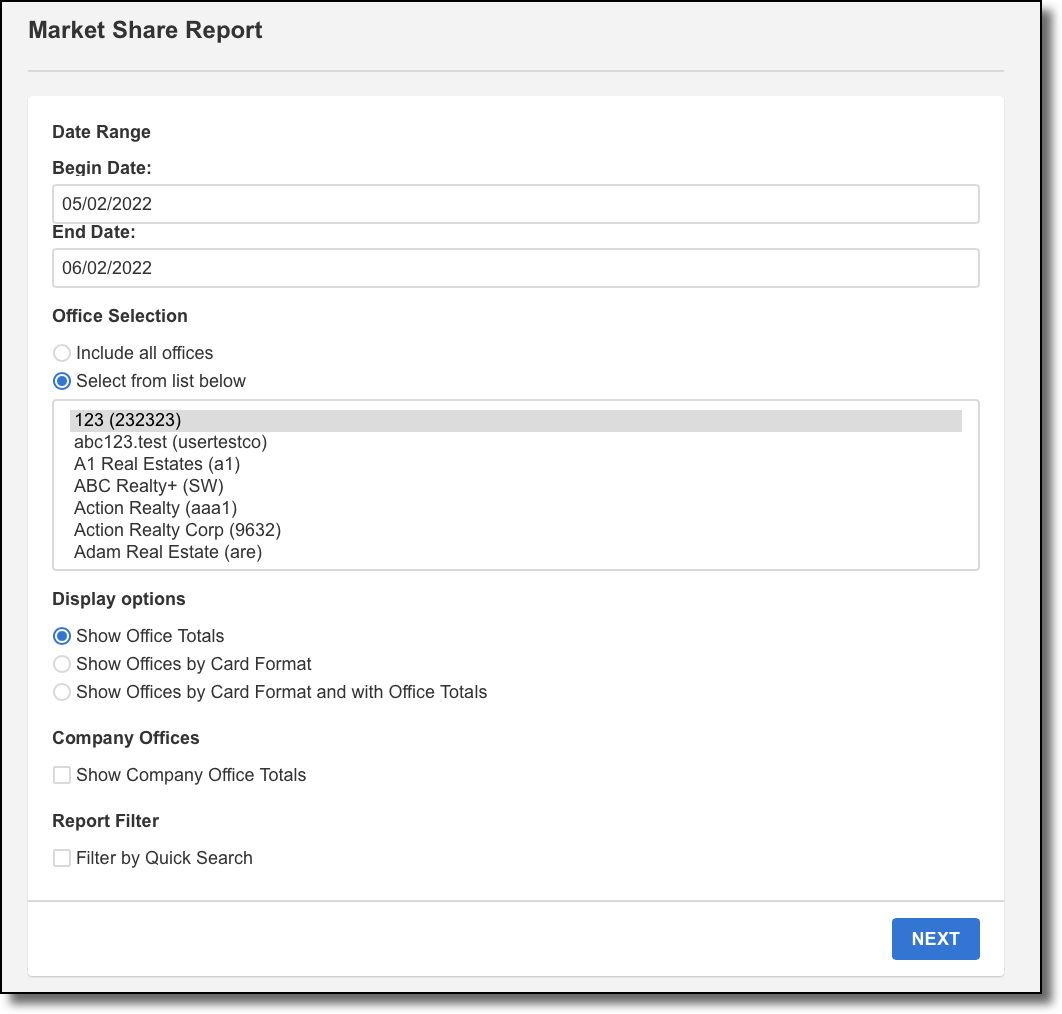
When you are finished selecting report parameters, click Next to generate the report.

The "Nbr" column for each category refers to the number of transaction sides for that category. Each sold listing has two sides: a listing side and a selling side. The listing member and selling member are each credited with a side, or in the case of co-listing or co-selling members, 1/2 a side.