Listing Data Entry Fields
When creating or editing a listing, you will typically encounter the following types of fields: dropdown lists, numeric fields, date fields, text fields, and checkboxes.
Note
Listing data fields vary depending on your MLS. For questions about a specific field that your MLS uses, please contact the MLS.
Dropdown Lists – Click on the arrow to display the full list of available options. Click on an item or type the first few characters to find matching items in the list. Some list fields are related to other list fields such that selecting an item in one field narrows the available selections in another field. For example, selecting a city narrows the available ZIP codes or school districts.
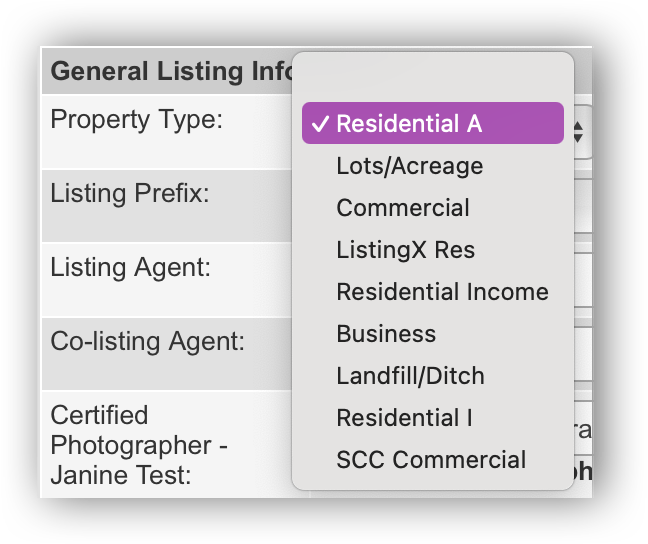
Numeric Fields – Enter a number. Be sure to include a decimal point, if required. You do not need to enter other formatting such as commas or dollar signs.
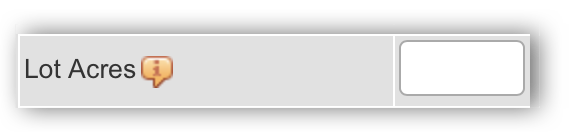
Date Fields – Enter a date by typing or by clicking the calendar icon next to the date field. The calendar icon opens a pop-up window where you can select the date from a calendar. If you type the date, enter it in MMDDYYYY format (for example, 12012025 would be December 01, 2025). You can enter slashes or other separators if you choose, but they are not necessary.
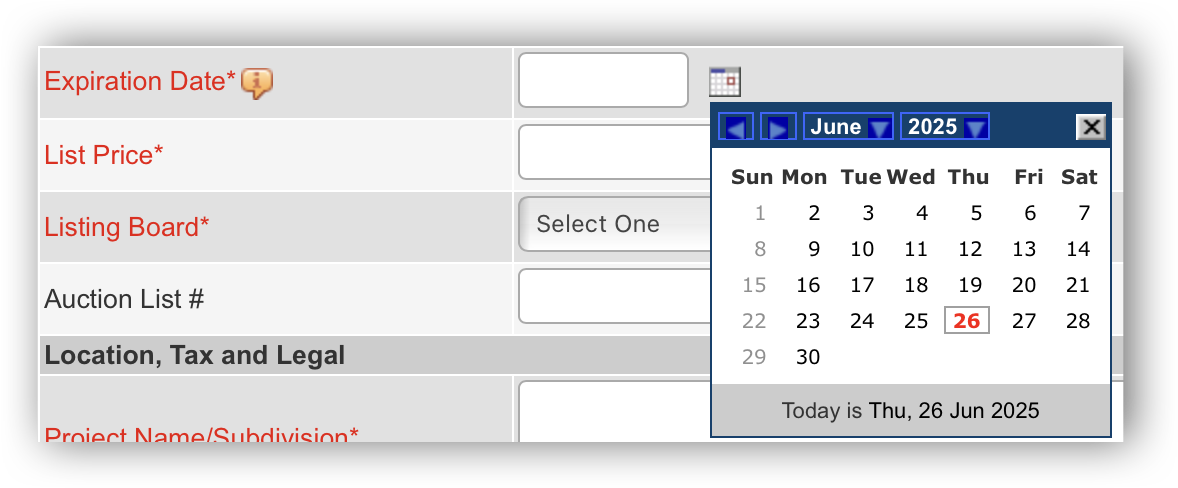
Text Fields – Click in a text box and begin typing. Some text boxes may denote character limits.
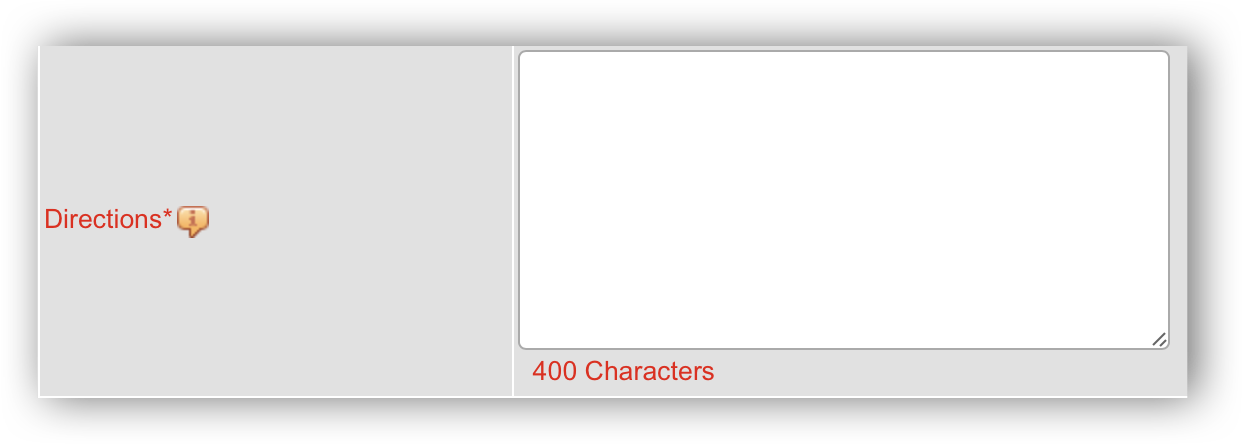
Checkboxes – Click the checkbox next to an item to select it. You can select multiple items.
