My Reports
Click My Reports under Preferences to open the Custom Reports page, where you can view inherited and previously saved custom reports. You can create, edit, and remove reports from this page. When you select a report name on the left, the description is displayed on the right.
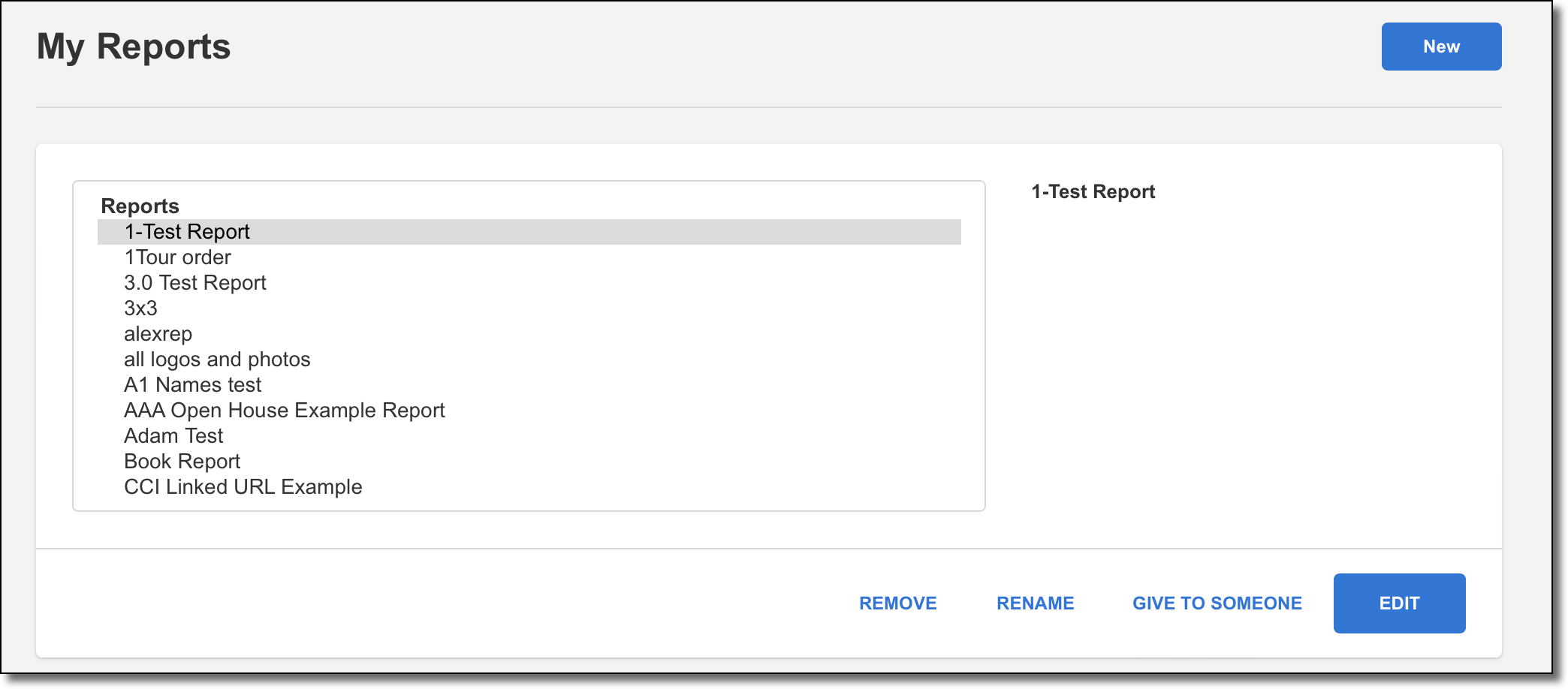
Note
The Custom Report writer works best when using the most current version of Firefox as your web browser.
To edit an existing report, click on the report and click Edit. To rename a report, click Rename. To permanently remove a saved report, click on the report and click Remove.
To create a new item using the Custom Report Designer, click New. You can create a customer flyer, report, building block, template, business card, or one-liner. For detailed information about customizing reports, see Custom Reports in Flexmls.
Click Give to someone to share the report with other users. When you give a report to a member or office, it will appear in their list of available reports. To begin, select an office from the list of available offices. Then select one of the following options.
To share the report with the office-level login, click Give to selected office.
To share the report with individual members in the office, click Give to someone in the selected office. A list of members will be displayed. Select an individual member or hold down the Control key and click to select multiple members. Then click Give to selected member.