Create or Edit a Saved Sort
To edit an existing saved sort option or create a new one, use the following procedure.
Tip
The following Guided Help tours are available for this function in Flexmls. When you click on a link, an instance of Flexmls will open in a new browser tab and instruction bubbles will guide you through the process.
You can begin this procedure from a search results page or from the My Saved Sorts page.
From the List tab of a search results page, click the Sort button, then choose Edit Sort.
From the My Saved Sorts page, click New to create a sort. To change an existing saved sort, select the sort and click Edit.
On the page that is displayed, select a property type. The fields for that property type will be displayed in the Available Fields list.
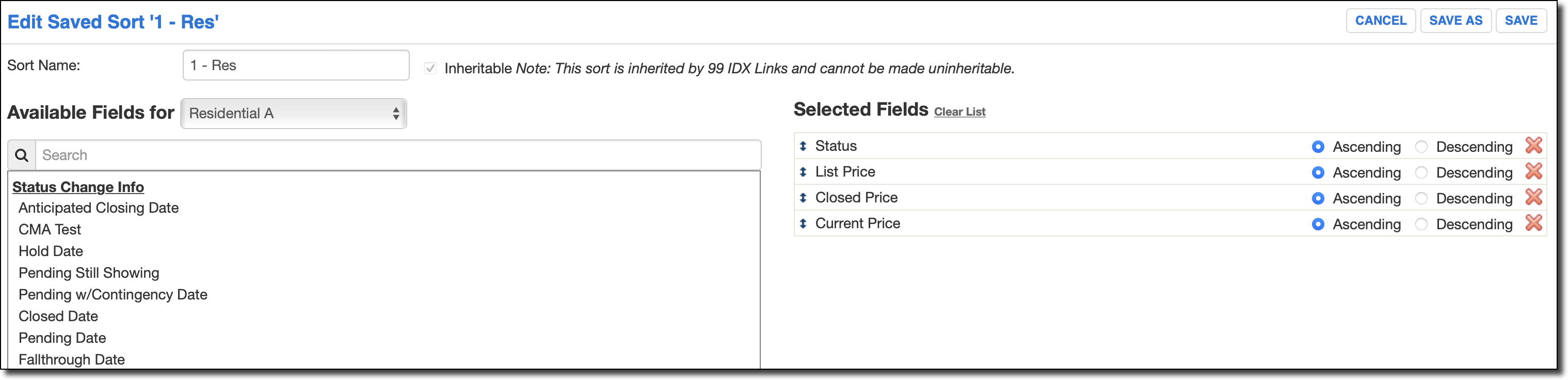
Note
Hover over a field name in the Available Fields list or Selected Fields list to see how that field is used in all property types.
Select the fields to include in the sort. Click on a field to add it to the Selected Fields list. The field name will remain in the Available Fields list, appearing in light gray text to indicate that it has been selected. Click the X to the right of a field to remove it from the Selected Fields list.
Specify the order of the fields in the sort. To change the order, click on the field you want to move, then drag and drop it in the desired location. Sorting will be applied based on the field order. First, results will be sorted by the field at the top of the list. Then the search results will be sorted by subsequent fields.
Select to sort each field in either ascending or descending order.
To apply the sort to the current search results, click the Apply button in the upper right corner of the page. To save your changes as a new sort, click Save As. Click Save to save the changes to the existing saved sort.
After you save, the sort will become available in the Sort list on the search results page.