Preview the New Map
Your MLS is participating in a preview of map changes in Flexmls, and we want your input! We invite you to try out the new version of the map in Quick Search. Then, send us your feedback by clicking the button below.
Note
The new map is a work in progress. It does not yet include the full functionality of the current map. This page describes the features that are available in the preview. We'll add more features to the preview as they are completed.
How Do I Switch Between Maps?
To switch between the current map and the new map, use the links at the top of the page.
If you are viewing the current (legacy) map in Quick Search, click Try the new map to switch to the new map.
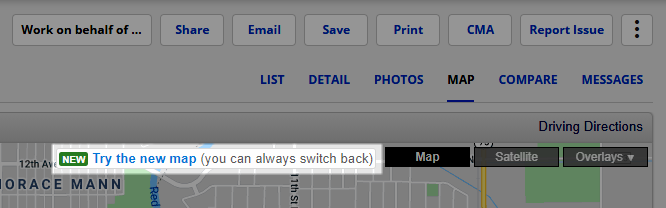
If you are viewing the new map in Quick Search, click Switch to the legacy map to switch to the current (legacy) map.
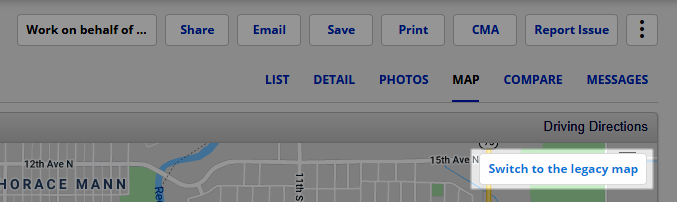
When you switch between maps, your search filters will be preserved. You'll see the same search results on either map. However, map shapes and overlays cannot yet be used as search filters on the new map.
Which Map Functions Should I Give Feedback On?
The new map will look familiar, because it works more like the map on mobile. You can use the following features on the new map:
Zoom - Use your mouse's scroll wheel or the plus (+) and minus (-) buttons in the lower-right corner of the map to zoom in and out.
Listing Information - Click on a map pin to open a listing bubble where you can view a summary of listing information.
Overlays - Click the Layers icon in the lower-right corner of the map to display MLS overlays or your custom overlays on the map.
Map Tab - The new map is available on both the Edit Search tab and the Map tab of search results. The interaction between the map and the list view on the Map tab will work the same on the new map.
Which Map Functions Are Not Yet Available?
Because work on the new map is still in progress, not all features and functions are available. If you need to use the following features, you'll need to use the current/legacy map.
Map Toolbar - The map toolbar, which includes the zoom area tool (green plus sign), Nosy Neighbor tool (i), measuring tool, and the drawing tools, is not currently available on the new map.
Satellite View - The Satellite button is not available on the new map.
Locate Address - The red pushpin icon for looking up an address is available only on the old map.
Color Legend - The color legend (color wheel icon) that defines map pin colors is available only on the old map.
Actions for Selected Listings - The Actions for Selected Listing menu is available only on the old map.
The new map is not yet available on the following pages:
Hot Sheets - When you run a hot sheet, only the current map is available.
Office Listings - When you view the My Office Listings page, only the current map is available.
