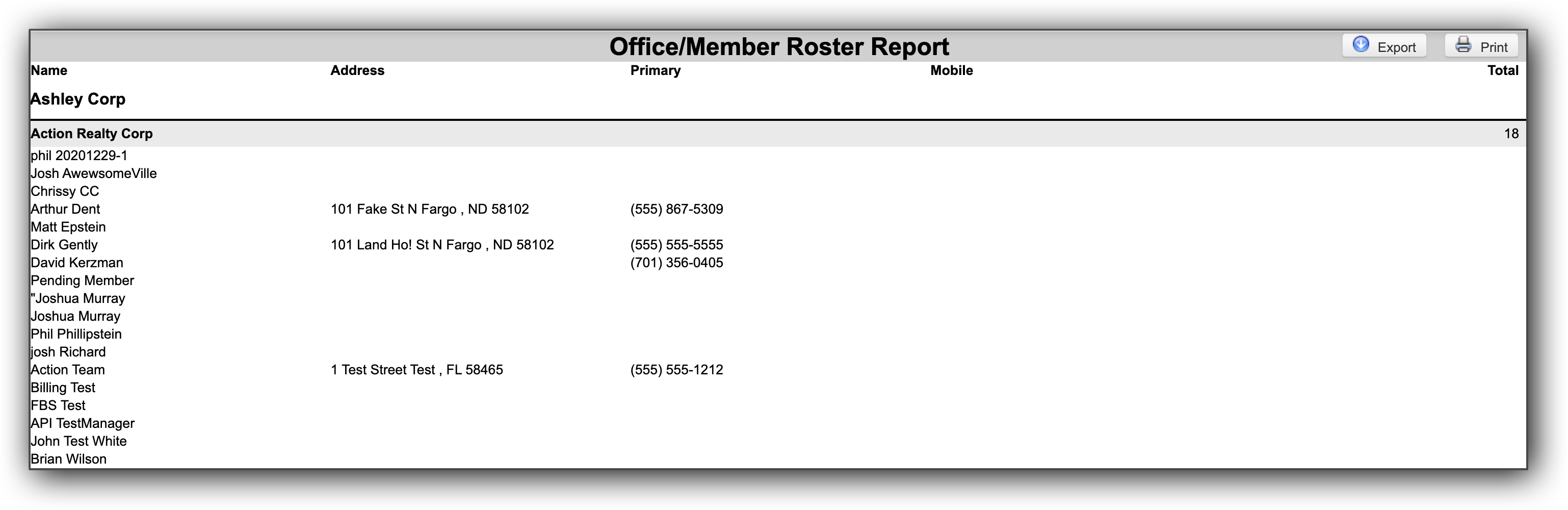Office/Member Roster
The Office/Member Roster lists offices/members and their contact information, sorted by office, member type, or designation. To run this report, click Office/Member Roster on the Roster Reports page.
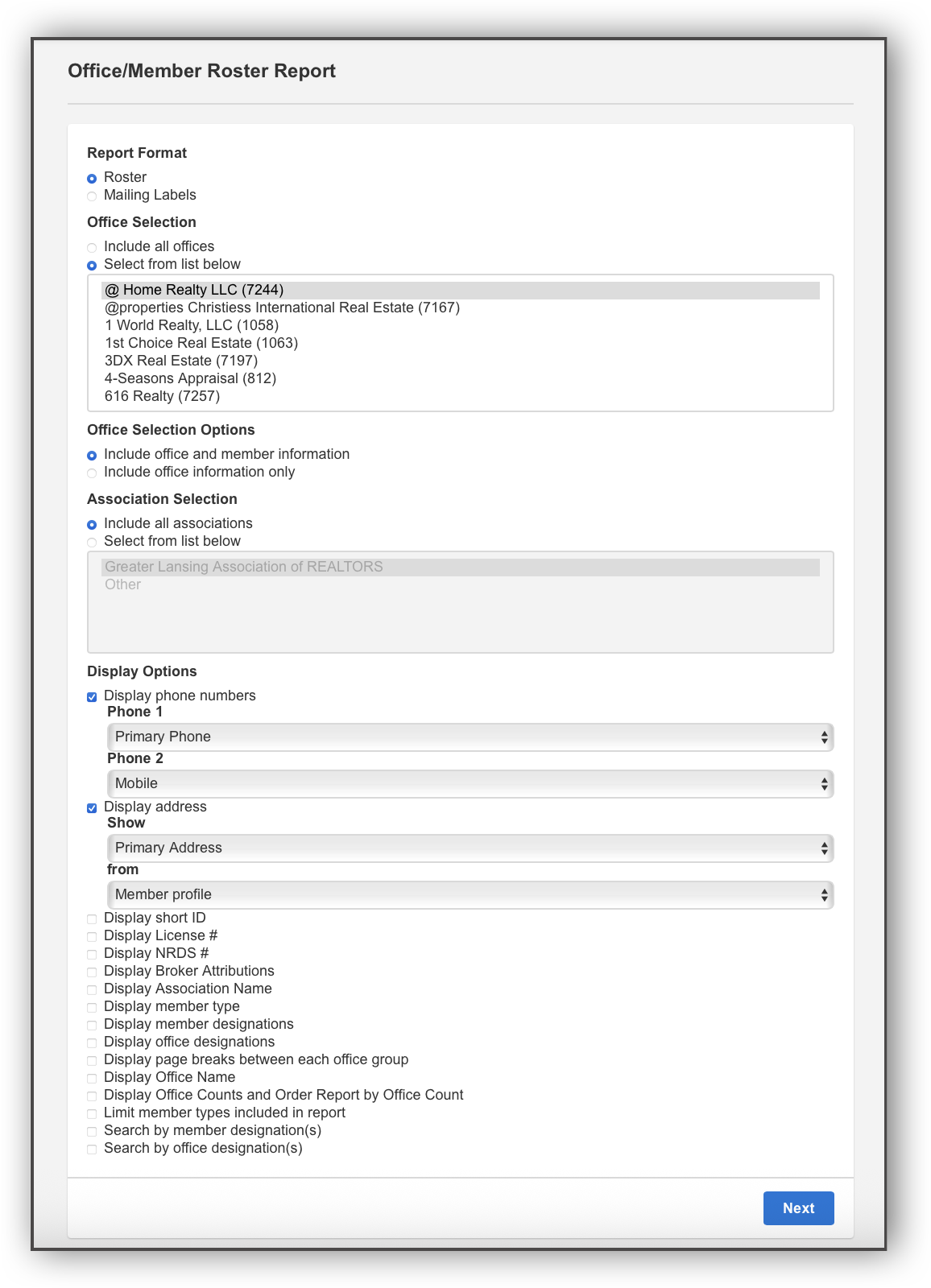
Choose whether to generate a roster or mailing labels. Next, select the offices to include in the report. You can include office and member information, or only office information. Depending on your permission level, you may also be able to select the associations to include in the report, and whether to include inactive/not in list offices and members.
Select the contact information to display on the report. Select Limit member types included in report to include only selected member types or to sort by member type. Select Search by member designation(s) to include only selected designations. Depending on your permission level, you may also be able to include only selected office designations. You can select Display Office Counts and Order Report by Office Count to sort your report results in descending order by offices with the most agents. With this display option, you can also view the number of agents for each office, the total number of agents for each company, and, at the bottom of the report, the total number of agents for all companies.
When you are finished selecting report parameters, click Next to generate the report.