Saturation Report
The Saturation Report allows members/offices to view their listing and sales activity compared to their office or to the MLS.
To run the report, click Saturation Analysis on the Inventory and Production Reports page. Select criteria based on the Report Generation template and click Next to continue.
Note
This template can be edited only by the MLS administrator.
Select an office or member from the list and click Use this Member to display the report.
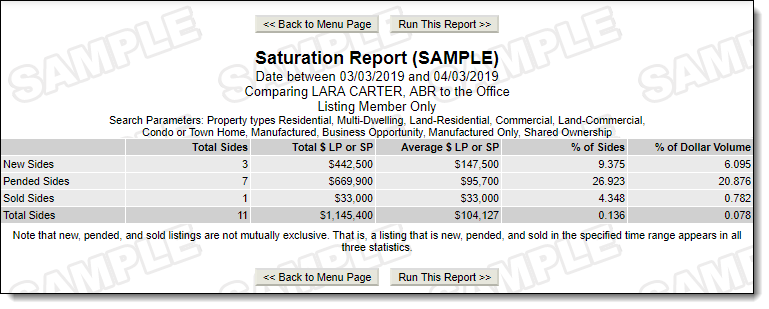
Notes about this report:
If your MLS allows the Market Share option, the report will display a ranking for members, offices, companies, or companies and offices. The Market Share option can be calculated by number or dollar volume. The report can be run for listing members, selling members, listing and selling members, or listing or selling members. Select Include last year's calculations to compare statistics between last year and the current year. Select Exclude Non-Member account from ranking list to exclude the non-member account’s production from the ranked list. (Overall calculations will remain unchanged.)
The report includes the option to calculate numbers and volume using sides. Each sold listing has two sides: a listing side and a selling side. The listing member and selling member are each credited with a side, or in the case of co-listing or co-selling members, 1/2 a side.
The % columns display the percentage of sides or dollar volume according to the selections made when running the report. For example, the report could display a percentage based on a comparison to an office, or a percentage of the total volume for the MLS.