Save a CMA as a PDF
You can save a CMA as a PDF from the Quick Search results. Refer to the instructions for your specific browser below.
For Chrome users:
Click Print.
In your browser's pop-up window, navigate to the field labeled Destination.
Click the dropdown under Destination, and select Save as PDF.
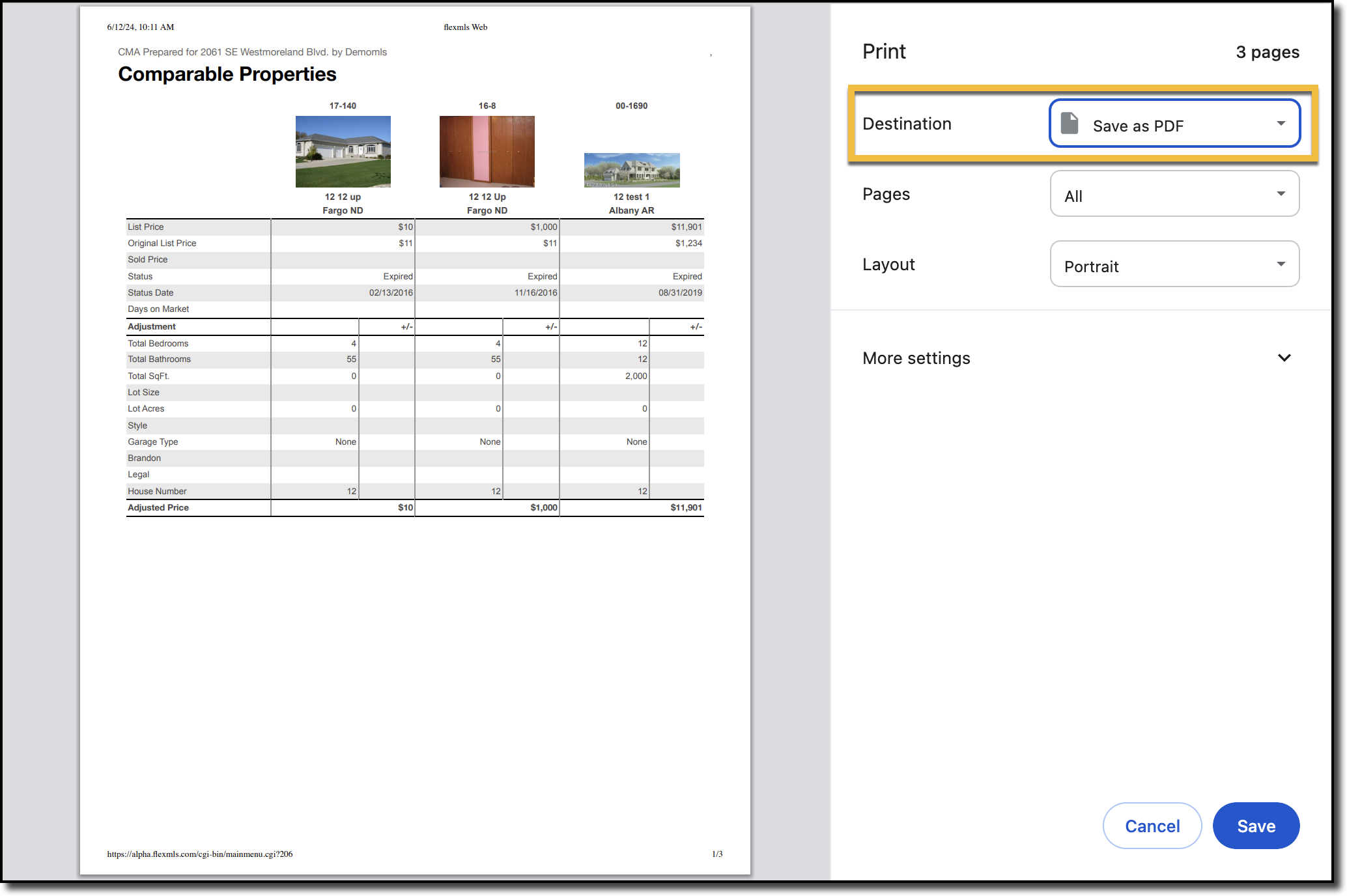
Click Save. Select the location where you want to save the PDF, and type in the name you want to save the CMA as.
For Safari users:
Click Print.
In your browser's pop-up window, navigate to the dropdown labeled PDF.
Click the dropdown menu, and select Save as PDF.
In the pop-up window that appears, enter a file name you would like to save the PDF as, and select the location where you would like to save the PDF.
Click Save. Select the location where you want to save the PDF, and type in the name you want to save the CMA as.
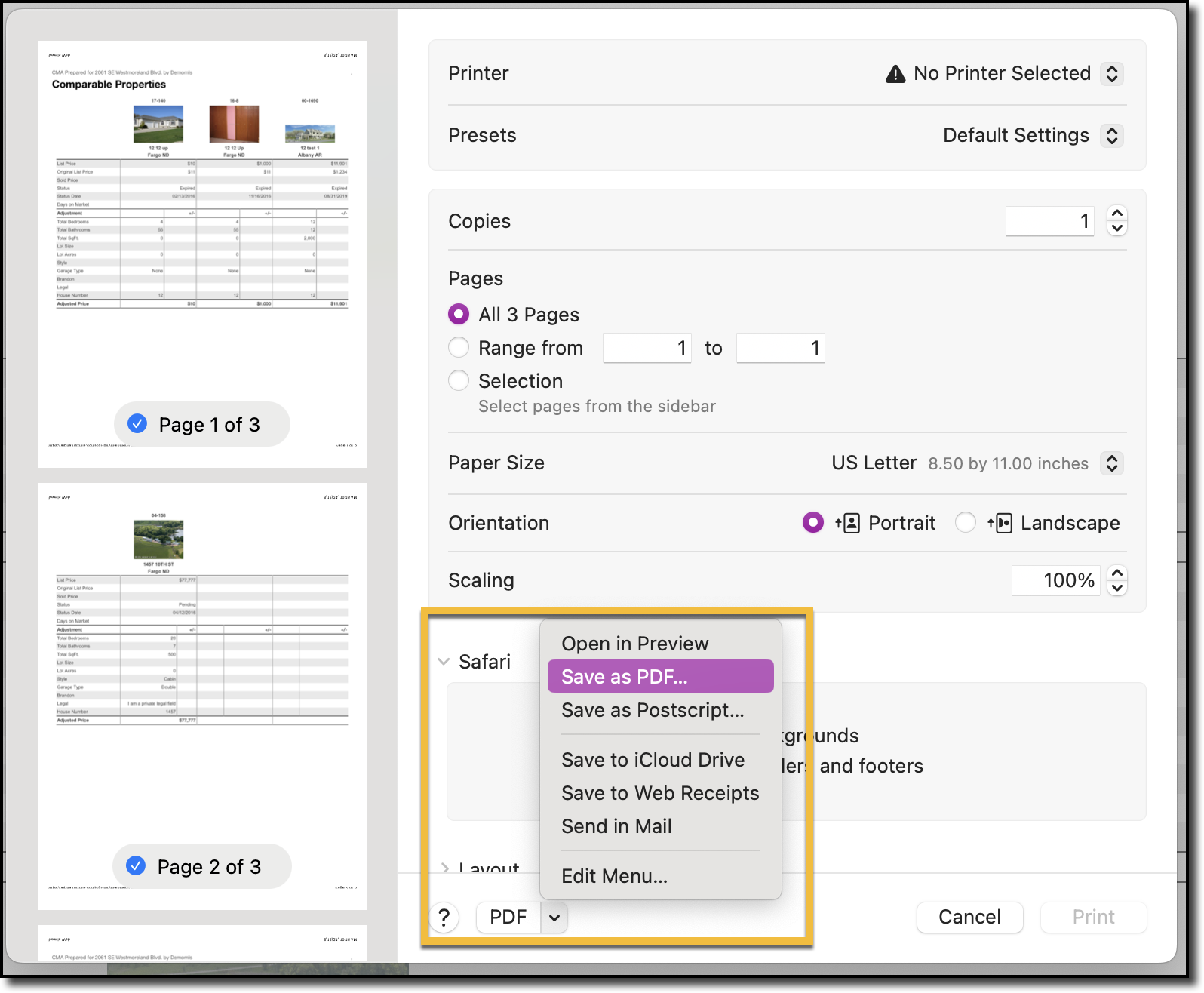
For Edge users:
Click Print.
In your browser's pop-up window, navigate to the field labeled Printer.
Click the dropdown menu under Printer, and select Save as PDF.
Click Save. Select the location where you want to save the PDF, and type in the name you want to save the CMA as.
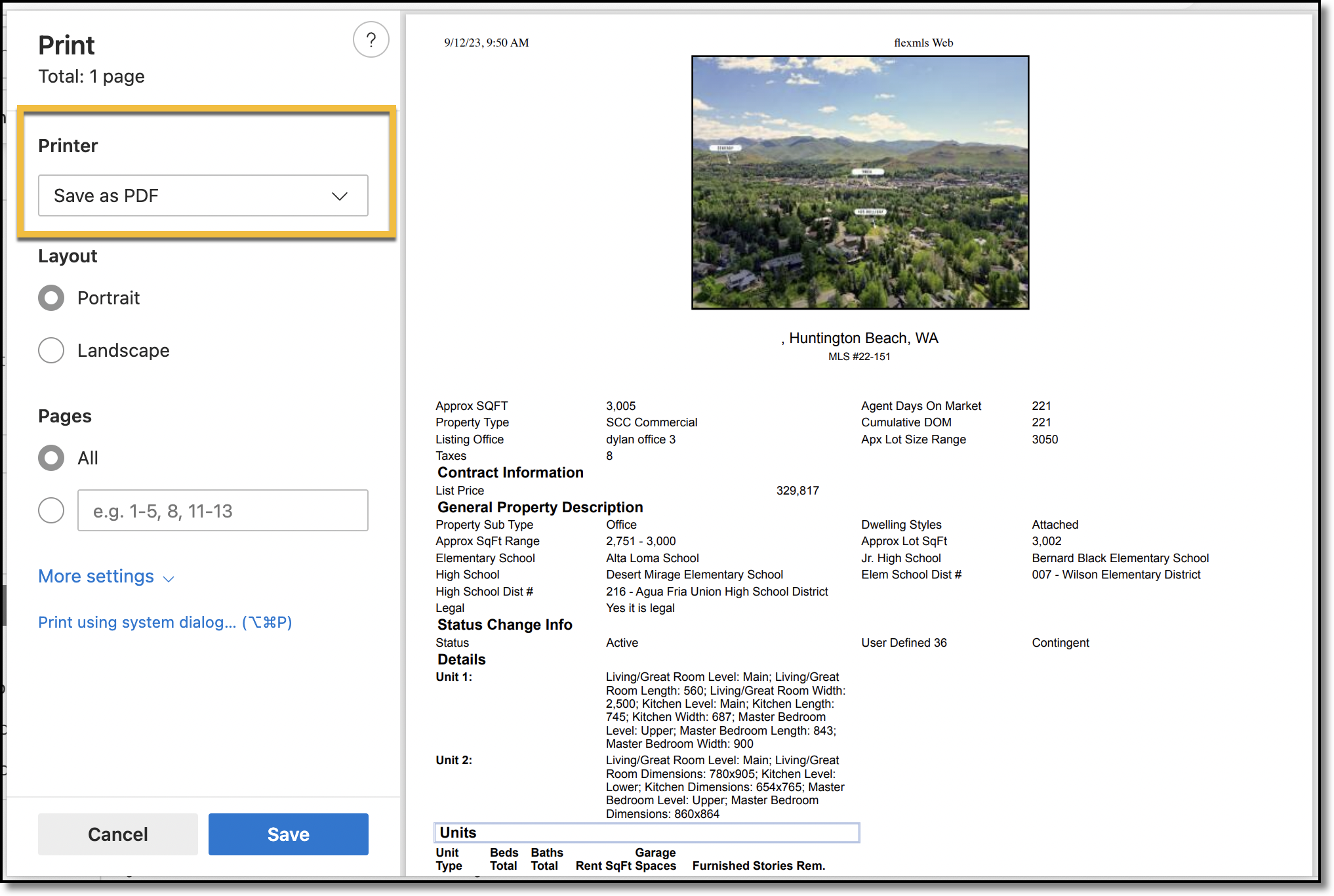
For Firefox users:
Click Print.
In your browser's pop-up window, navigate to the field labeled Destination.
Click the dropdown under Destination, and select Save as PDF.
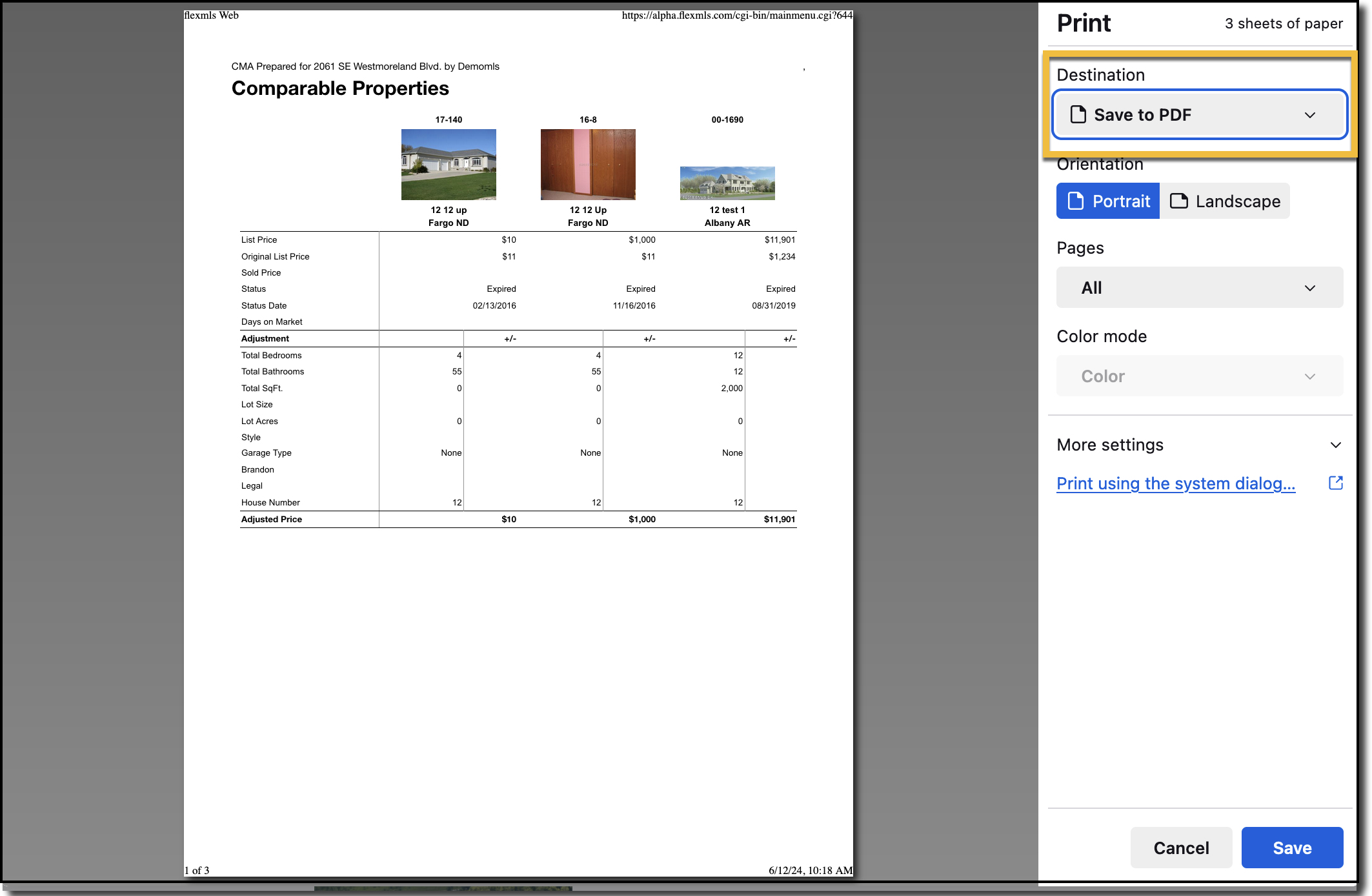
Click Save. Select the location where you want to save the PDF, and type in the name you want to save the CMA as.