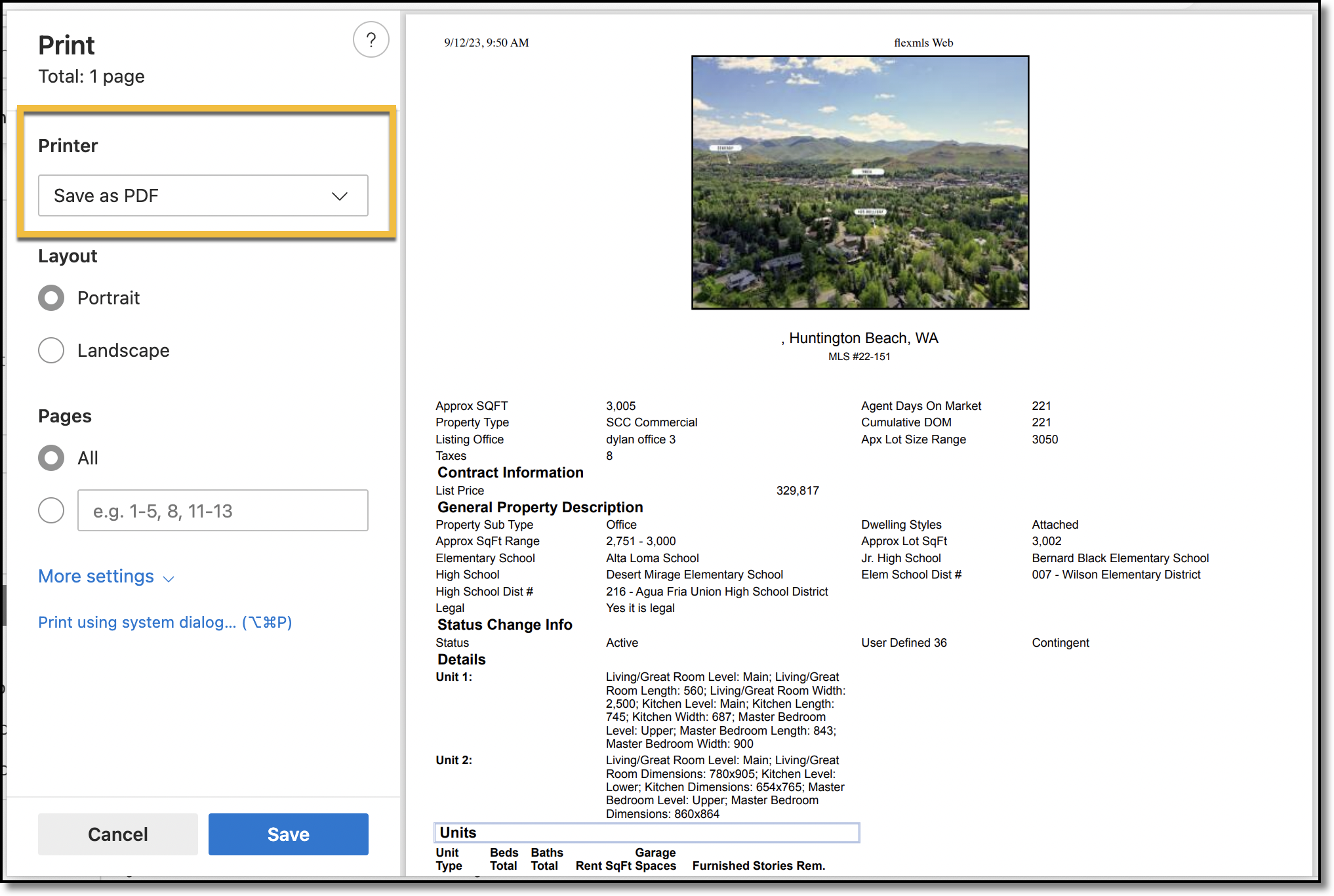Save a Listing as PDF
You can save a listing as a PDF from the Quick Search results. Refer to the instructions for your specific browser below.
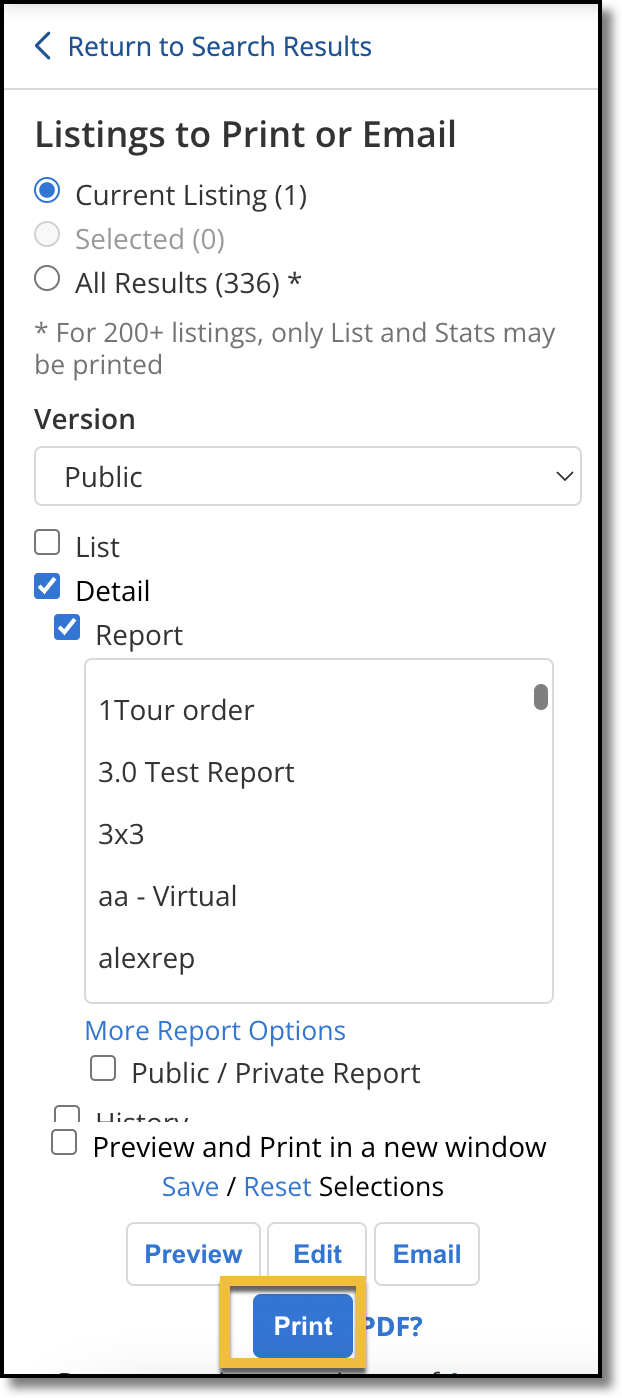
For Chrome users:
Click Print.
In your browser's pop-up window, navigate to the field labeled Destination.
Click the dropdown under Destination, and select Save as PDF.
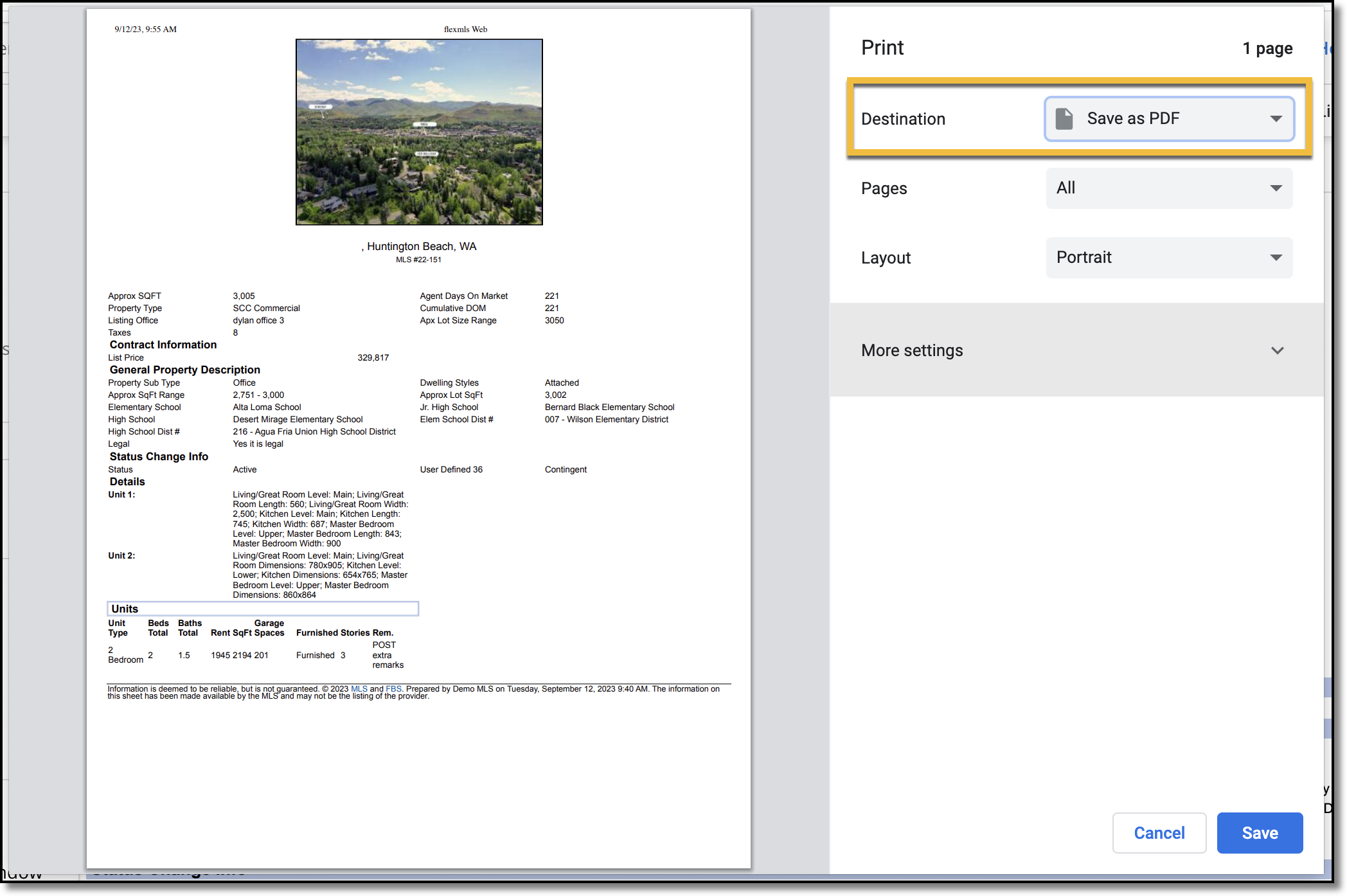
For Safari users:
Click Print.
In your browser's pop-up window, navigate to the dropdown labeled PDF.
Click the dropdown menu, and select Save as PDF.
In the pop-up window that appears, enter a file name you would like to save the PDF as, and select the location where you would like to save the PDF.
Click Save.
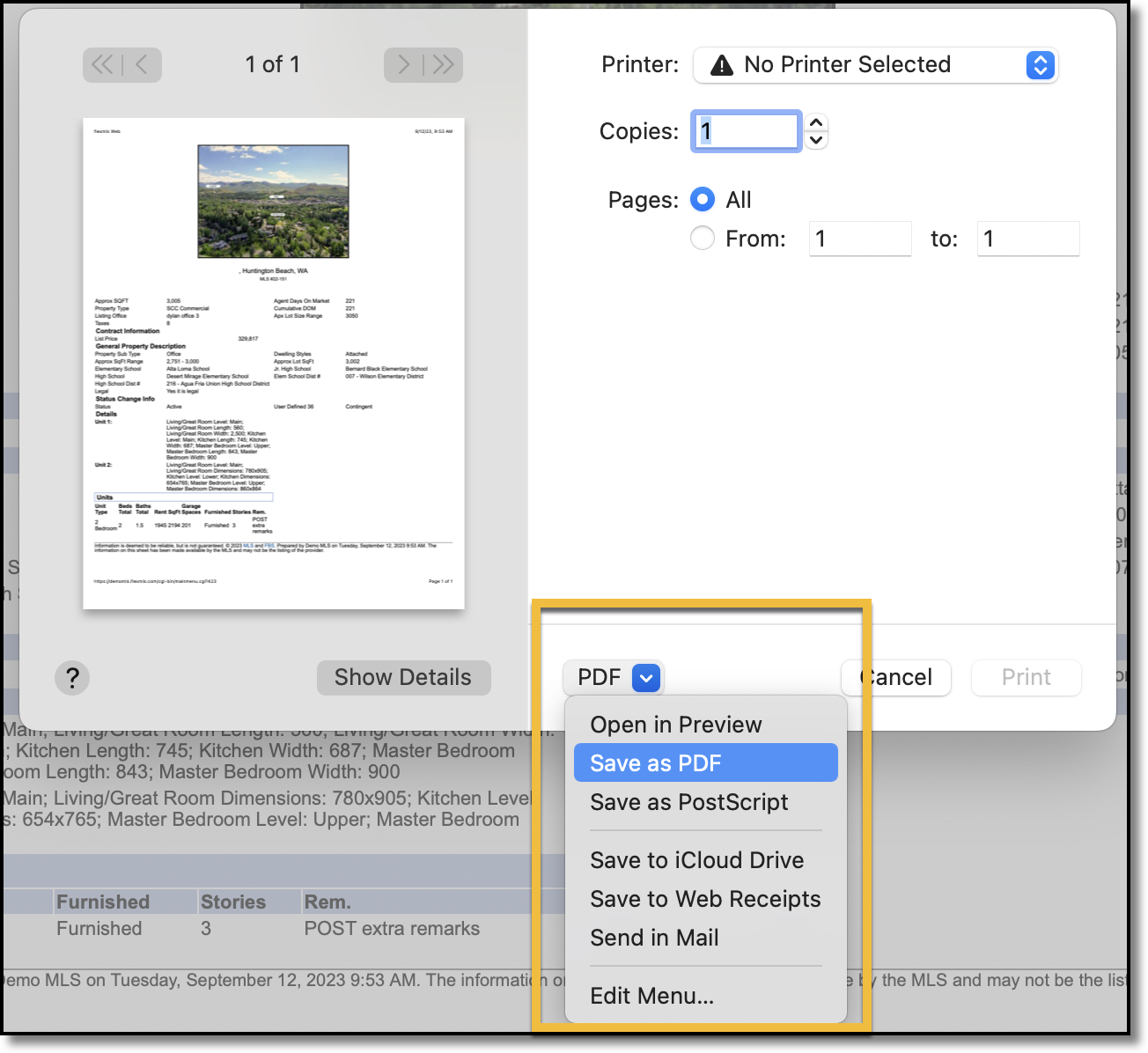
For Edge users:
Click Print.
In your browser's pop-up window, navigate to the field labeled Printer.
Click the dropdown menu under Printer, and select Save as PDF.
Click Save.