Print Listings from Flexmls
This topic describes how to print listing reports to a printer or PDF.
Print a Detail Report
Use the search results page to find and select the listings that you want to print.
Click the Print button in the upper right corner of the page.
On the Listings to Print or Email page, choose to print the currently highlighted listing (Current Listing), only the listings you selected from the search results (Selected), or all listings from the search results page (All Results).
Select whether to print the public or private version of the report, if allowed by your MLS. Different information is available depending on which you choose. Typically, you would print the public report for a client, but you can print the private version for yourself or another agent.
Click Detail and select a report format. To specify branding information for the report, click the plus sign next to the drop-down list of available reports. To print both public (for the client) and private (for the agent) versions of the report, select the Print both public and private reports option.
Select additional information to include with the report, such as history, documents, or a map.
At the bottom of the left pane, you can save or reset your selections. To use the same selections the next time you print, click the Save link at the bottom of the page. Click Reset to change the selections back to the system default.
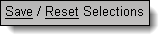
Click Preview to see a preview of the report. An estimated page count will display at the bottom of the left pane. This page count is an estimate only; your page count may vary according to your selections and printer settings.
You can resize columns in the print preview to better fit on the page when printing. Click on a column separator in the header and drag the double arrow to adjust the width. Column headings will wrap to the next line automatically as you make columns smaller. Your adjusted column sizes are saved automatically. To reset column sizes to the browser default, click the Reset Columns link.
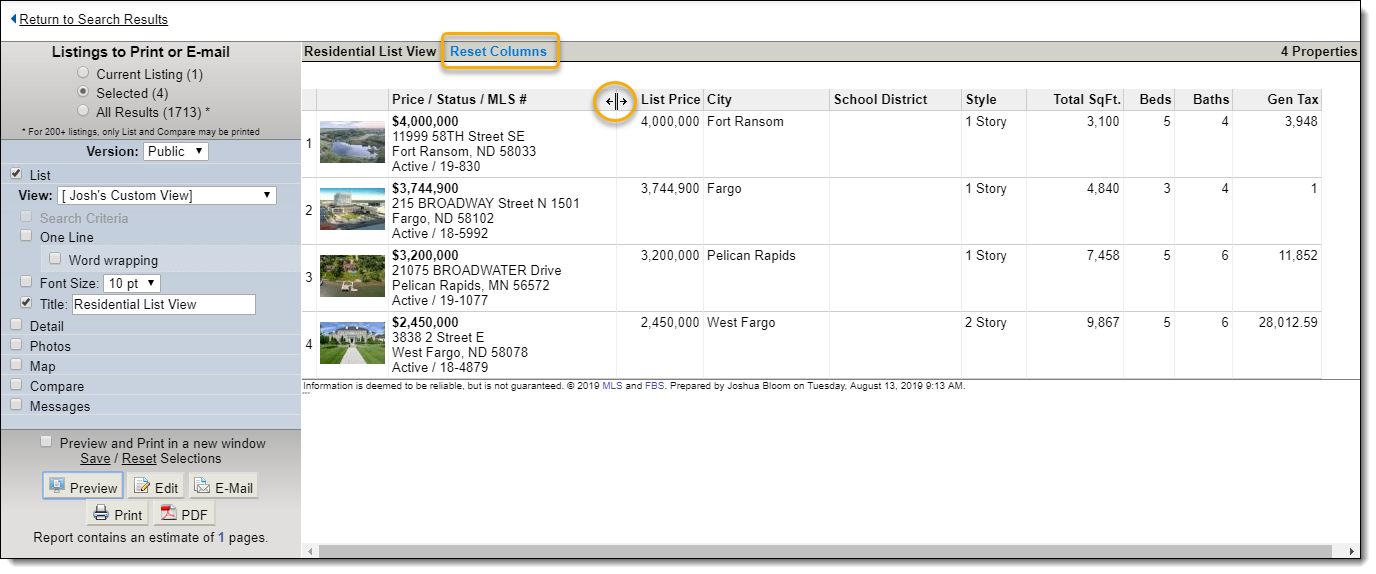
To preview and print in a new window, place a check in the box. This feature enables you to use the Print Preview function of your web browser for a more precise page estimate that considers margins and other printer settings.
To edit pages before printing (if allowed by your MLS), click the Edit button after previewing. You can edit only the List, Detail, and Photos tabs. For more information, see Edit an Individual Listing Report.
When you are finished making selections, click Print or Email.
Note
If you email listings using the Print function, the Printer Friendly Version is sent automatically; the interactive version is not available. For more information about emailing listings, see Email Listings from Flexmls.
Tip
The following Guided Help tour is available for this function in Flexmls. When you click on a link, an instance of Flexmls will open in a new browser tab and instruction bubbles will guide you through the process.
Print a One-Line List
Use a one-line report to view a condensed list of listings. You can print a basic one-line report from any search results page.
To create a custom one-line report format, see One-Line Reports.
Use the search results page to find and select the listings that you want to print.
Click the Print button in the upper right corner of the page.
On the Listings to Print or Email page, select List and select One Line.
Use a view to control the columns that are displayed on the one-line report. The view that was selected on the search results page is selected by default. Select a different view, if needed.
Select additional information to include with the report, such as photos or maps for the selected listings.
Click Preview to see a preview of the one-line report.
When you are finished making selections, click Print.