Edit an Individual Listing Report
This topic describes how to edit any report after it is populated with listing data, if your MLS allows you to modify listing reports. Use this process to make a one-time change that does not affect the format of the base report. You can add or delete fields, change photos, and more. For example, to select different photos for a 5-photo customer flyer, use this procedure.
To access editing functionality, select one or more listings on a search results page and click Print.
Select a report type from the drop-down list and click Preview. When you open the report in preview mode, the Edit button becomes available.
Click Edit to open the report in the Custom Report Editor. Edit, add, or delete text, add or delete photos, and otherwise adjust the report as needed. For more information about editing reports, see Custom Report Editor.
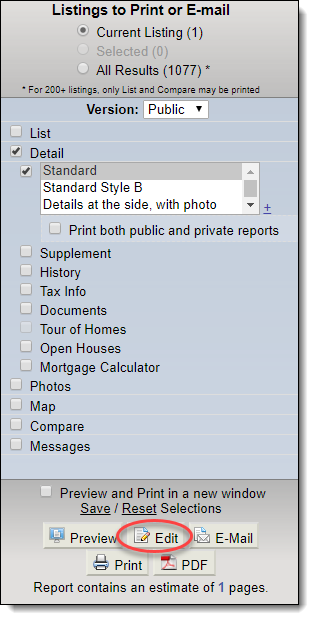
Click Save to keep a copy of the edited report in My Documents. To access the saved report later, click My Profile under Preferences on the menu. On your profile page, click My Documents.