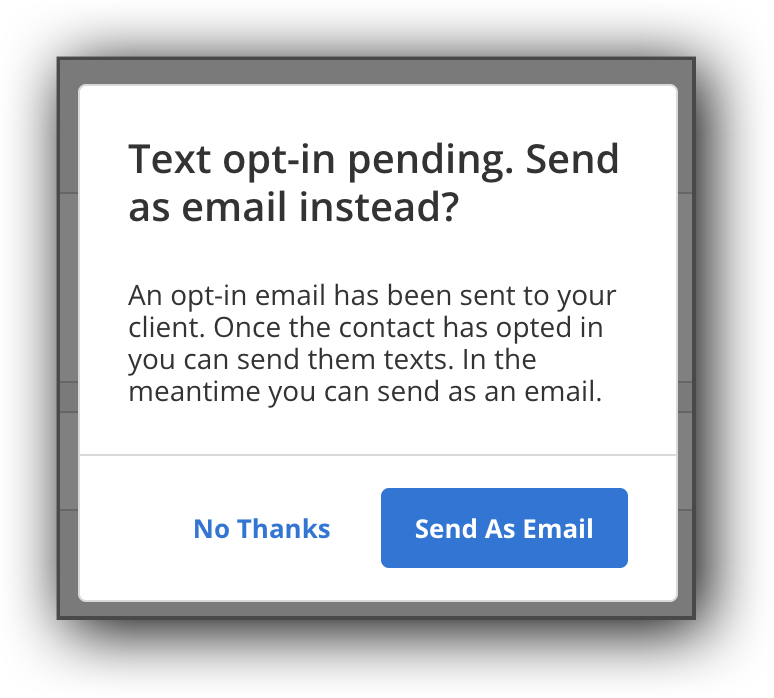Text a Listing from Flexmls
Use this procedure to share listings via text message from Flexmls desktop.
Use the search results page to find and select the listings that you want to send.
Click the Share button in the upper right corner of the page.
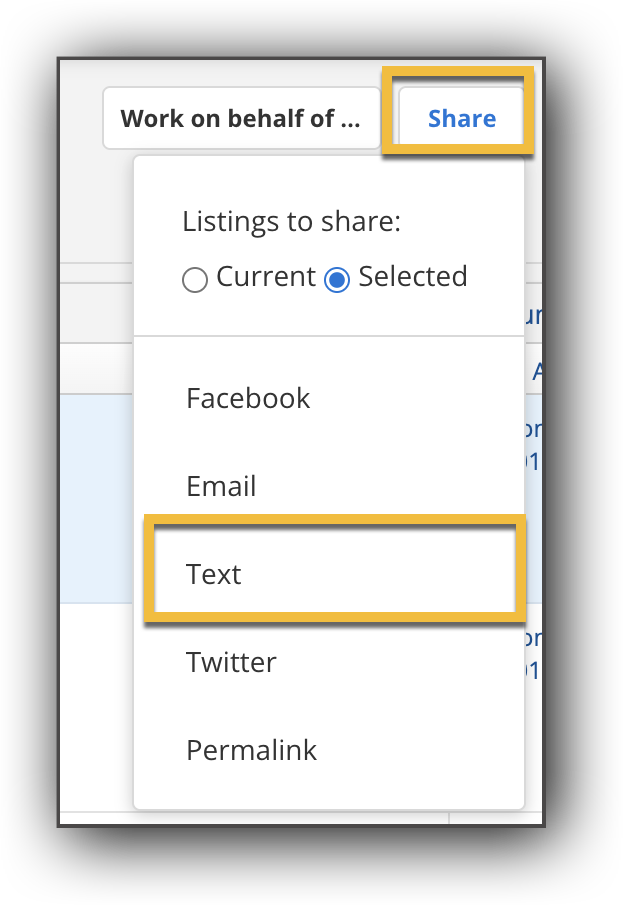
In the drop-down menu, select Text, and then click Select Contact.
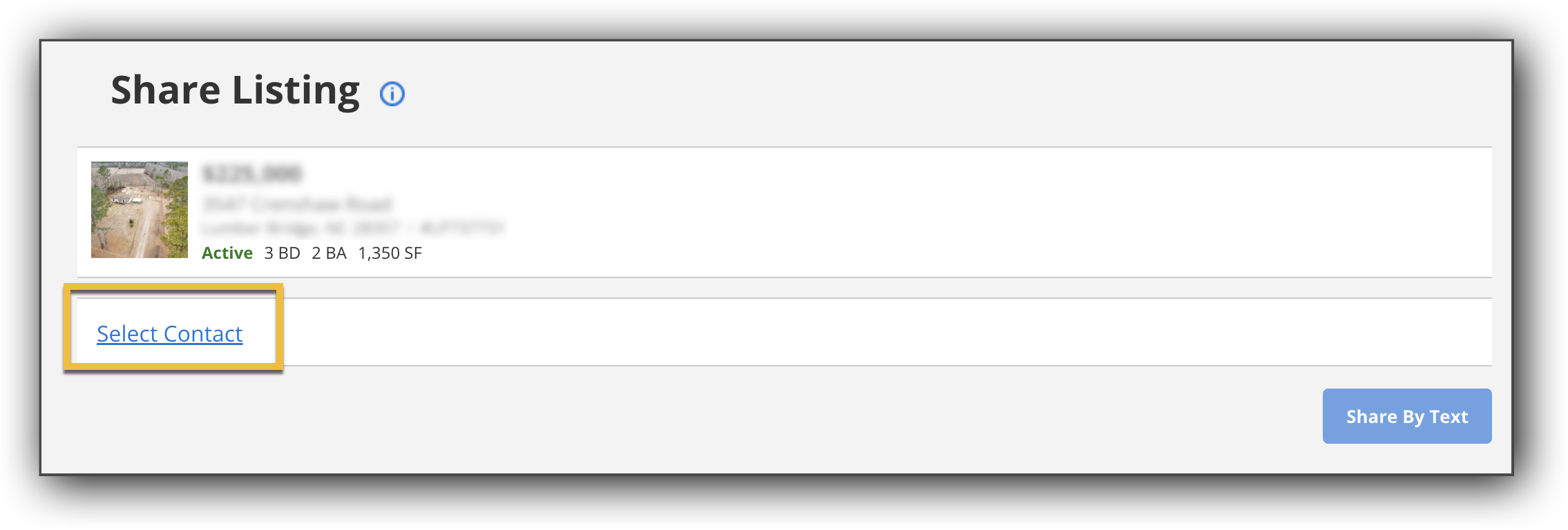
Select the contact you would like to share the listing(s) with.
Note
Before you can start sharing listings with your clients, there is a one-time opt-in that will need to occur. Follow the steps in the next section to send your contacts an opt-in request to receive listings via text message.
Confirm the listing(s) and contact details, and then click Text.
To send your contacts an opt-in request to receive listings via text message, complete the following steps:
In the Contacts page, select the contact you would like to send an opt-in request to.
Click Edit Contact.
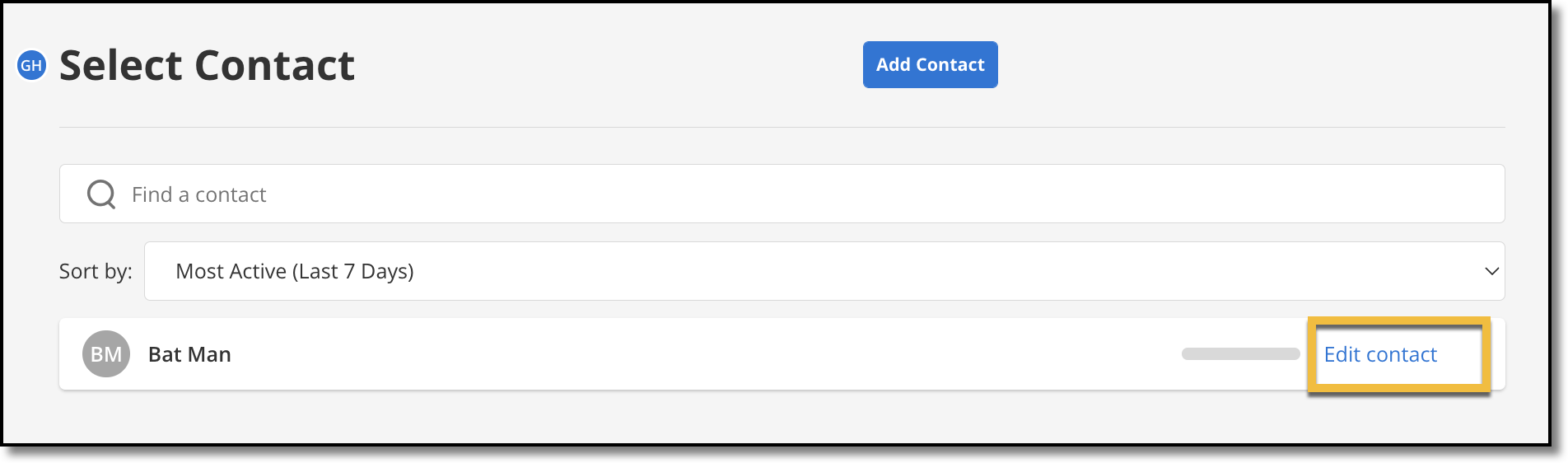
Click Send text opt-in invite.
While the text opt-in request is pending, you have the option of sharing the listing(s) with your contact via email. To share via email, click Send as email in the pop-in window.