Create or Modify an Email Template
This topic explains how to create a default email message that you can use when sending subscription or manual emails from Flexmls.
Create a New Template
On a search results screen, click the Email button.
Note
You can also access the email message panel by editing a subscription email event.
Type the subject and message body that you want to save for future use.
Click the Options link next to the Templates field. If you have not yet saved an email template, the only option will be Save as New.
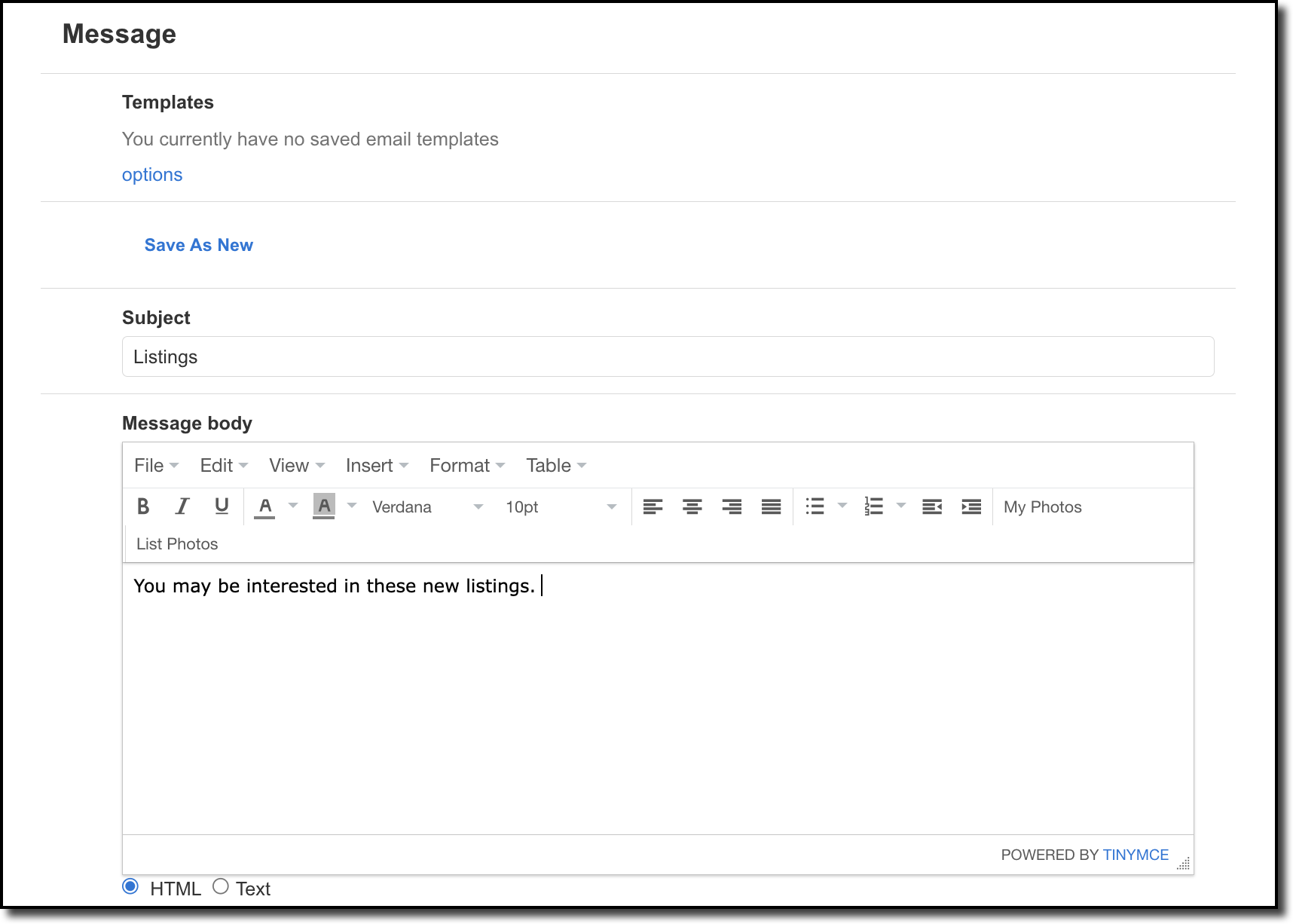
Click the Save As New button and enter a name for the template. The new template will become available in the Templates drop-down list.
To set the new template as the default, make sure it is selected in the Templates list and click the Make Default button.
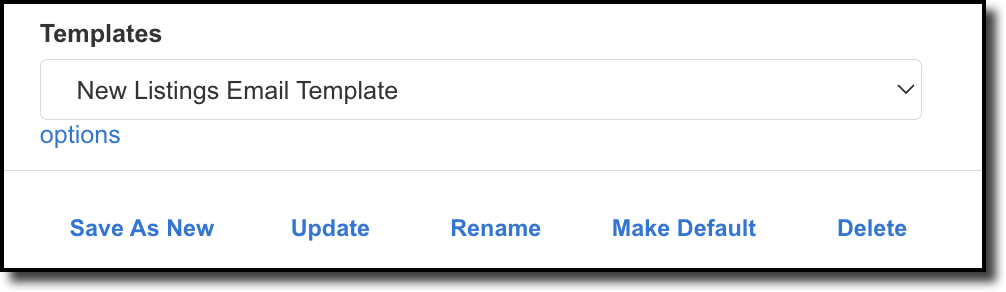
The next time a manual or subscription email is sent from Flexmls, the subject and message body from the template will be used by default. When you are composing a manual email, you can always select a different template or type a custom message.
Template Options
Use the template options to modify existing email templates.
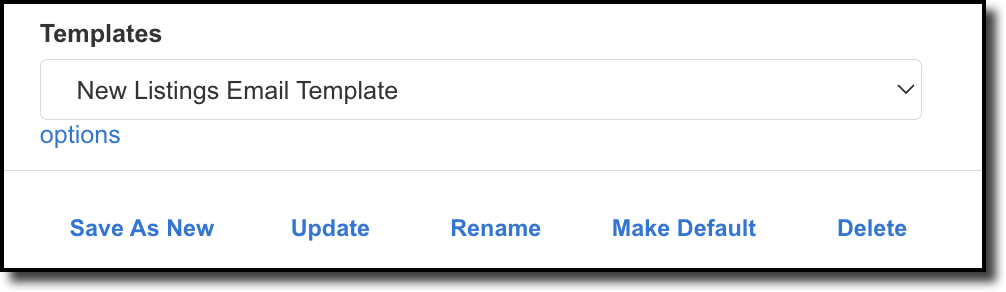
The following options are available:
Save as New - Create a new template using the subject line and message body that are currently displayed.
Update - Save changes to the currently selected template.
Rename - Rename the currently selected template.
Make Default - Set the currently selected template as the default for manual and subscription emails.
Delete - Completely remove the currently selected template.