Search (Mobile and Android)
The Search page is the home page of the Flexmls mobile website and the Flexmls app. If you are on a different page, you can navigate back to the Search page by tapping on the Search (magnifying glass) button in the menu.
The mobile search follows a similar workflow to desktop, allowing you to search (filter based on specific criteria), find (view search results), and act (share a listing, use third party integrations, etc.) via expandable and collapsible panels.
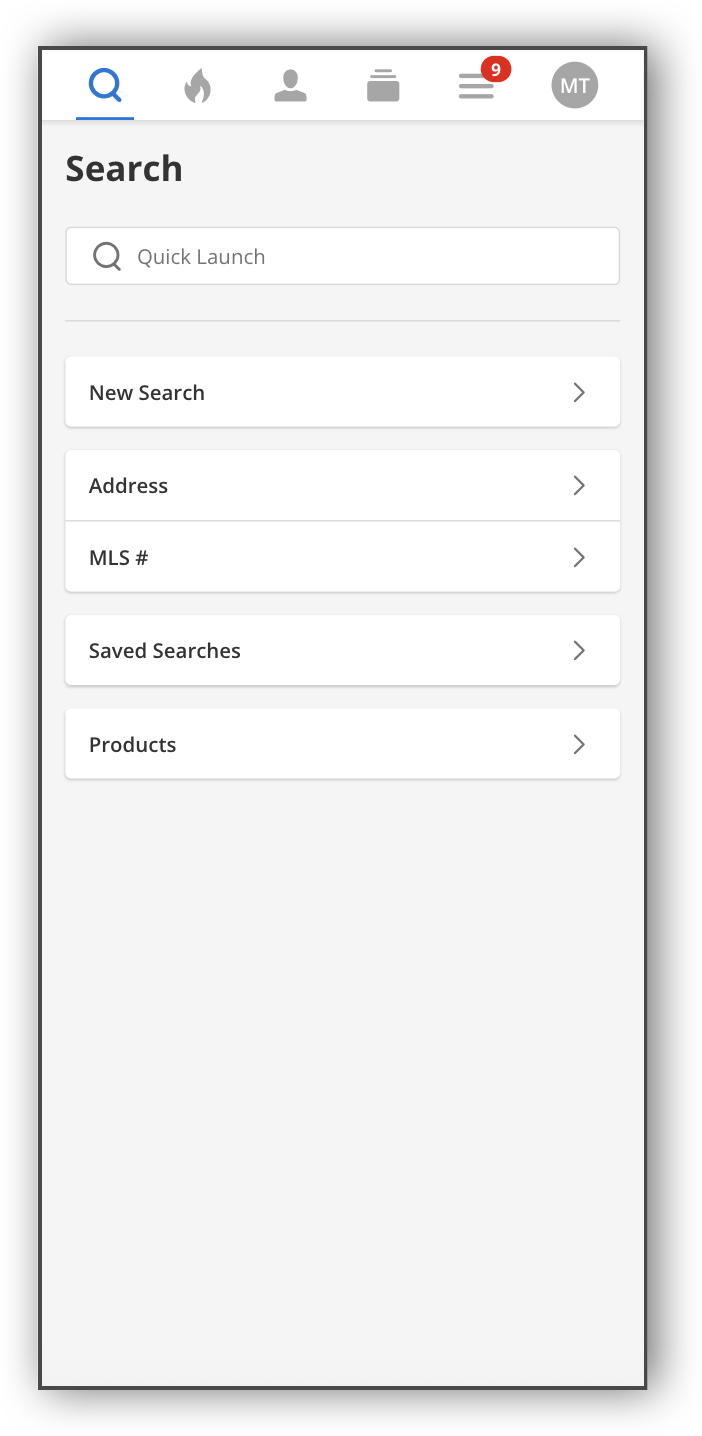
From the Search page, you can start a new Quick Search, search for an address, or search for an MLS number. You can also view your recent, favorite, and saved searches from this page. For quick access to third-party integrations, tap the Products button.
Tap in the Quick Launch bar at the top of the Search page to view your five most recent searches on the device. (Saved searches are synchronized among devices, but unsaved recent searches are not.) Start typing a name in the Quick Launch bar to search for members and contacts. Type an MLS number or address to find specific listings. You can also type basic search criteria such as price, number of bedrooms and bathrooms, or property type into the Quick Launch bar.
Tap New Search to start a Quick Search. All Quick Search templates created in Flexmls are available when using the Flexmls app or mobile website. For more information about filtering and sharing search results on mobile, see Search Results (Mobile and Android).