Add a Listing
Click Add Listing under Add/Change on the menu to enter a new listing in the MLS. The ability to create new listings is commonly called "brokerload."
Required fields (as determined by the MLS) appear in red, with an asterisk next to the field name. An MLS number will not be generated until all required fields have been completed and you have clicked the Add Listing button. You can create a listing by entering the minimum required fields and then adding more information later. To view only the required fields, select Required Fields Only in the Show dropdown list at the top of the page.
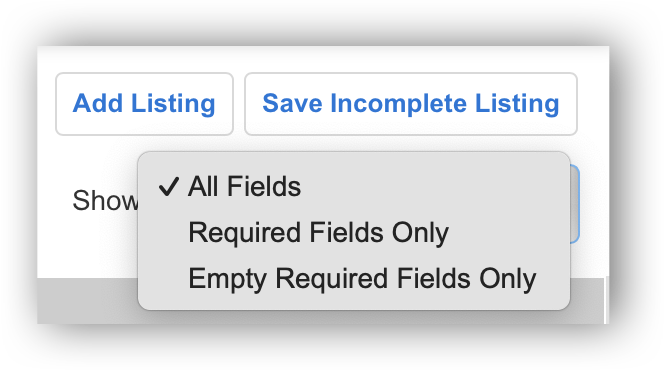
Use the Tab key to move to the next field on the page (Shift + Tab to move backward). Click on the "i" button next to a field name to view restrictions or constraints.
Click Save Incomplete to save your entries and complete the listing later. To find your saved listings, click My Incomplete under Add/Change on the menu. For information about working with incomplete listings, see Incomplete Listings.
Note
Photos, documents, videos, and virtual tours cannot be added on initial listing entry. They are available only from the Change Incomplete Listing or Change Listing page. When adding a new listing, you may want to complete the required fields, save the listing as incomplete, and access the listing again from the My Incomplete page, and add the documents, videos, and/or virtual tours access the listing from the Change Incomplete Listing page. For more information about managing incomplete listings, refer to the Incomplete Listings page.
Flexmls automatically saves your work every two minutes while you are adding a listing. In the event of a browser error, you can also access auto-saved listings in your incomplete listings.
Tip
The following Guided Help tours are available for this function in Flexmls. When you click on a link, an instance of Flexmls will open in a new browser tab and instruction bubbles will guide you through the process.