Change the Photos on a Customer Flyer
You can change the photos that are displayed on a customer flyer, if your MLS allows you to modify listing reports. Use the following procedure to select the photos that you want to display on a customer flyer.
Select the listing on a search results page and click Print.
Select a report type from the drop-down list and click Preview. When you open the report in preview mode, the Edit button becomes available.
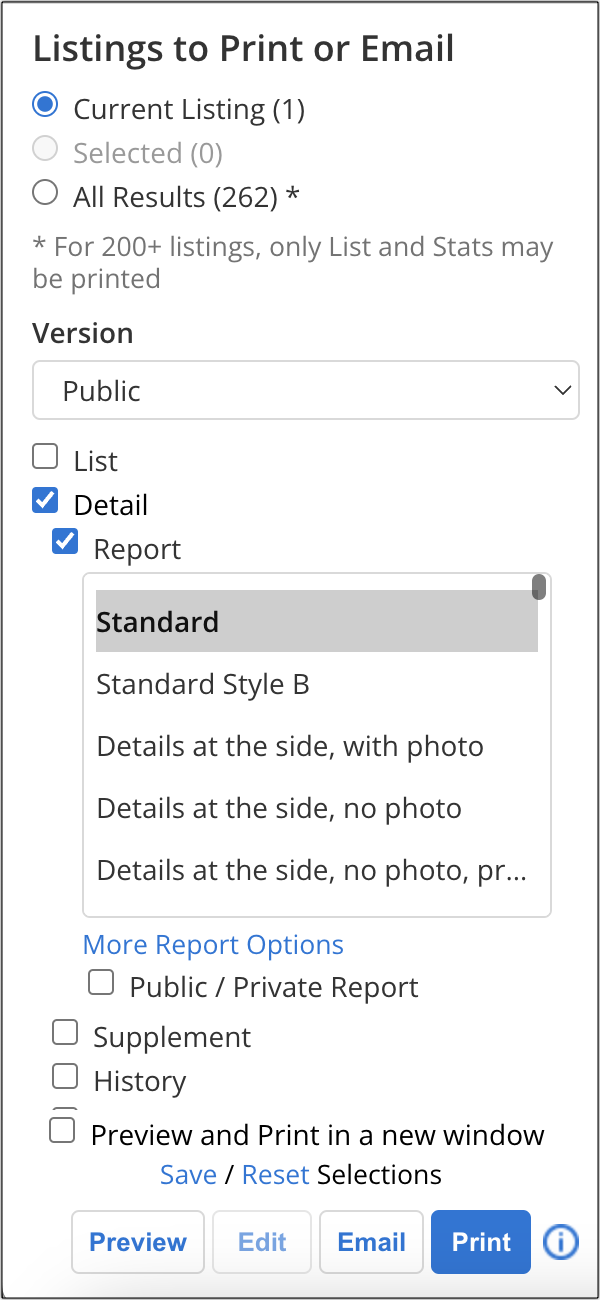
Click Edit to open the report in the Custom Report Editor.
Click on the photo that you want to replace, then click the List Photos button in the toolbar. The photos for the listing will be displayed.
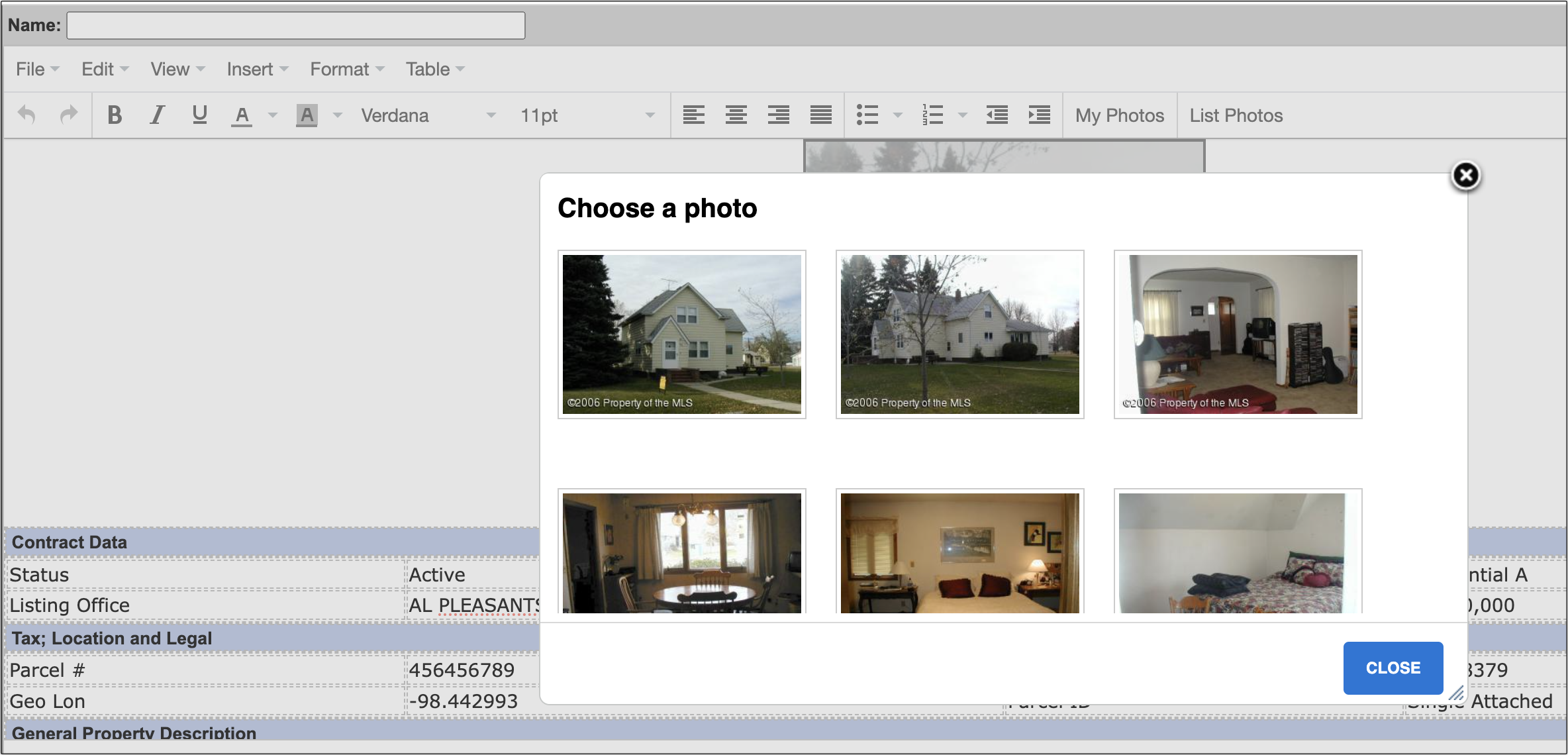
Select the photo that you want to display on the flyer, then click the X in the upper-right corner, or Close at the bottom right, to close the photo selector.
Click Save to keep a copy of the edited customer flyer in My Documents. To access the saved flyer later, click My Profile under Preferences on the menu. On your profile page, click My Documents.