Changing Superusers
Superusing allows a member to work on another member’s behalf without sharing login information. Superusing as someone else allows the superuser direct access and complete control over that user account.
For example, an assistant can be set up to superuse as one or more members of an office. The assistant would log in using their own username and password, then click the profile button to assume the identity of another member. The assistant could then perform all functions as if they were the other user.
When a user superuses as someone else, the profile button shows the initials of both parties. In the following illustration, Melissa Trainer is superusing as Flex Trainer. This means that Melissa has access to view and change everything that Flex does.
When you superuse as another user, you remain logged in as that user until you change to another username (either your own or another member’s). In the above example, if Melissa were to log out of Flexmls while superusing, the next time she logged in, she would still be superusing as Flex.
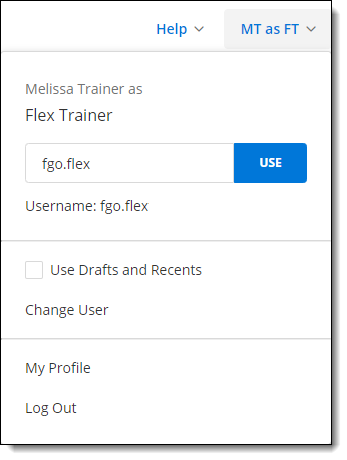
To change members, type a new username in the text box and click Use, or click the Change User option.
When you click Change User, you can enter your new superuser login name in the New SU login name field. You can also view a list of accounts that you can superuse in the list below the New SU login name field. If you choose to select an account from the list, the name of that account will automatically populate in the New SU login name field. Once you have specified the account you want to superuse as, click Next. You will then be redirected to the new account, and you will now have superuser access to that account.
If you would like this level of access, please contact your local MLS leadership.