Comparables
You can create a CMA using a one-click comparable search in Quick Launch. When you search by address or MLS number in Quick Launch, your comparable search results will be filtered by the preferences you set in the Comparables tab. Set your preferences for running a comparable search in the Comparables tab under General Preferences. Comparable search preferences include common filters such as radius, price, status, beds, baths, or square footage. The comparable search results can be used as a starting point for either a CMA or Subscription.
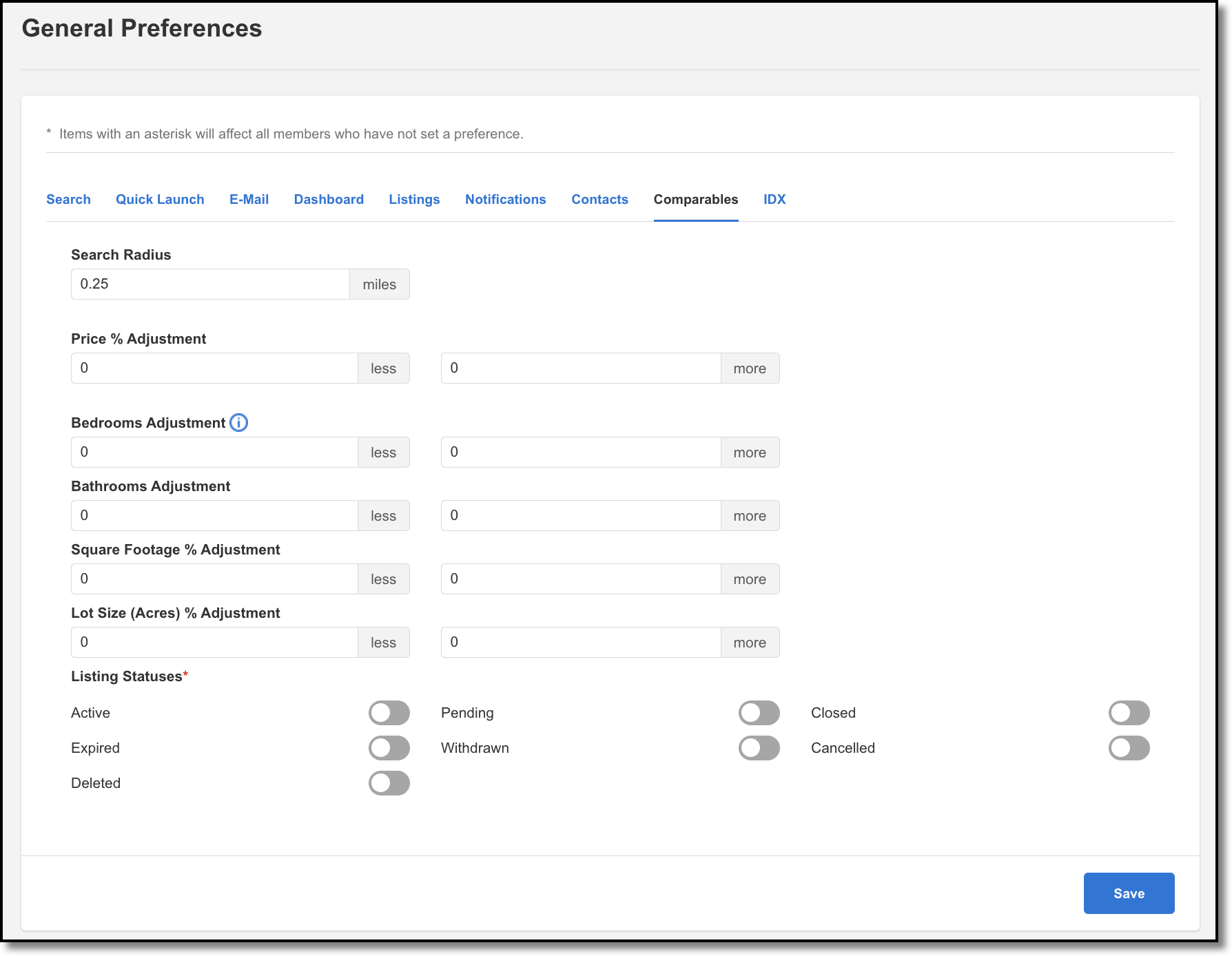
In the Comparables tab, you can make adjustments to the search criteria. If you enter 1 less and 1 more in the adjustments for bedrooms in the Comparables tab, then the search results will be anywhere from 1 less than the subject property to one more than the subject property.
If you do not enter any filters under the Comparables tab in General Preferences, the comparables search will show results for a ¼ mile radius search with exact number of bedrooms and bathrooms for the subject property address or MLS number you are searching. Only the total bedrooms and total bathrooms of the subject property are taken into account when running a comparable search.The other fields are not factored into the comparable search unless a less or more value is assigned.
Additionally, comparable searches with preferences set to the default will include listings with the following statuses: Active, Pending, and Closed. Listings with statuses of Pending and Closed will default to 1 year back.