Compare Tab (Search Results)
When you are viewing search results, the Compare tab displays statistical comparisons between listings in the search results.
Search Results Statistics
Click Search Statistics on the Compare tab to view statistical data for all the listings in the current search, regardless of status, price, or other data fields. To print the data, click the Print button in the upper right corner of the Search Results Statistics report.
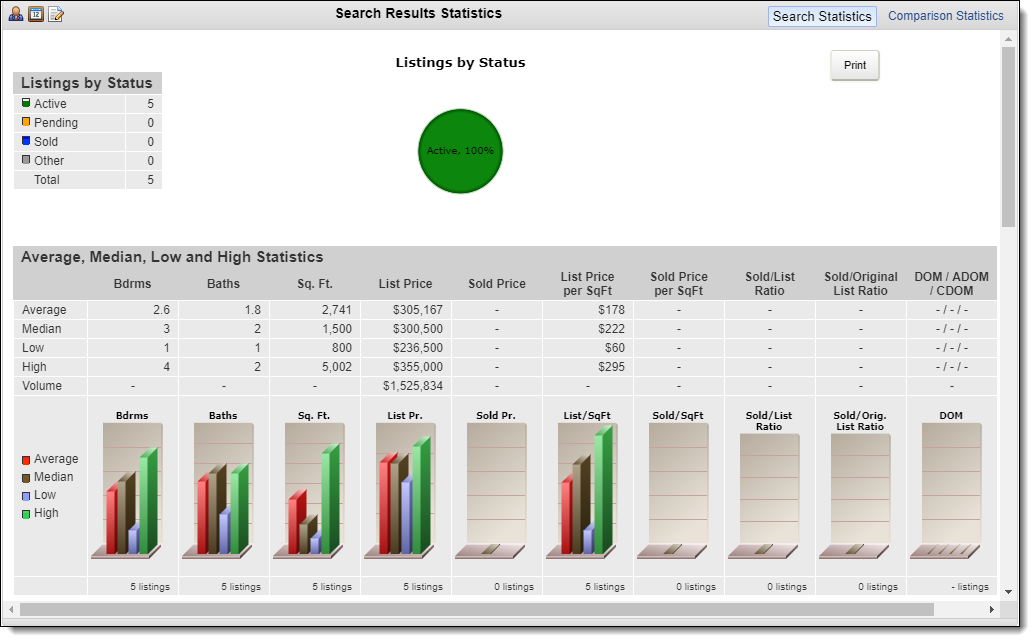
Listings by Status - Categorizes the search results by listing status. Active, Pending and Sold statuses are listed individually. Other statuses are combined into an "Other" category.
Average, Median, Low and High Statistics - Displays statistics for common listing fields such as bedrooms, bathrooms, square footage, list price, and sold price. It also includes some calculated statistics such as the Sold Price to List Price Ratio.
The numbers in the bottom row of the table show how many of the listings from the current search results are included in the statistics for each column. A listing will not be included if it does not contain relevant data for that column. For example, if your MLS does not require square footage to be entered, listings that do not include square footage will not be included in the square footage statistics.
Days on Market and Sold/List Ratios by Market Time - Shows price ratios based on days on market. The Number of Listings row categorizes listings from the search results into market time segments (0 to 30 days, 31 to 60 days, etc.). The % of Total row shows the percentage of listings from the current search results in each market time segment. The Average SP/LP row shows the average Sold to List Price ratio for each time segment. The Average SP/OLP shows the average Sold to Original List Price ratio for each time segment.
Comparison Statistics
Click Comparison Statistics on the Compare tab to view statistical comparisons between a selected listing and the other listings in the search. You can view the average, median, low and high values for original price, list price, sale price, DOM, price change, and percent price change.
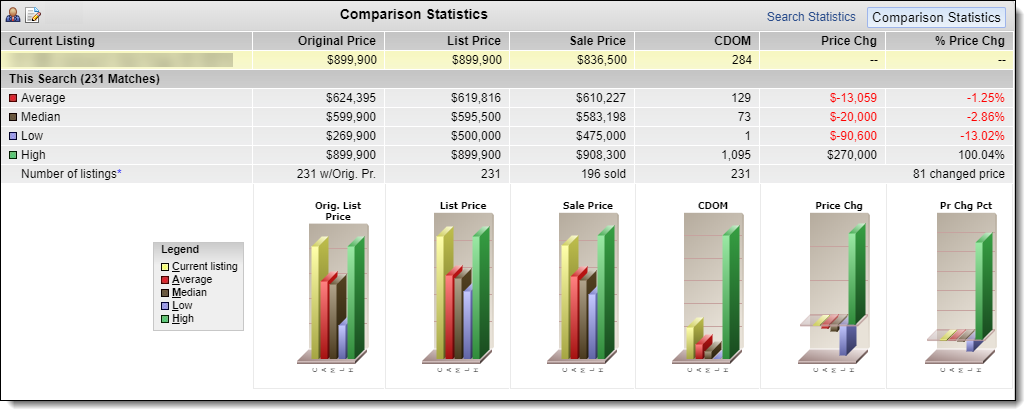
Below the table of data, a bar chart displays the information visually. The Legend shows which information the chart colors correspond to. As you select different listings in the summary panel, the graphs will adjust to display the currently selected listing in comparison to the other listings in your search.