Contacts (Mobile)
Tap the Contacts (person) icon on the menu to view your contacts on the Flexmls mobile website or in the Flexmls app.
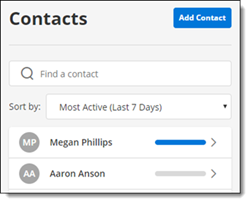
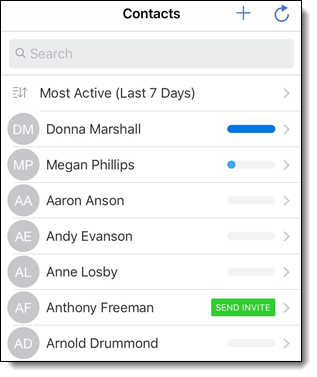
An activity bar displays for each contact on the Contacts page, which allows you to quickly see which contacts have been most active. Contact activity is determined by how many times the contact has viewed listings you’ve sent them (from manual emails, subscription emails, and inside the portal).
Tap the sort option at the top of the contact list to sort by Most Active, Least Active, First Name or Last Name. The same sort option will be applied the next time you view the Contacts page on the same device.
Add a Contact
To add a new contact, tap the Add Contact button in the Flexmls app for Android or on the mobile website. If you are using the Flexmls app for iOS, click the plus sign at the top of the Contacts page. Enter contact information, including the contact's email address, name, and phone number. Click Done to save the new contact.
View Contact Details
Tap a contact's name to view that contact's details. On the detail page, you can view a visual representation of the contact's activity over the past 30 days. Below the graph are expandable sections that allow you to see which listings the contact has viewed, which listings they've shared, and how many times they've clicked an email link to view listings.
If you haven't yet invited the contact to your portal, you can tap Send Invite on the contact's detail page. After you tap Send Invite, your contact will receive an invitation email. Tapping the Sign Up button sends them to your portal, where they can complete the portal signup process.
Note
If you change a contact's email address, name, or phone number on the Send Invite page, the changes will be saved to the contact's record.
If you have already invited a contact to your portal, you won't see a Send Invite button on the contact's detail page. To resend the portal invitation, go to the contact's record and tap Resend Invite. The top of the Resend Invite page displays the date and time of the most recent invitation you sent to the contact. Tap Resend to send the invitation again.