Copy a Listing
Use the copy function, if allowed by your MLS, to enter multiple listings that have similar information or to re-list an expired listing.
Tip
The following Guided Help tours are available for this function in Flexmls. When you click on a link, an instance of Flexmls will open in a new browser tab and instruction bubbles will guide you through the process.
To copy a listing, click Copy under Add/Change on the menu.
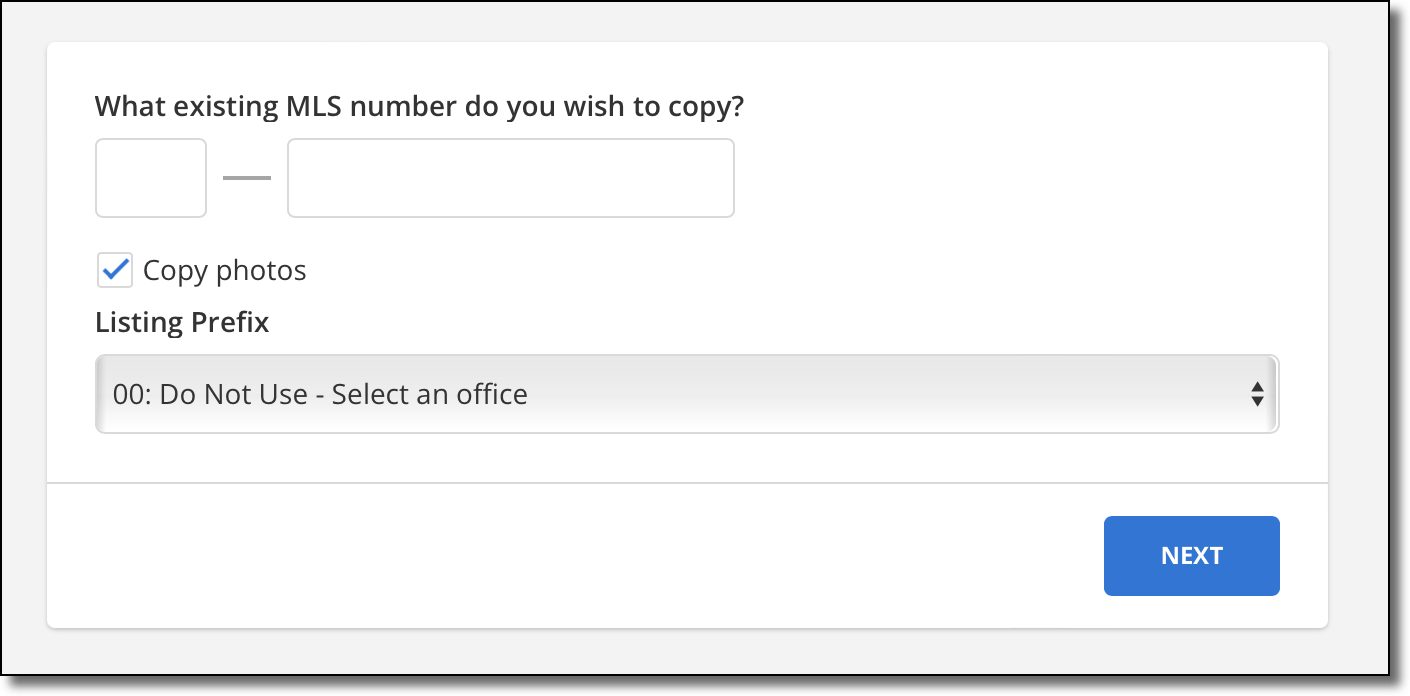
Enter the MLS number of the listing that you want to copy.
Select the Copy photos checkbox if you want to copy photos as well.
Note
Private photos can be copied, but they will not automatically be marked private on the destination listing.
Click the Next button to open the listing maintenance page. Make any necessary changes to fields for the new listing, and ensure that all mandatory fields are completed.
Click Add Listing to save the new listing.
Note
The Copy Listing function copies over detail fields, addresses, and photos (if you choose this option). This function does not copy over prices, dates, or remarks. If your MLS allows, you can use the Full Copy function to make a complete copy of a listing.