Create a Team Account (Office/Company Login)
If your MLS allows office and company logins to manage teams, team options will appear on the Admin menu when you are logged on as an office or company.
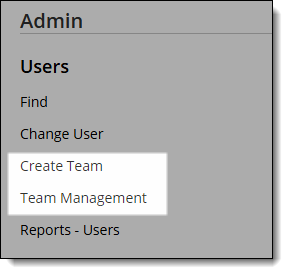
When signed in as an office or company with team editing privileges, click Create Team under Admin on the menu.
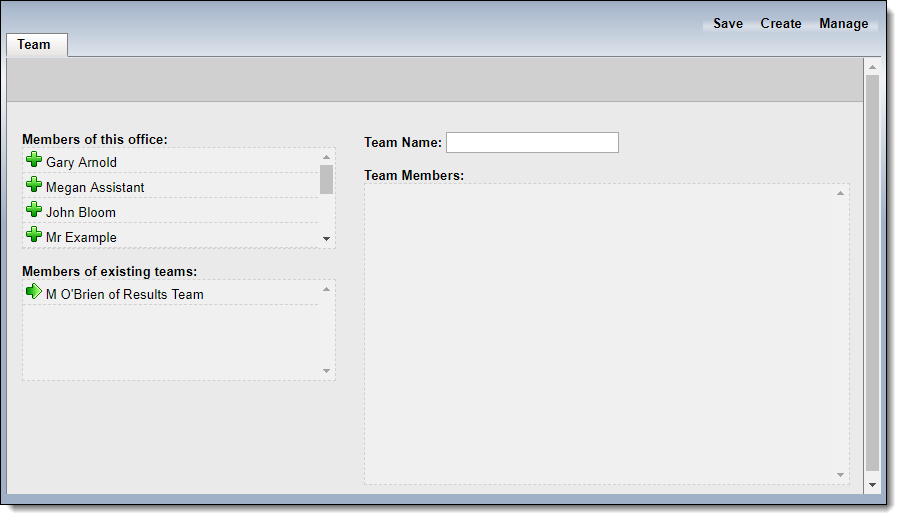
Enter a name for the team. Because the account is intended to represent a group of agents, we recommend that you name it accordingly.
Add members to the team. Members of the office or company are displayed in the lists on the left. Click on a member name to add the member to the team.
If team leads are required in your MLS, the first member added is the team lead by default. To designate a different user as the team lead, click on the radio button to the left of the member name.
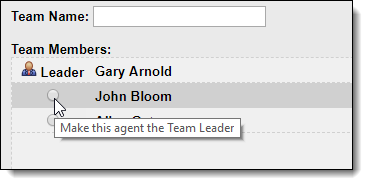
Click Save to finish.