Flexmls Menu
Use the Flexmls menu to navigate Flexmls. Click the Menu button at the upper left corner to see the full menu. Click a menu item to go to that page. For example, click Quick Search to start a new search.

Tip
The following Guided Help tours are available for this function in Flexmls. When you click on a link, an instance of Flexmls will open in a new browser tab and instruction bubbles will guide you through the process.
Search the Menu
After you click Menu, you can type in the search box to find a menu item. For example, if you type "sav" in the search box, the menu options narrow to show matching results, including Saved Searches.
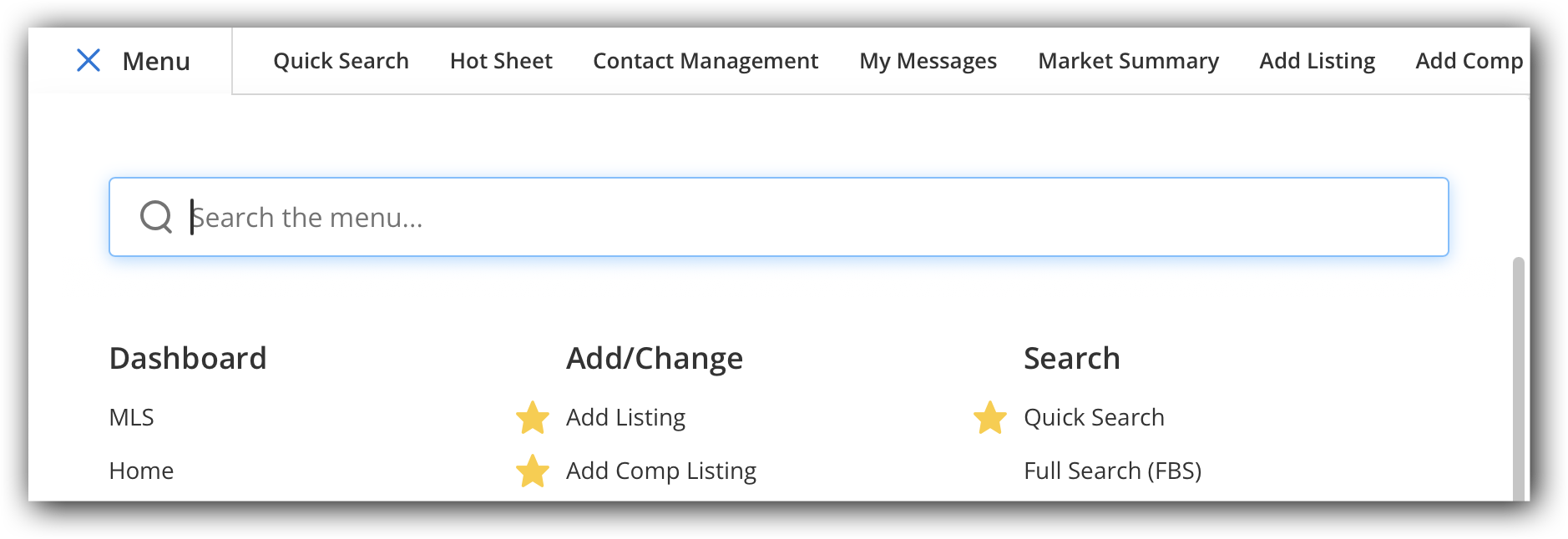
Favorites Bar
When you first log on to the Flexmls system, a default set of one-click (Favorite) menu items are displayed horizontally across the top of the page. Favorite menu items give you one-click access to the pages you use the most. You can customize the items that appear in the Favorites menu. To mark a menu item as a Favorite, hover your cursor over the item. A star appears next to the item. Click the Add to Favorites star to create a one-click shortcut to it on the Favorites bar. In the full menu, Favorites are denoted with a yellow star. To remove an item from the Favorites bar, click on the yellow star next to that menu item. When you remove an item from the Favorites bar, it is no longer marked with a yellow star.
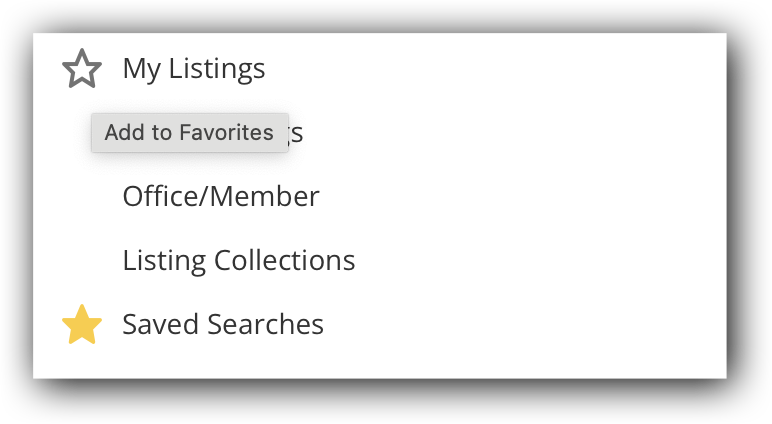
To rearrange the order of the items in your Favorites bar, click Reorder at the top right corner. In the pop-up window that appears, use the hamburger icons to click and drag your Favorite items in the order that you want. To remove an item from your favorites, click Remove. Click Save when you have finished customizing your favorites.
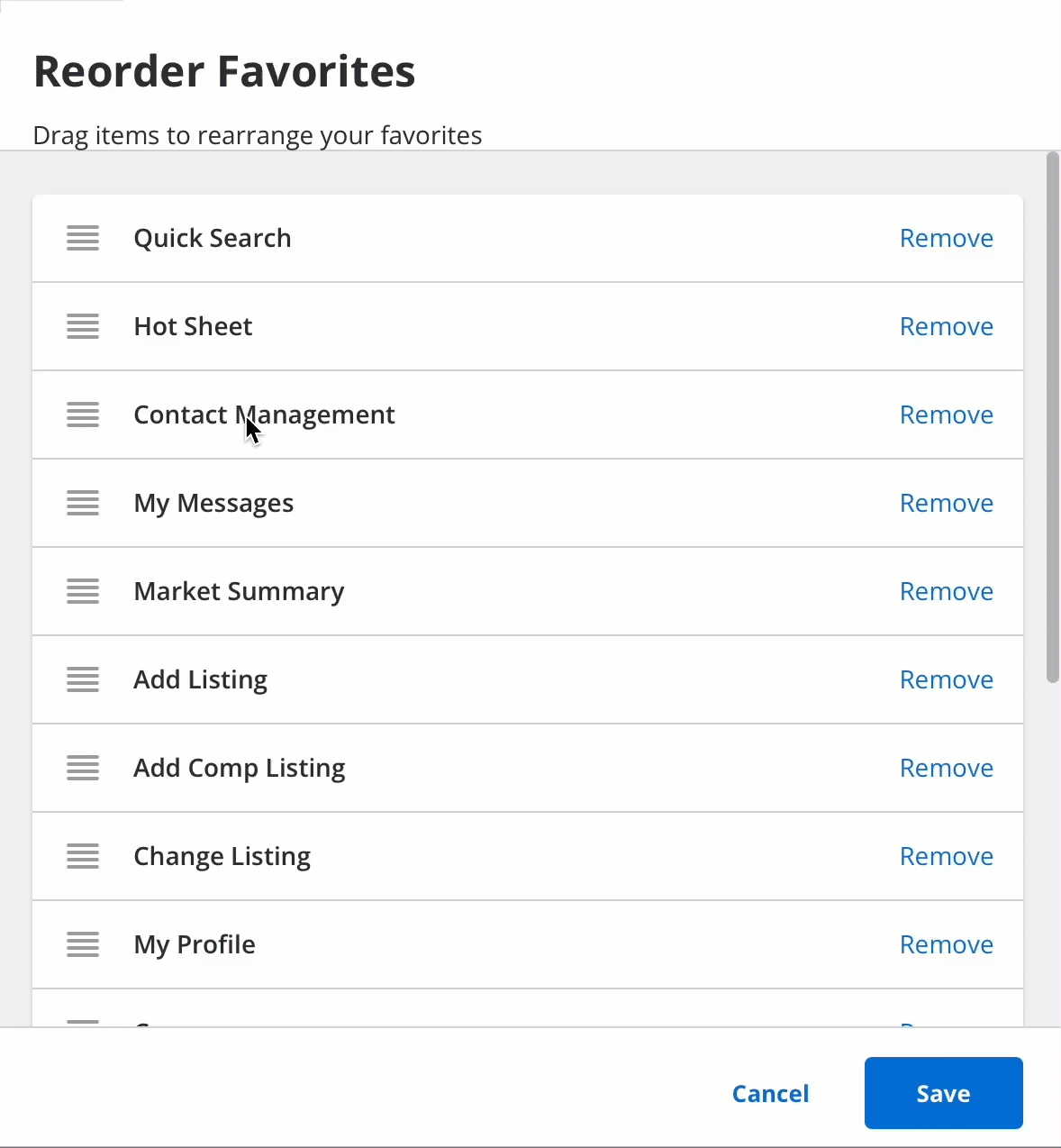
If you have more menu items in your favorites than can be displayed on the Favorites bar, a More link is displayed, which you can click to access the rest of your favorites. You can also rearrange the order of your favorites in the More dropdown menu by clicking Reorder on the menu bar.
Flexmls Help
At the top right corner of Flexmls, use the Help menu to find information about Flexmls features. Click Help, and select from the menu items to access the resources and support you need.
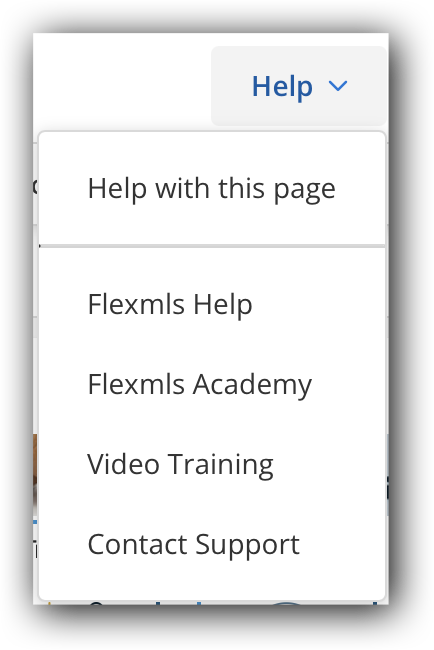
Click Help with this page to access help that is specific to the current page. Click Flexmls Help to open the Flexmls help website. Click Flexmls Academy to open the member resource center, where you can read product news, sign up for upcoming webinars, and more. Click Video Training to access short training videos and recorded training. To find contact information for Flexmls support, click Contact Support.
Click the Guided Help link to the right of the Search bar to open the Guided Help Resource Center. Type a keyword in the search bar to find a topic. Click on one of the step-by-step help tours to start an interactive tutorial of a task in Flexmls. For more information about using Guided Help, refer to the Guided Tours help page.
For more information about Flexmls Help options, refer to the Get Help section of the Flexmls Basics help page.
Profile Menu
Next to the Help menu is the profile menu, represented by your initials. If you have access to superuse on behalf of other members, you will see two sets of initials: your initials and the initials of the user you are working on behalf of.
Click the dropdown arrow next to the profile menu to see the available options. (Options will vary based on your permissions.)
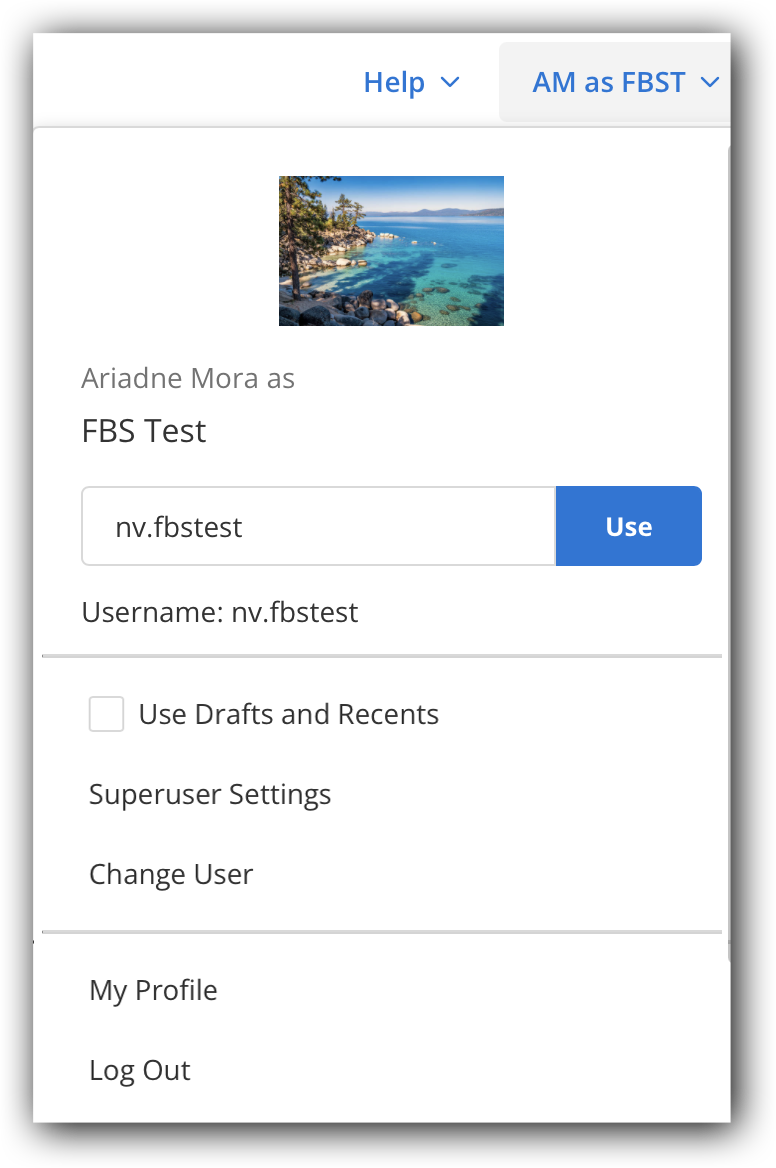
To log in as a different user, type the username in the text box or click the Change User option. You can also view your profile or log out using this menu.