Manage Broker Distribution Options (Office/Company)
Depending on your MLS settings, members with office or company brokerload may have access to the Broker Distribution option under Preferences on the menu. Use the Broker Distribution Preferences page to select which custom distribution feeds are available to members in your office or company.
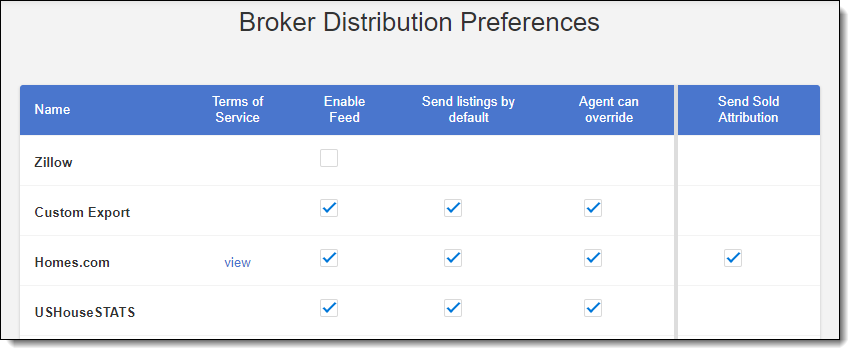
The following columns are displayed:
Name - The name of the distribution option, as defined by the MLS.
Terms of Service - A link to the Terms of Service page for the feed, if available.
Enable Feed - Click the check box to enable the feed for your office. When a feed is enabled, the options Send listings by default and Agent can override become available.
Send listings by default - Click the check box to select the feed by default on the Broker Distribution tab of the Add Listing page for members in your office.
Agent can override - Click the check box to allow members in your office to override the default setting for the feed. For example, if the option is selected by default, members are allowed to uncheck it.
Send Sold Attribution - Depending on MLS settings, a sold attribution feed may be available for the distribution option. Click the check box to include your office's listings in this feed.
If you have Company brokerload, the Set for all Offices in this Company option is displayed next to the Save button at the bottom of the page. Check the box to set the same distribution preferences for all offices under the company account's control.
Be sure to click Save when you are finished making changes.