Market Areas
Click My Market Areas under Daily Functions to create and view searches that you can use to quickly view new or changed listings. A market area is essentially a custom hot sheet.
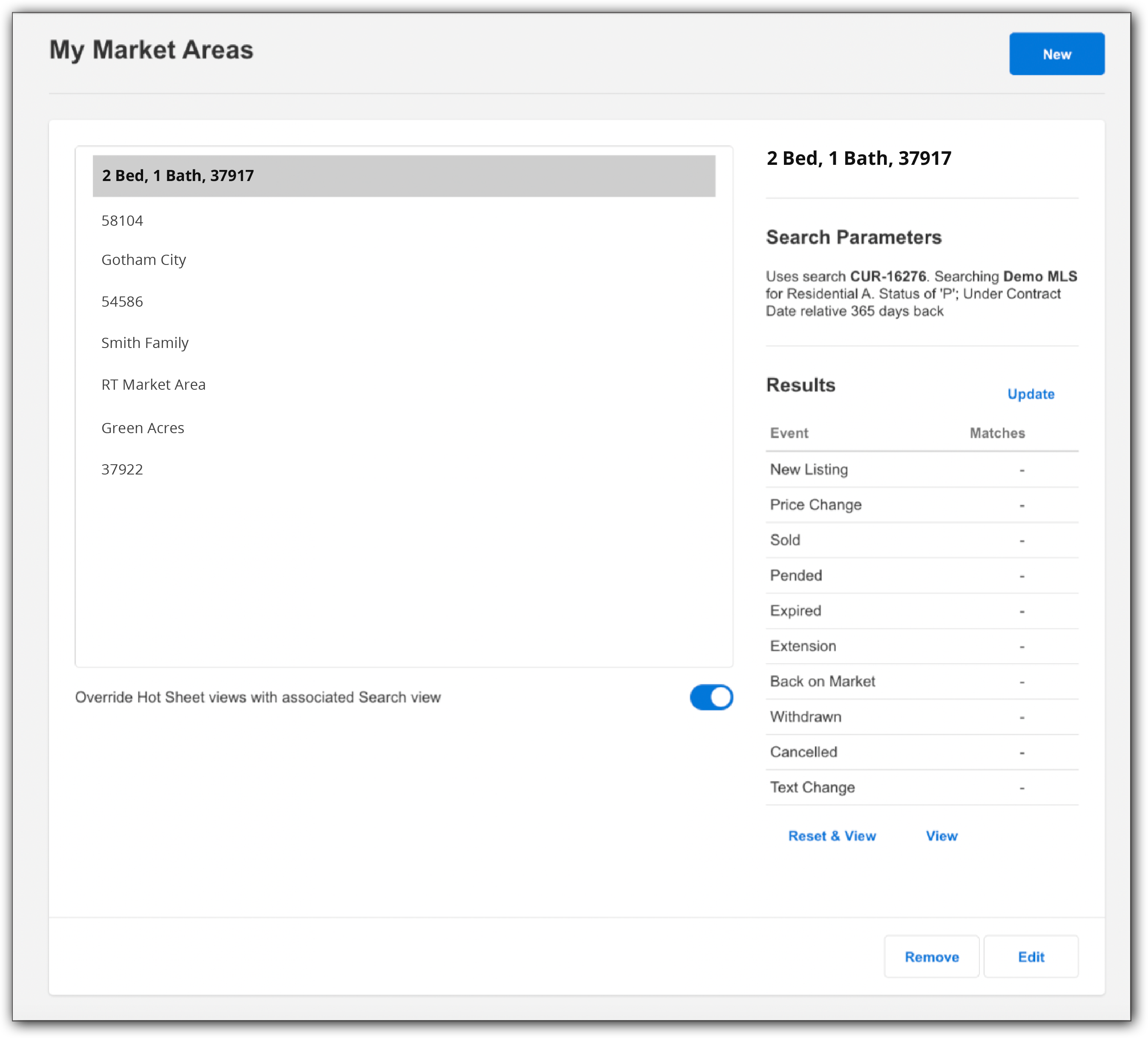
Select a market area from the list on the left to view its definition and results. On the right, you can see search parameters, hot sheet events, and the number of matches the last time the hot sheet was run. After the list of events, you can see the date and time the hot sheet was last run.
Click the Update link to show updated the results for the past 24 hours. Click View New to see the new listing matches on a search results page. Click Reset Time and View New to reset the last run timestamp to the current date and time and see new listing matches on a search results page.
To create a market area, click New. To edit a market area, select it and click the Edit button. To remove a market area, select it and click Remove.
Hot sheet sections and saved searches both use views to define the columns of information that are shown. Click Override Hot Sheet views with associated Search view to use the view that is associated with the search instead of the views that are associated with the hot sheet sections.
Create a Market Area
Click New on the My Market Areas page to open the Market Area Definition page, where you can define a new market area.
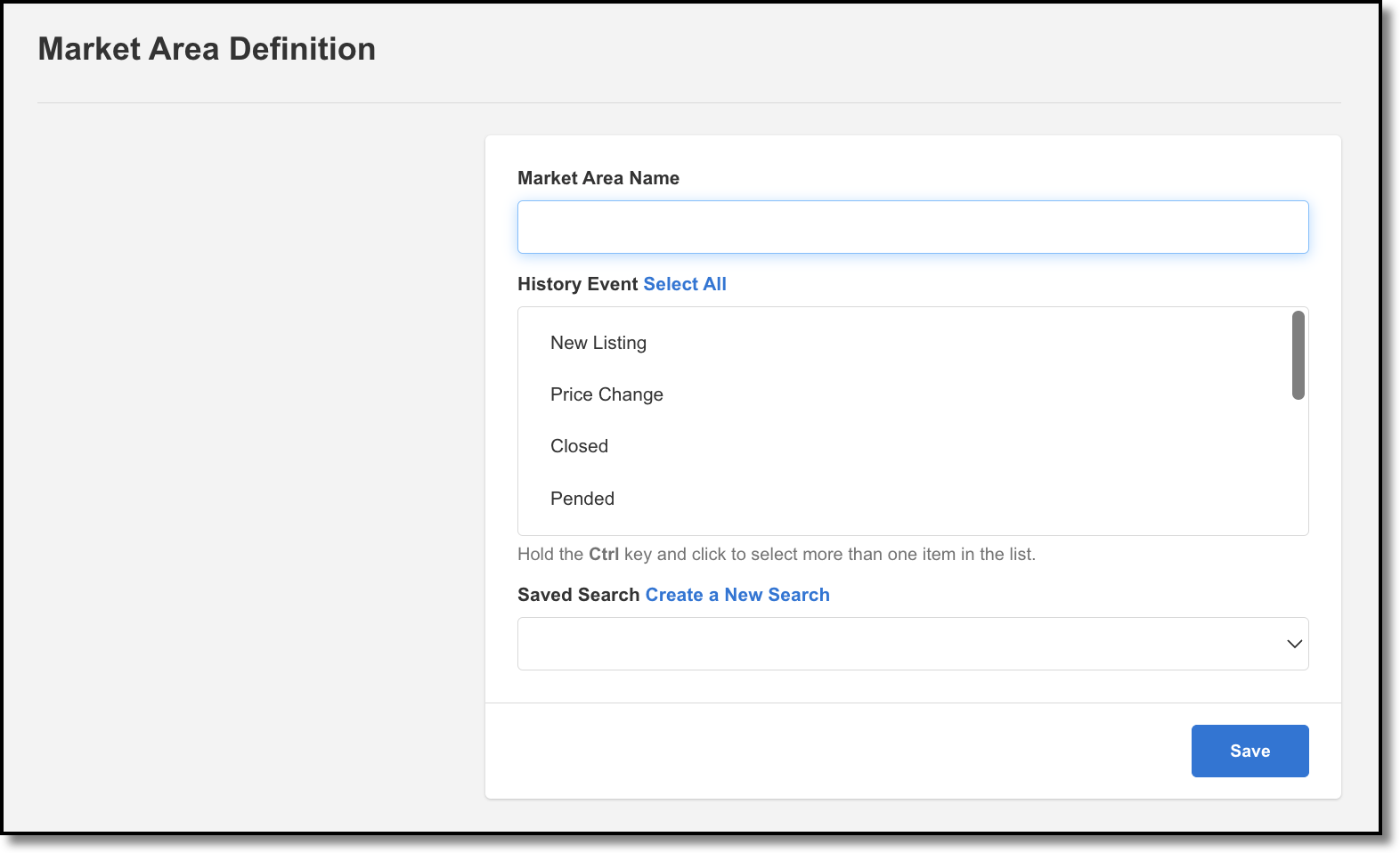
Type a name for the market area and select the history events to include.
Select a saved search or create a new search. If you change the saved search later, the market area will also change.
When you are finished, click Save Market Area.