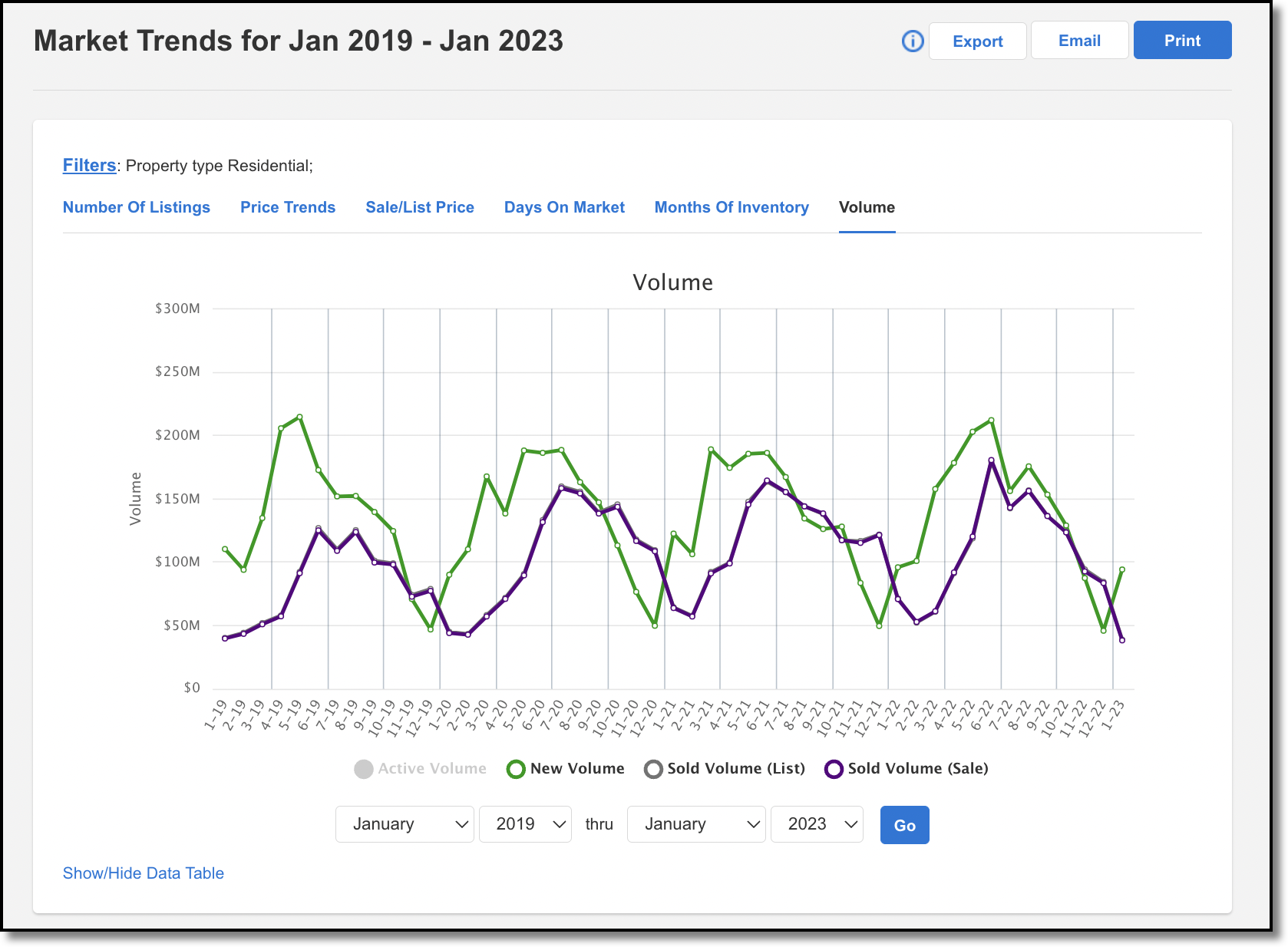Market Trends Graphs
The Market Trends Graphs shows the state of your MLS market. To run the report, click Market Trends Graphs under Statistics on the menu.
The following graphs are available:
Number of Listings
Price Trends
Sales/List Price
Days on Market
Months of Inventory
Volume
Click the tabs on the top menu to select a graph to view.
Note
These reports do not display up-to-the-minute statistics. Instead, cached data is used to generate the reports more quickly. As a result, recent updates may not be reflected.
You can generate a report from any search criteria, which allows nearly unlimited customization of the data. Click Filters at the top left, and choose to filter either by Quick Search or Saved Search.
You can select a Quick Search or Saved Search template to further define your search criteria. Click Email to send a link to the page, or click Print to print a copy of the page. To choose an export option, click Export. In the dropdown, select either Export data displayed on page to export only the data that appears in the current graph, or click Export all downloaded data to export all data for the current graph and all other graphs in the Market Trends Graphs for the current search criteria.
Immediately below each Market Trends Graph, the statistics are presented in a table where you can easily compare numbers by calendar month.
The Number of Listings graph displays a graphical representation of the number of listings in your MLS. You can view the numbers for active, new, pending, and sold listings over a specified time period.
The vertical axis of the graph shows the number of listings, while the horizontal axis of the graph shows the date. You can hover your cursor over various points on the line graph to see the exact number of active, new, pending, and sold listings for a specific date.
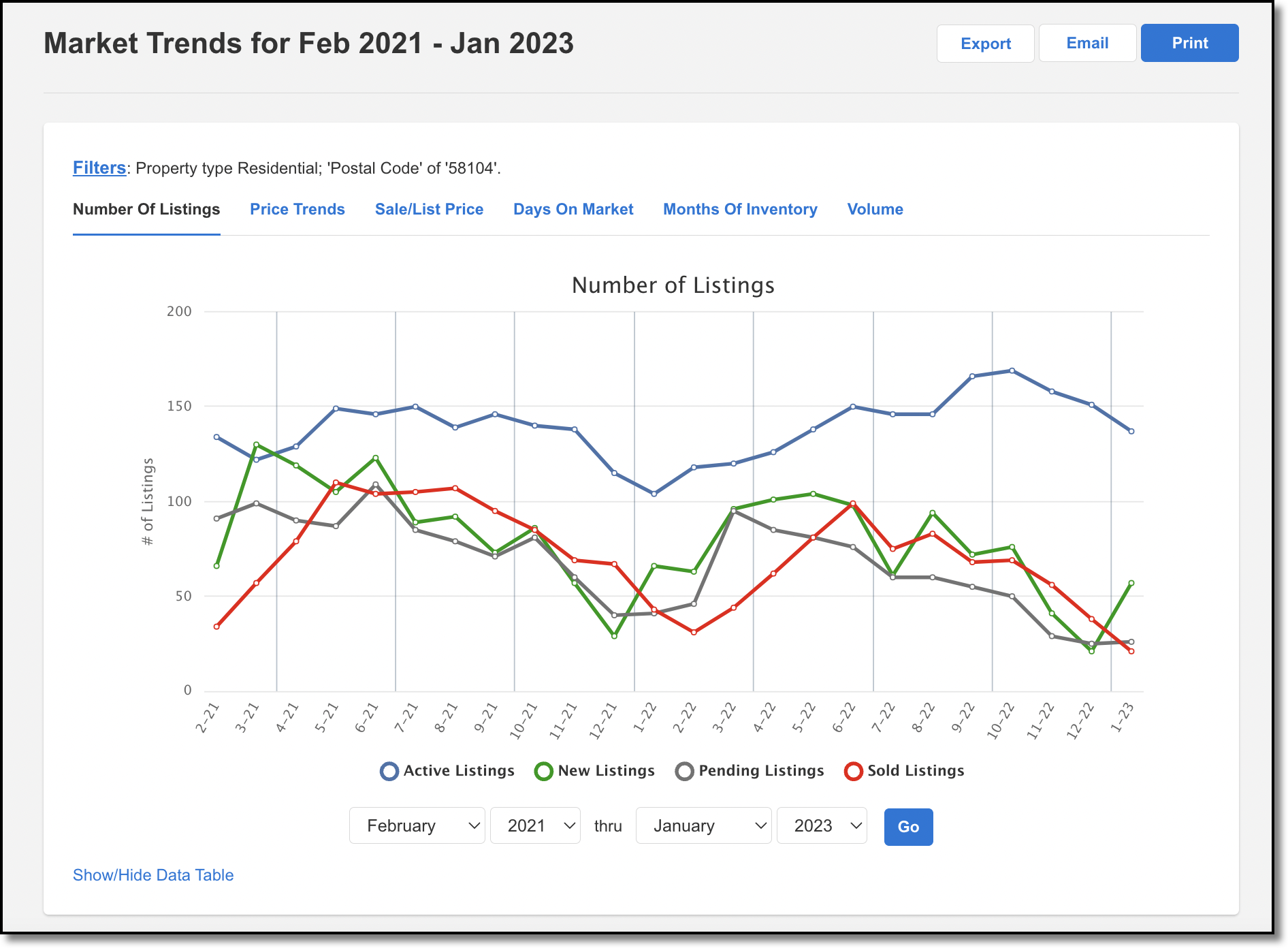
The Price Trends graph displays a graphical representation of the prices in your MLS. You can view the numbers for the active average list price, new average list price, sold average list price, and sold average sale price over a specified time period.
The vertical axis of the graph shows the average price, while the horizontal axis of the graph shows the date. You can hover your cursor over various points on the line graph to see the average list price for active, new, and sold listings on a specific date, as well as the sold average sale price on a specific date.
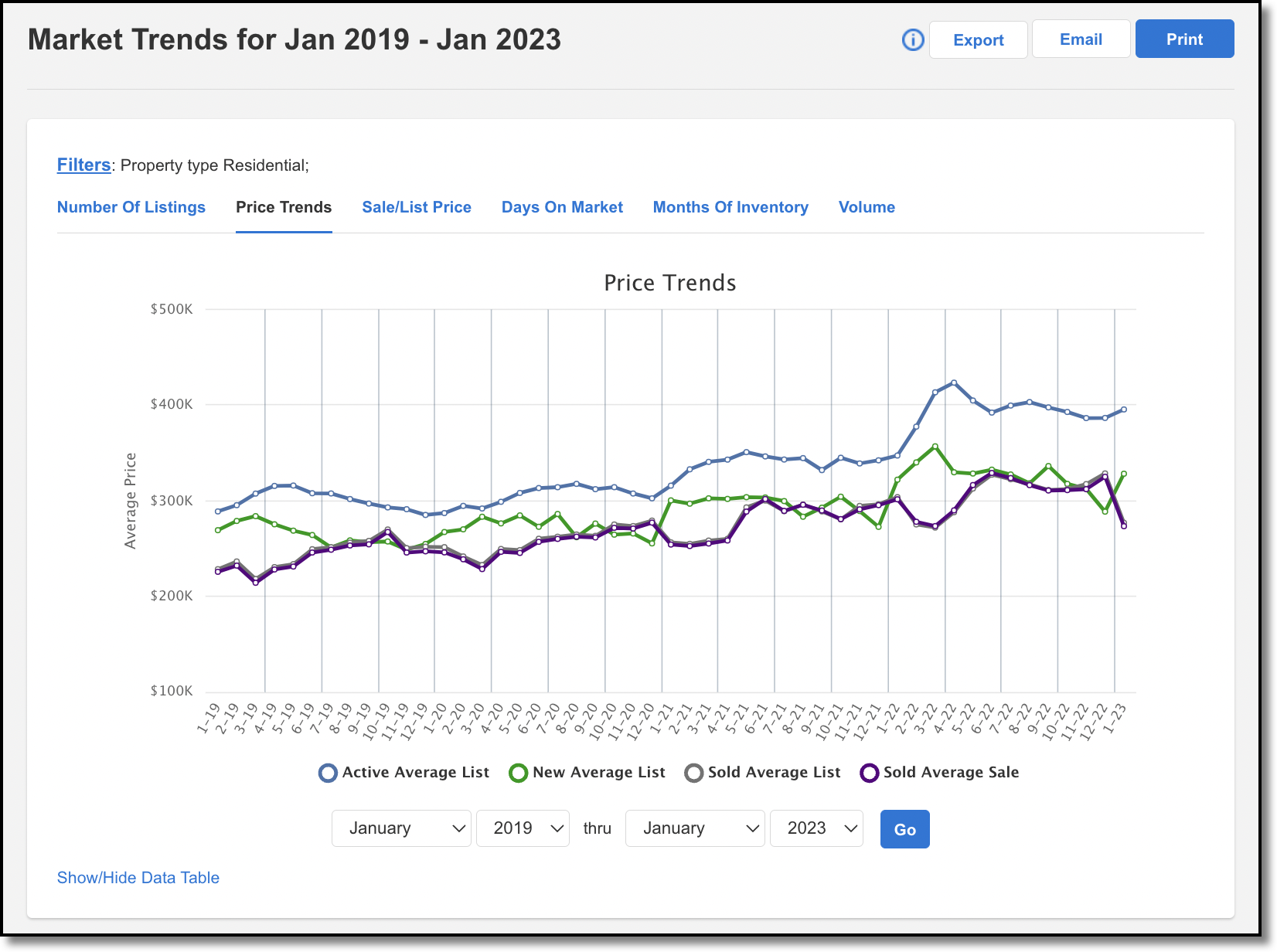
The Sale/List Price graph displays a graphical representation of the sold price to list price ratio (SP/LP) in your MLS. You can view the numbers for the SP/LP ratio over a specified time period.
The vertical axis of the graph shows the SP/LP ratio percentage, while the horizontal axis of the graph shows the date. You can hover your cursor over various points on the line graph to see the exact SP/LP ratio for a specific date.
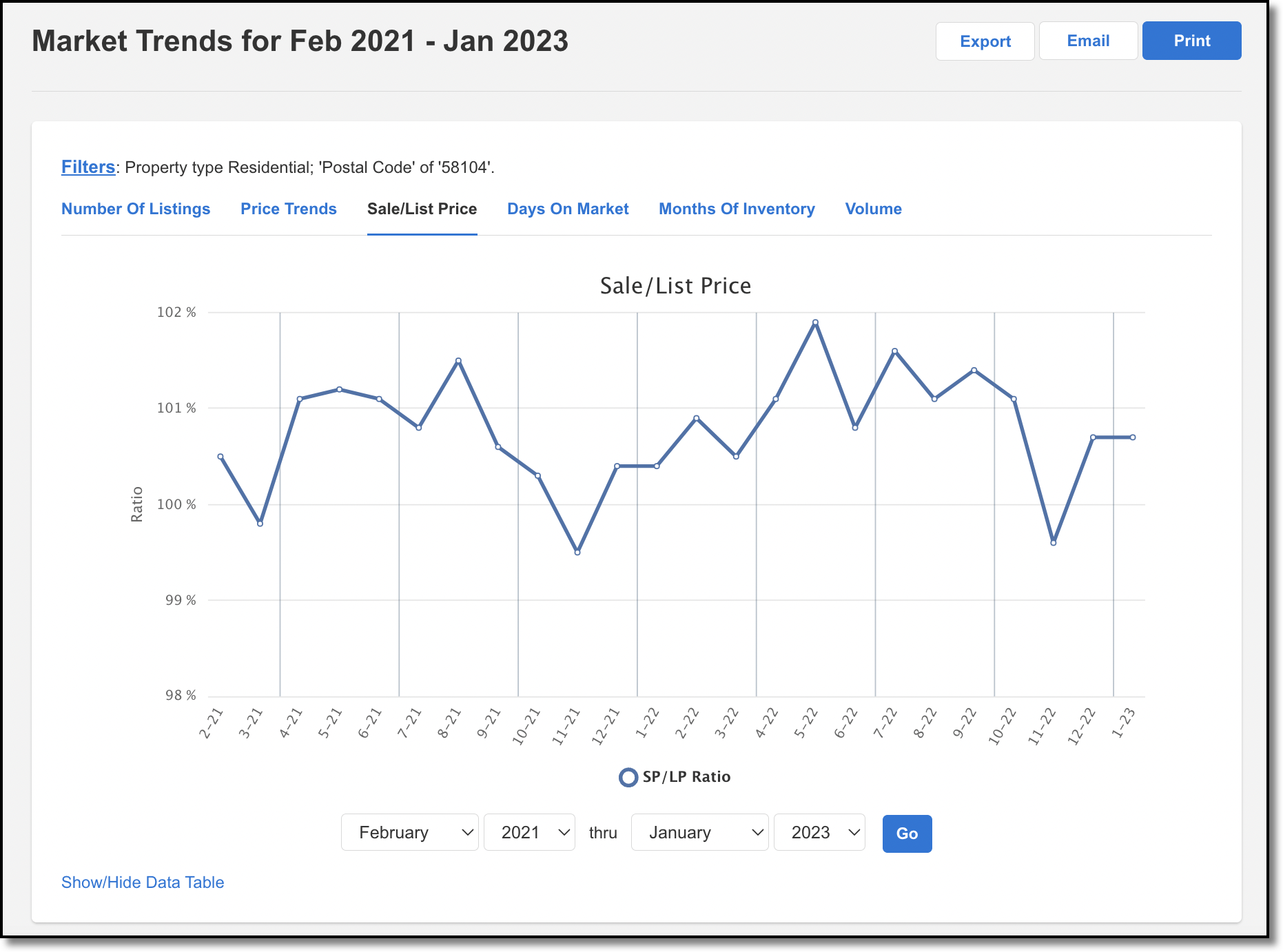
The Days on Market graph displays a graphical representation of the average agent days on market and cumulative days on market in your MLS. You can view the average agent and cumulative days on market over a specified time period.
The vertical axis of the graph shows the average days on market, while the horizontal axis of the graph shows the date. You can hover your cursor over various points on the line graph to see the exact number of average agent days on market and cumulative days on market for a specific date.
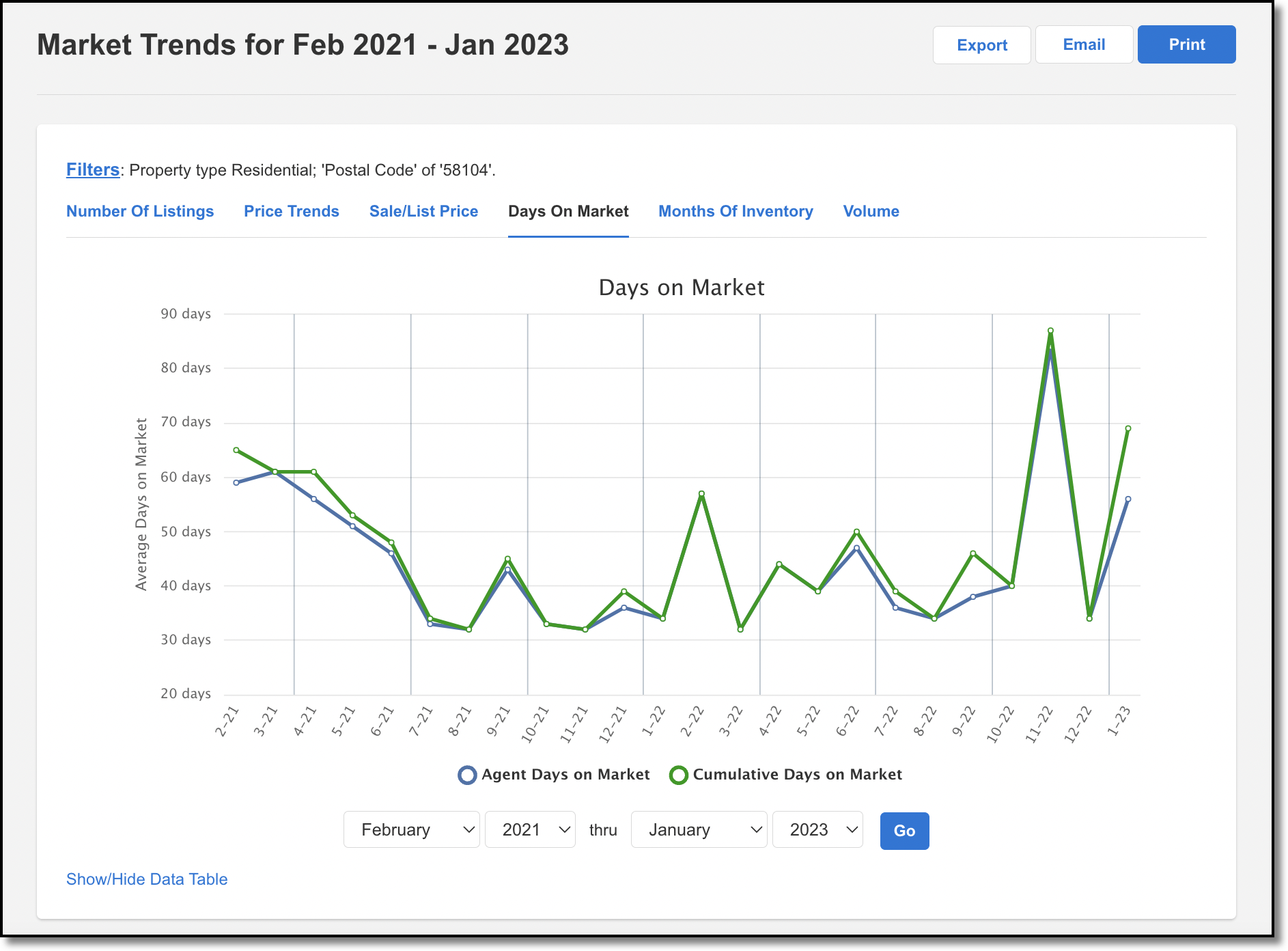
The Months of Inventory graph displays a graphical representation of the remaining months of inventory in the MLS. Each month displays how many months of inventory there are, if no new listings were to be added to the MLS. This is done by calculating the number of active listings divided by the number of sold listings in a single month.
The vertical axis of the graph shows the inventory at rate of sales, while the horizontal axis of the graph shows the date. You can hover your cursor over various points on the line graph to see the exact months of inventory for a specific date.
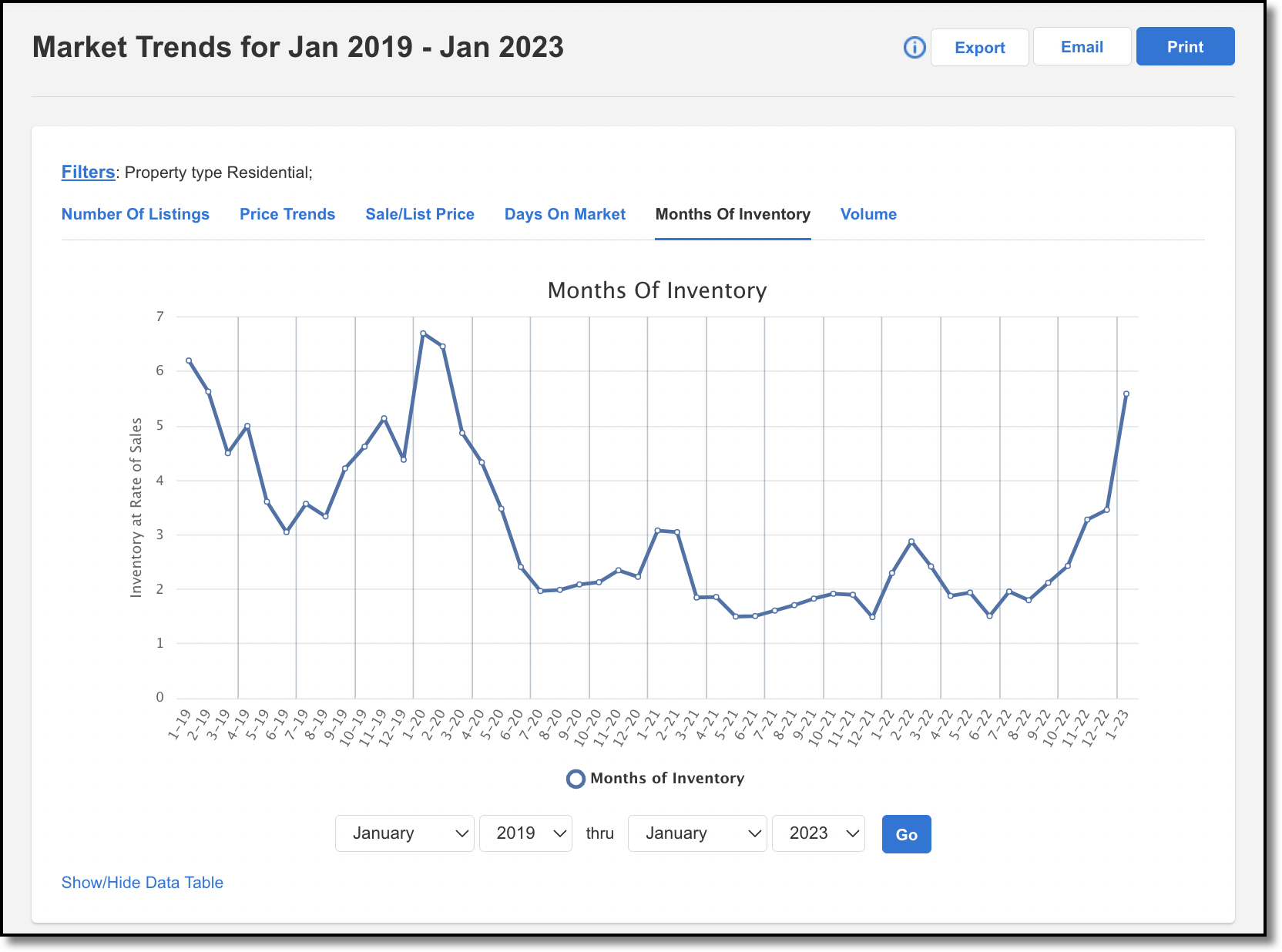
The Volume Graph lets you see the total New, Active, Sold (List Price), Sold (Sale Price) volume within a specified time period. Each of line items can be toggled On or Off by clicking their name below the graph. The date range is available to specify a starting month and year through an ending month and year.
The report takes data from a date in the middle of each month. The vertical axis of the graph shows the volume, while the horizontal axis of the graph shows the date. You can hover your cursor over various points on the line graph to see the exact active, new, sold (list) and sold (sale) volume for a specific date.