Messages Tab (Search Results)
Use the Messages tab to review all messages and notes that you have sent and received about a listing.
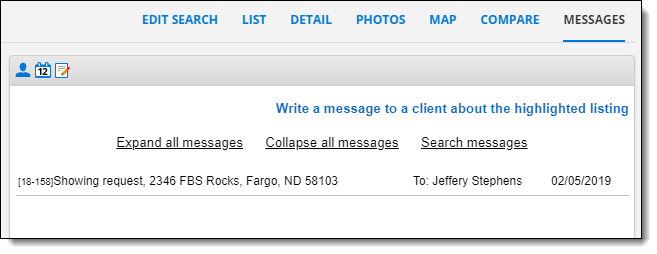
To send a message about a listing, select the listing from the list and click on one of the message icons. Use the Contact Agent icon (shaped like a person) to contact the listing agent or send showing feedback about the selected listing. Use the calendar icon to send a showing request.
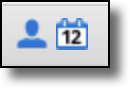
Different fields appear depending on the type of message. For example, if you are sending a message about a showing, fields to enter the date and time of the showing are displayed. Type a subject and body for the message and click Send Message.
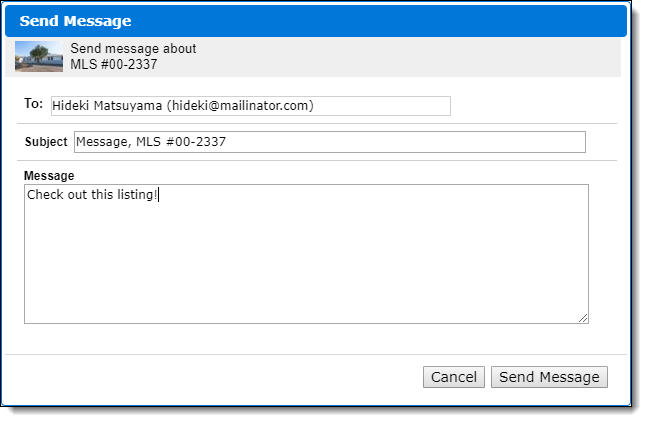
The message will be displayed in the recipient’s message center and on the Messages tab of their search results page. By default, an alert will also be sent to their primary email address. If you are part of a team, messages sent to the team can be read and responded to by any team member using an individual login or the team login.