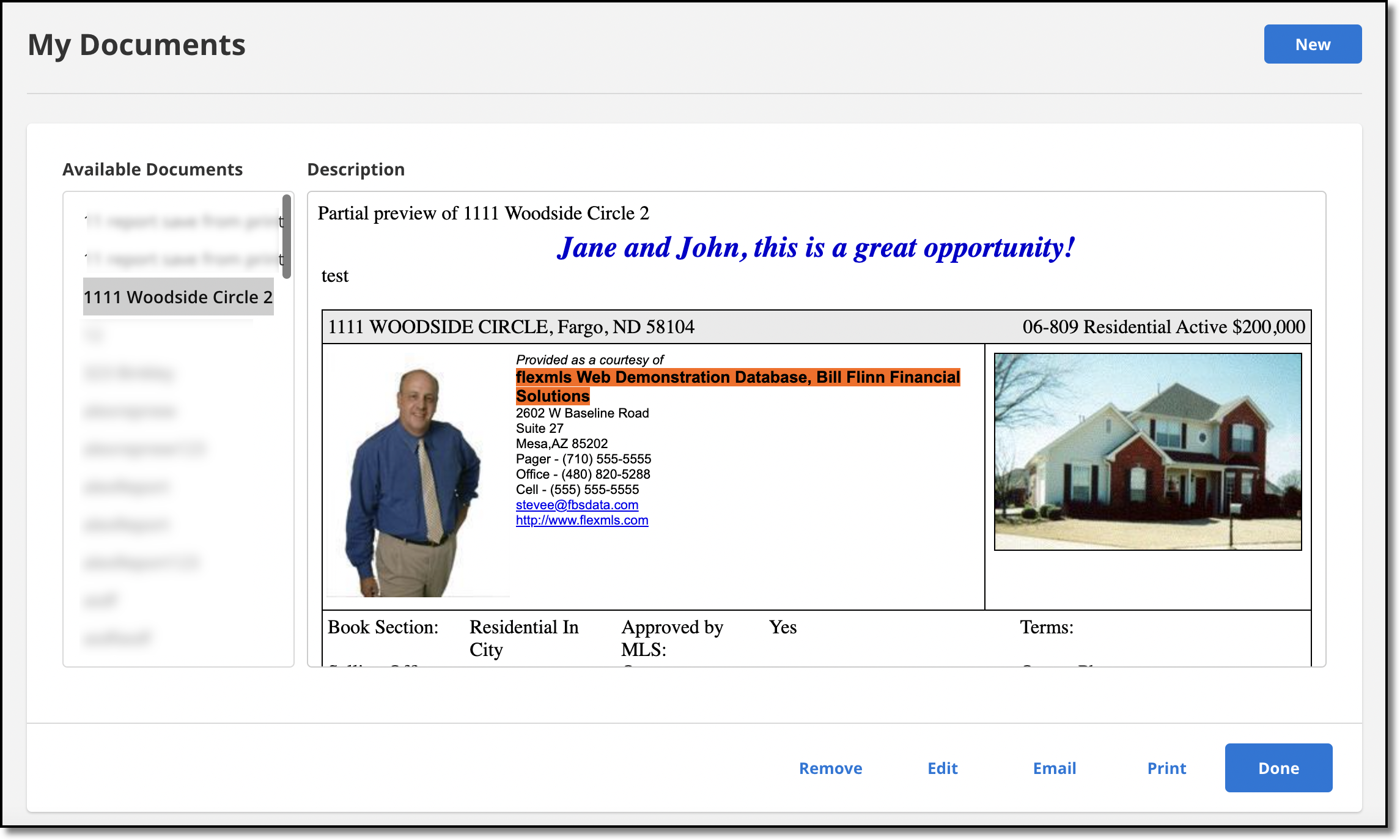My Documents
Click My Documents on the My Profile page to manage your personal documents. You can upload PDF documents or create text/HTML documents using the built-in light word processor. For example, you might add a personal or firm résumé, a marketing calendar, or other documents for use in listing presentations. If you have edited and saved changes to a listing report or customer flyer, it can also be found in My Documents.
To add a new document, click New. Enter a description for the document. Then choose whether you want to upload a PDF or create a new text or HTML document.
If you select PDF, click Choose File to locate the file on your computer. Select the file and click Upload.
If you select Text/HTML, use the editor to type and format the new document. Click Save to save your changes.
To edit an existing document, select it and click Edit. Click Update to save your changes. To remove an existing document, select it and click Remove. Click OK to confirm that you want to remove the document. Click Done to return to the My Profile page.