Opt-In Status Report
Click Opt-In Status Report under Contacts on the menu to access a report that shows which contacts are receiving listing updates via email from their subscriptions.
Tip
The following Guided Help tours are available for this function in Flexmls. When you click on a link, an instance of Flexmls will open in a new browser tab and instruction bubbles will guide you through the process.
The Opt-In Status Report page includes the following tabs to help you manage subscriptions: Summary, Pending Opt-In, Undeliverable, Confirmed, Opted Out, and Inactive.
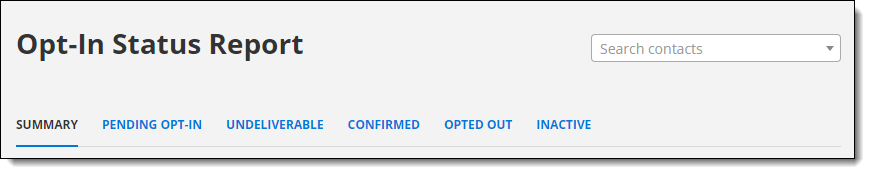
Tabs can display 25 contacts at a time. If there are more than 25 contacts on a tab, use the page buttons in the lower-right corner to view more. Click a contact's name to view full contact information, including all phone numbers and email addresses. Each tab is explained in detail below.
The Summary tab of the Opt-In Status Report contains an overview of the number of contacts in each status. Click on the number of contacts in a status to view detailed information for that status.
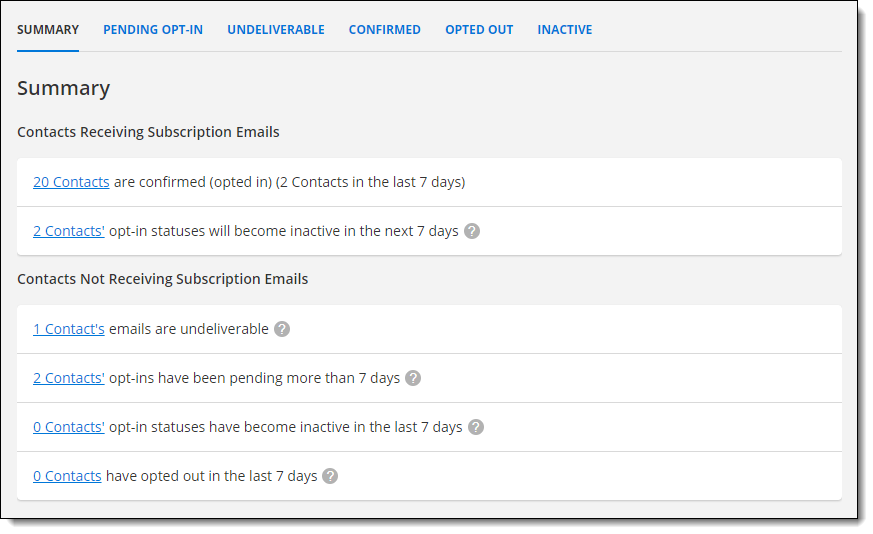
The Pending Opt-In tab of the Opt-In Status Report lists contacts who have been sent an opt-in email but have not yet clicked the link to confirm their email address. Until a contact clicks the link, listing updates will not be sent.
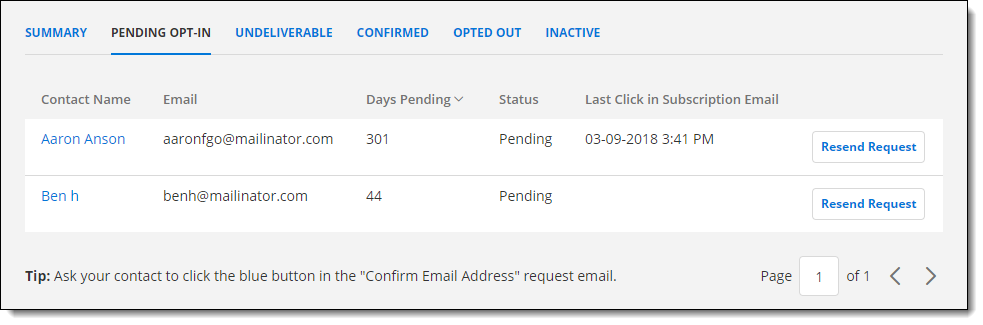
The Days Pending column indicates how many days have passed since the opt-in email request was sent. To manually resend the opt-in email, click the Resend request button.
Note
You can resend the request only once, so you may want to notify the contact before resending the opt-in email.
The Undeliverable tab of the Opt-In Status Report lists contacts whose email addresses have been flagged as undeliverable. Contacts shown on this tab are unable to receive opt-in requests or listing updates via email.
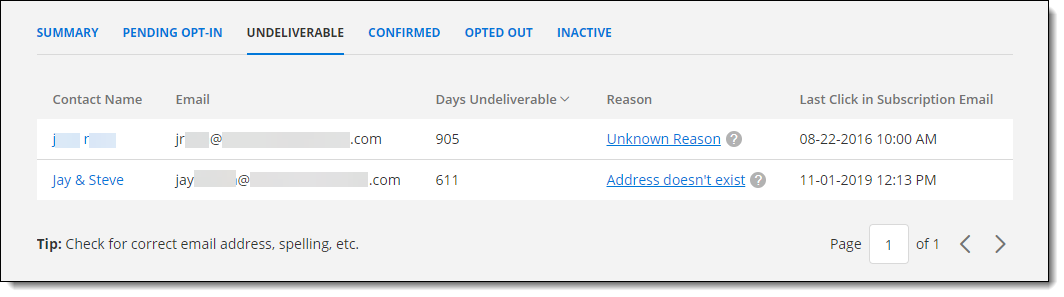
The Days Undeliverable column shows how long the email address has been marked as undeliverable. The Reason column indicates the reason why email is not being sent to the address. A contact's email address may be flagged as undeliverable for the following reasons:
The address doesn't exist - The email address may have been entered incorrectly. We recommend that you contact the client to verify their email address.
Considered spam - Either the contact or their email provider has marked the opt-in message as spam. The contact should find the email in their Spam folder and mark the sender as Not Spam. After they have done so, you can resend the opt-in email.
Unknown technical error - The contact's email provider had a technical issue with the delivery.
Recipient mailbox full - The contact's mailbox is full and cannot accept incoming email. The contact should clear out their Inbox so that they can receive incoming mail or provide a different email address. After they have done so, you can resend the opt-in email.
The Confirmed tab of the Opt-In Status Report lists contacts who have confirmed their email addresses and are receiving listing updates via email.
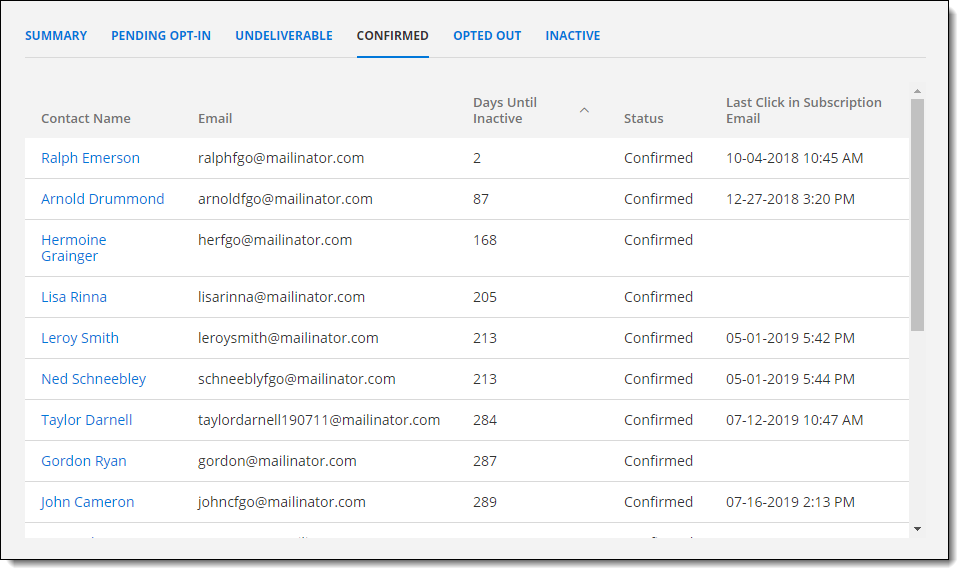
The Days Until Inactive column indicates how many days remain until the contact's email address is marked as Inactive. A contact's email address status becomes Inactive, and they stop receiving listing updates, if they have not clicked at least one listing link in a subscription email for 13 months. The Last Click in Subscription Email column indicates the last time the contact clicked a link to view listings from their subscription email.
The Opted Out tab of the Opt-In Status Report lists contacts who have clicked the Unsubscribe link at the bottom of an email to stop receiving listing updates.
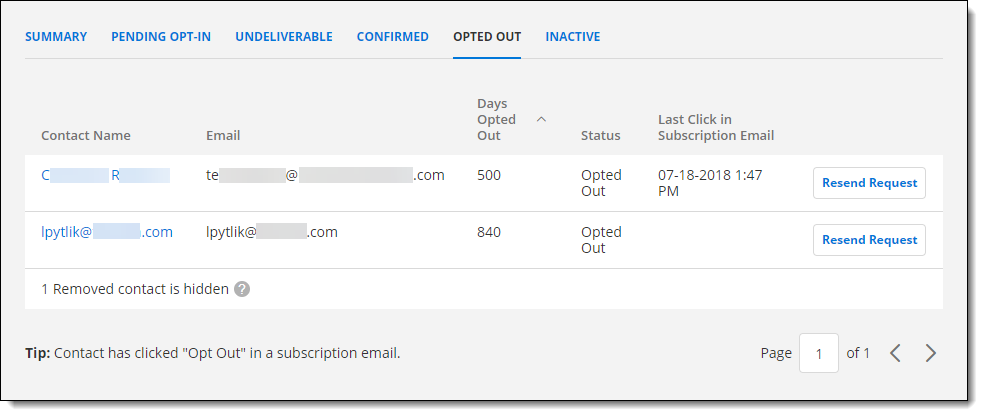
The Days Opted Out column shows how many days have passed since the contact opted out of receiving subscription emails. The Last Click in Subscription Email column indicates the last time the contact clicked a link to view listings from their subscription email.
To manually resend the opt-in email, click the Resend request button.
Note
The contact has indicated that they no longer want to receive listing updates via email, so you should resend the opt-in request only if they have indicated that they want to start receiving emails again. If you believe they have opted out by mistake, we recommend contacting them before resending the opt-in email.
The Inactive tab of the Opt-In Status Report lists contacts who have been marked as Inactive because they have not clicked a link in a subscription email for 13 months or did not click their opt-in email for 3 months. No listing updates are sent to inactive email addresses.
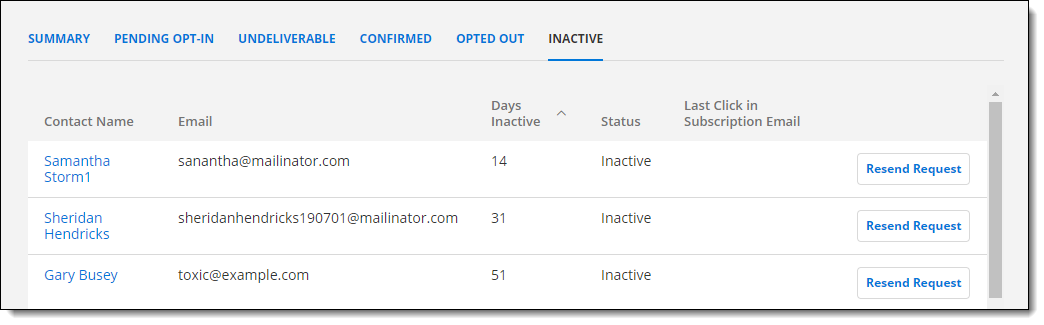
The Days Inactive column shows how many days have passed since the contact’s email address status became Inactive. The Last Click in Subscription Email column indicates the last time the contact clicked a link to view listings from a subscription email.
To manually resend the opt-in email, click the Resend request button.
Note
You can resend the request only once, so you may want to notify the contact before resending the opt-in email.