Parent/Child Listings for New Listing Maintenance Users
If your MLS participates, you can set up Flexmls to allow parent/child relationships to be set up between listings.
If your MLS uses parent/child listing relationships, one listing can be designated as a parent listing and one or more listings can be designated as child listings. For example, parent/child listings could be used for parcels of land that can be sold as a package deal. The full section of land would be the parent listing, and the individual parcels would be child listings. When a parent listing is closed, all of its child listings are automatically changed to canceled status. If all child listings are closed, the parent listing will be automatically canceled.
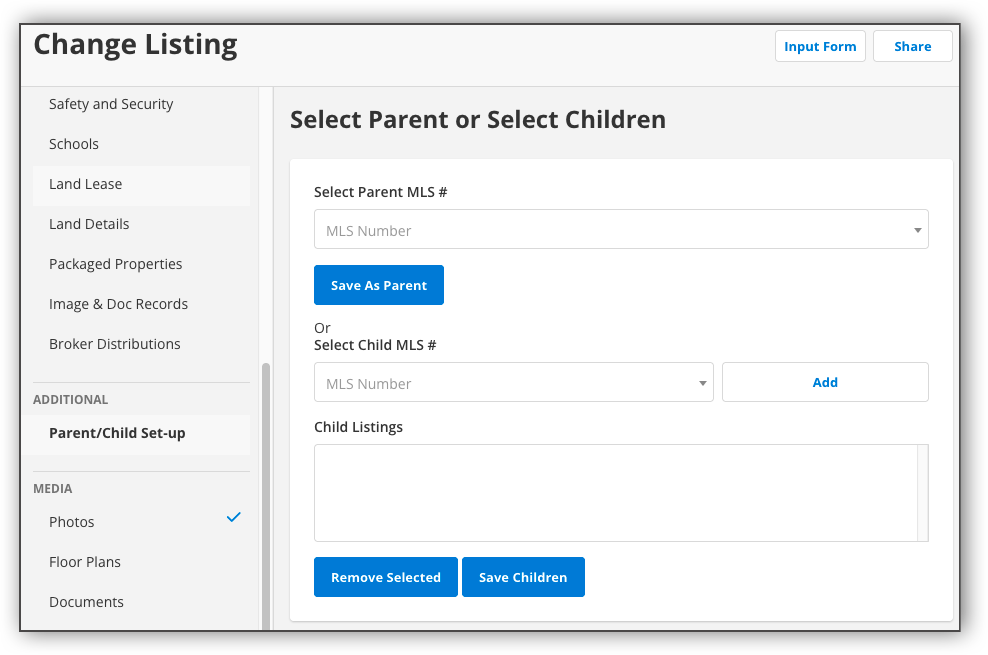
When you change a listing, you can set the listing as a parent or child in the Additional section of the listing input form. Navigate to the Additional section and select Parent/Child Set-up. You can either enter a parent MLS #, or enter a child MLS #. You can enter multiple child listings.
To set your listing as a parent listing, navigate to the Select Child MLS # field. Enter or select the MLS # for the listing that you want to designate as a child for your listing, and click Add. Once you have entered the MLS numbers for all the child listings for your listing, click Save Children. If you want to remove any child listings, select it in the Child Listings field, and click Remove Selected. To select multiple child listings, hold down the Control key (Windows) or the Command key (Mac).
To set your listing as a child listing, enter or select the MLS # for the listing you want to designate as a parent listing for your listing. Click Save as Parent. This sets the selected listing as a parent listing for your listing, making your listing its child listing.