Profile (Mobile)
In the Flexmls app for Android or on the mobile website, tap the Avatar button on the mobile menu to open the user menu, where you can view your personal information or log out of Flexmls. To view or change your contact information, tap My Profile.
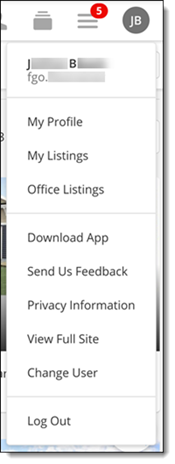
In the Flexmls app for iPhone, tap the More (three horizontal lines) button on the mobile menu to open the More menu, where you can view your personal information or log out of Flexmls. To view or change your contact information, tap your name.
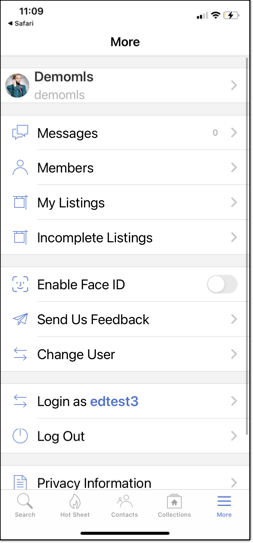
To set up multiple Flexmls accounts on the app and easily switch between accounts, complete the following steps:
Login with username A as normal.
Tap More > Log Out.
Tap Next and enter in the password for username B.
Tap Login. Once that is complete, you can go to More and then switch between the accounts as needed. After accounts are added, they are securely stored within the app, ensuring the privacy and integrity of user data.
To view listings under your control, tap My Listings. If you have access to view listings for your office or company, tap Office Listings or Company Listings.
If you have superuser privileges, tap Change User to log in as a different user.
If you are using the Flexmls mobile website, you will also have options to download the Flexmls app and to open the desktop version of Flexmls Web.