Reverse Prospecting
Reverse prospecting matches potential buyers with your listings. It works by searching for members who have contacts with saved searches that match your listings, who have clicked on Flexmls emailed links within the last year. To be eligible for reverse prospecting, a search must be attached to a contact in Contact Management and also be enabled for reverse prospecting.
Tip
The following Guided Help tours are available for this function in Flexmls. When you click on a link, an instance of Flexmls will open in a new browser tab and instruction bubbles will guide you through the process.
Turn Reverse Prospecting On or Off for a Contact
The Reverse Prospecting option must be selected for each contact whose searches you want to make available through reverse prospecting. Use the following procedure to turn this option on or off.
Click Contact Management under Contacts on the menu.
Click on a contact to open that contact's details.
Click the Edit Contact button.
To allow members to email you about the contact's saved searches, check the Enable Reverse Prospecting box. To exclude a contact from reverse prospecting, make sure the Enable Reverse Prospecting check box is not selected.
Click Save Changes.
Match Your Listings to Other Members' Contacts
To search for prospective buyers for your listings, run the reverse prospecting process.
Click Reverse Prospecting under Contacts on the menu.
Your listings that are in Active, Pending, and Hold statuses appear on the Reverse Prospecting page. Select the listings that you want to find matches for.
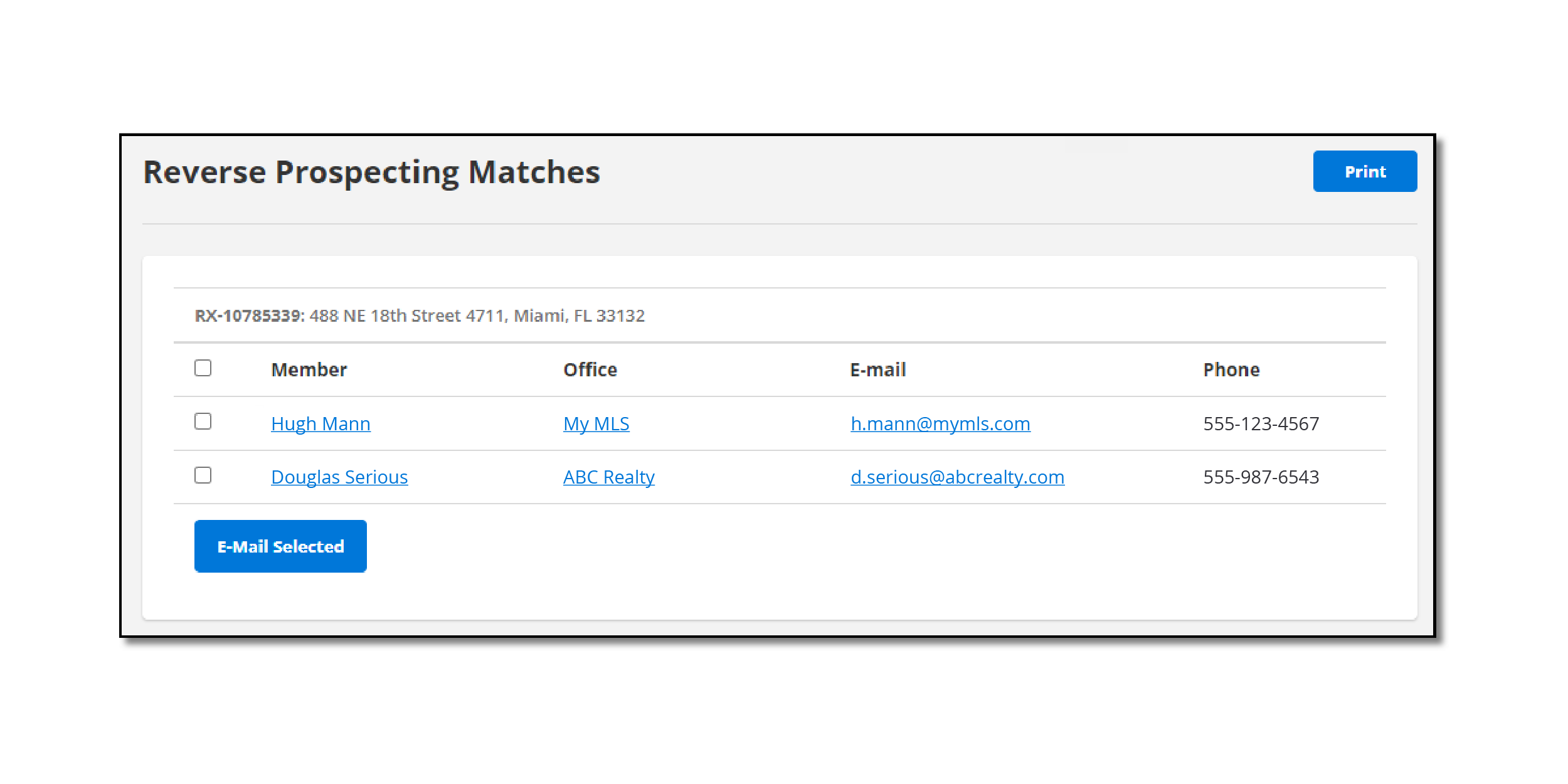
In the Prospecting period field, select a time period to run reverse prospecting. By default, the 1-month option is selected, but you also select 3 months, 6 months, or 1 year. The time period you select will return reverse prospecting matches who have had activity during that time period. Activity can include clicking links from a subscription, an emailed listing, or even clicking through an agent's Flexmls portal. When you run reverse prospecting, the prompts at the bottom of your screen notify you when the process has started and when it has completed.
Note
When running reverse prospecting, if an agent or contact has a listing marked as hidden, that agent/contact does not appear in your reverse prospecting matches.
Click Run reverse prospecting.
View your reverse prospecting matches. The Reverse Prospecting Matches page displays the Listing Member name, their associated office, and their contact information. Identifying information for the other member's contact is not included.
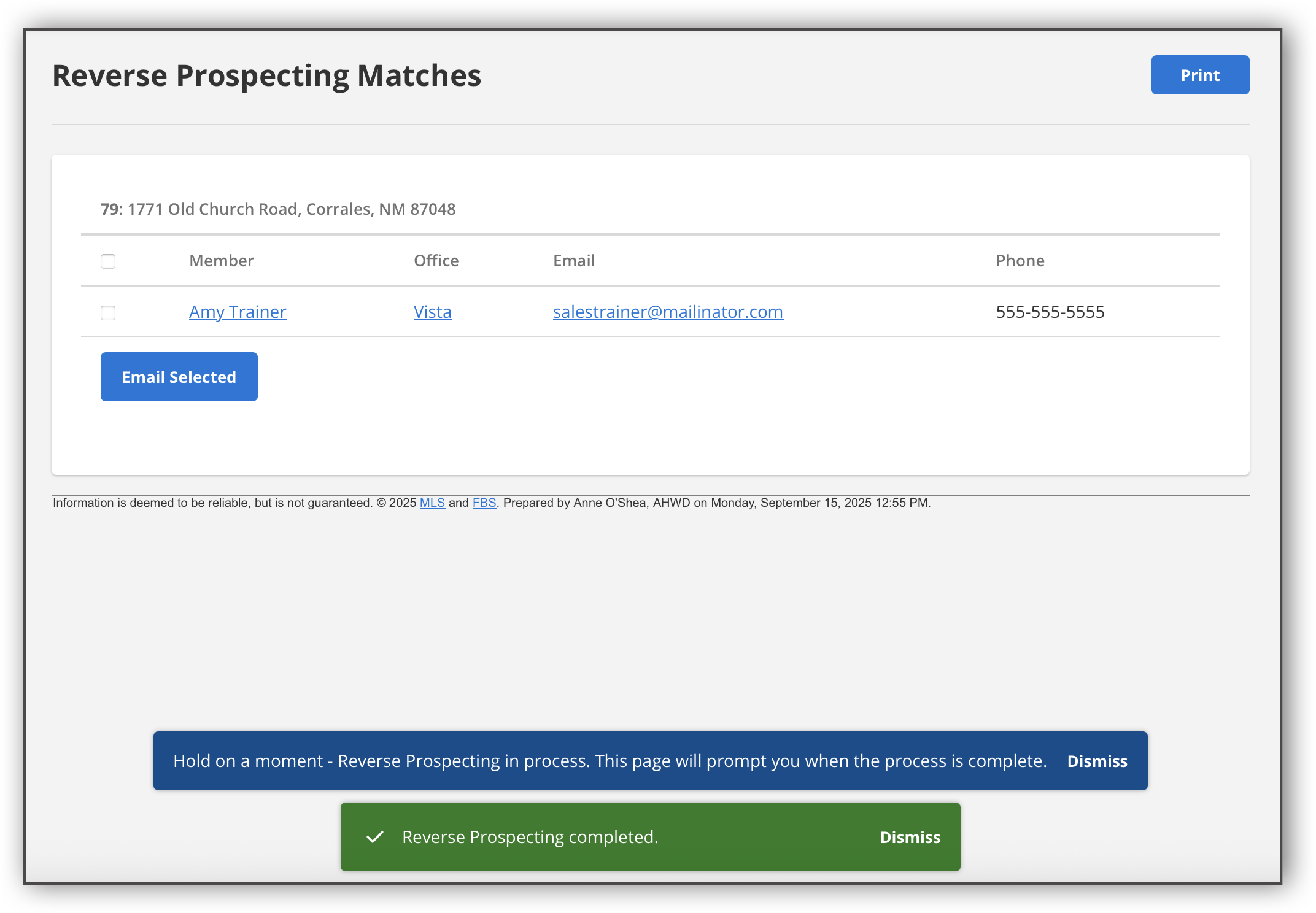
Select members from your reverse prospecting matches, and click Email Selected. Or, you can reach out to the members and let them know that you have a listing that their contact may be interested in.
Match Your Contacts to Other Members' Listings
If another member has used reverse prospecting to match your contact to one of their listings, you may receive an email that includes your contact's name, email address, and phone number.
You can also use the Match Contacts process to find which of your contacts would be interested in a property according to their attached searches.
Search for listings that you want to match to your contacts.
On the search results page, click the drop-down arrow next to the MLS number for a listing and click Match Contacts.
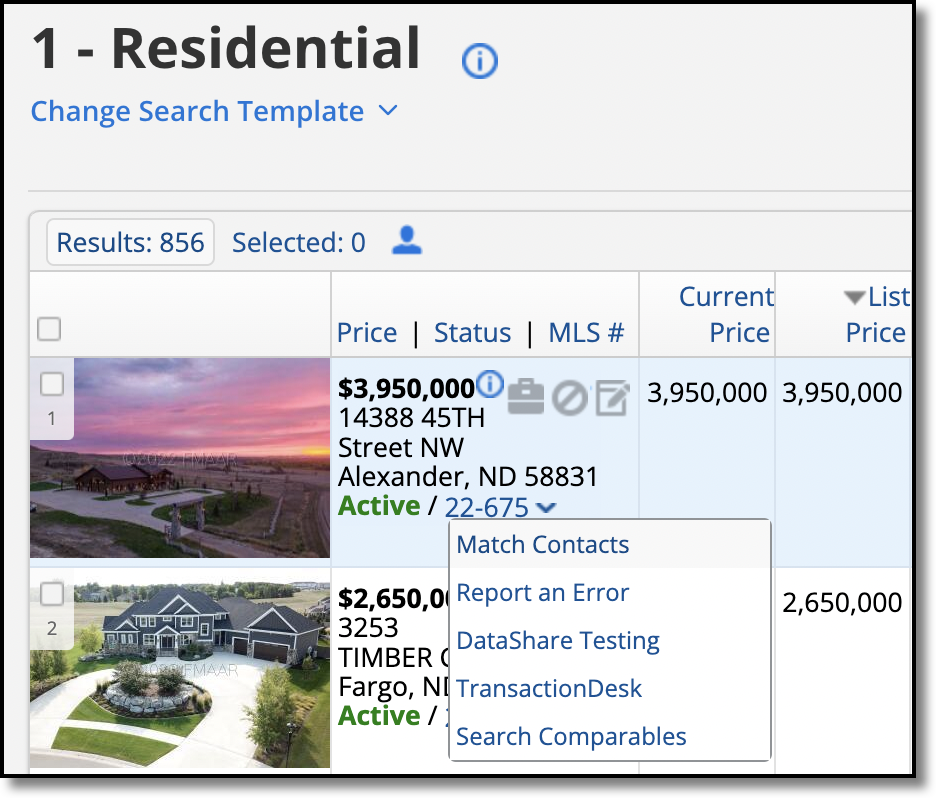
On the Match My Contacts to a Listing page, you can view the contacts who have attached searches that match the listing. Select the contacts to send the listing to.
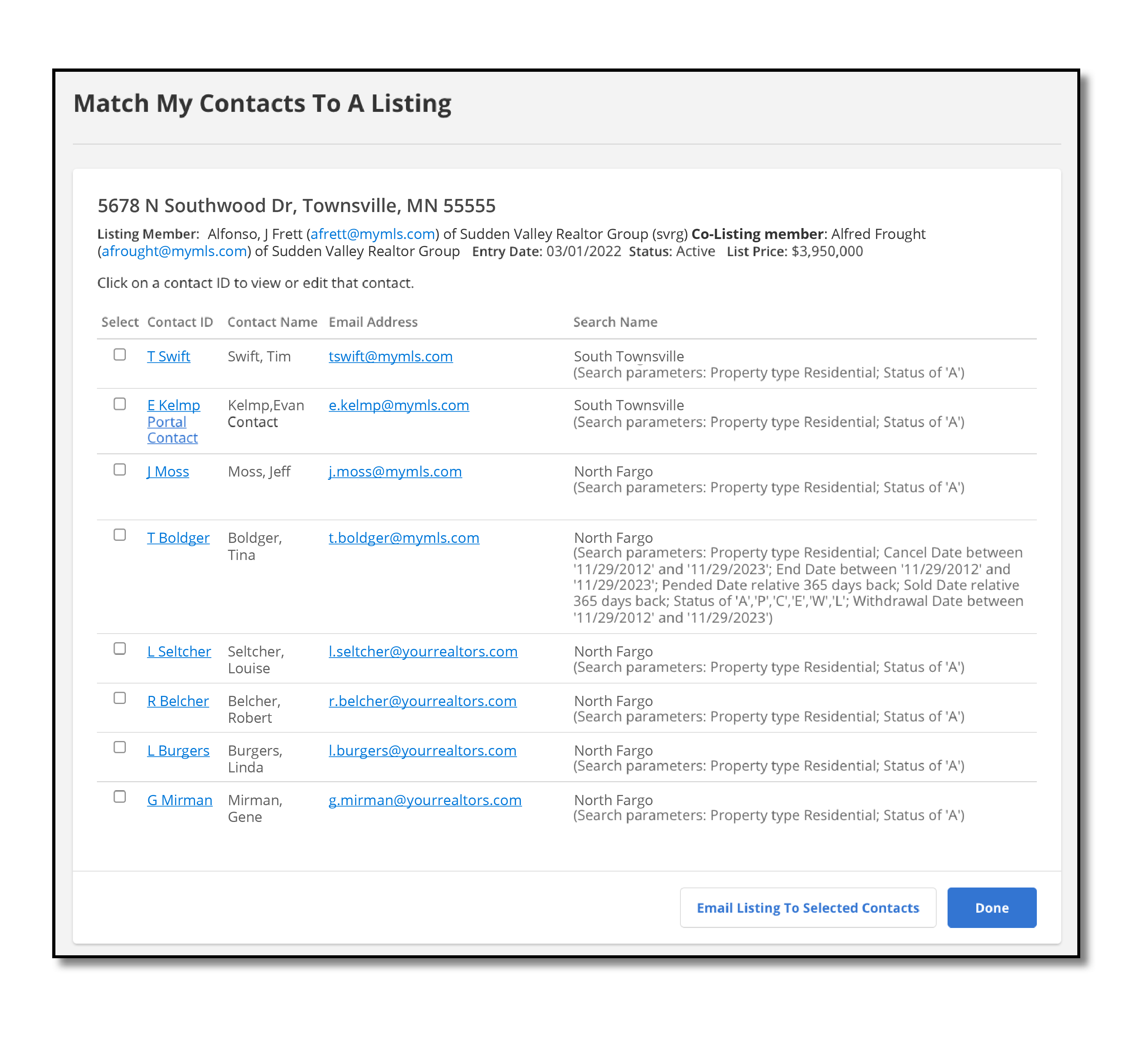
At the bottom of the page, click Email Selected Listing to Selected Contacts. The Listings to Email page will open, where you can select and modify the information to include in the email message.