Searches/Subscriptions Tab
Click on a contact name on the Contact Management page to view and edit detailed information about the contact.
Use the Searches/Subscriptions tab of the contact details to add, edit, and remove saved searches and subscriptions for the selected contact. The saved searches that are displayed on this tab will automatically appear on the portal for this contact, if you have set up a client portal.
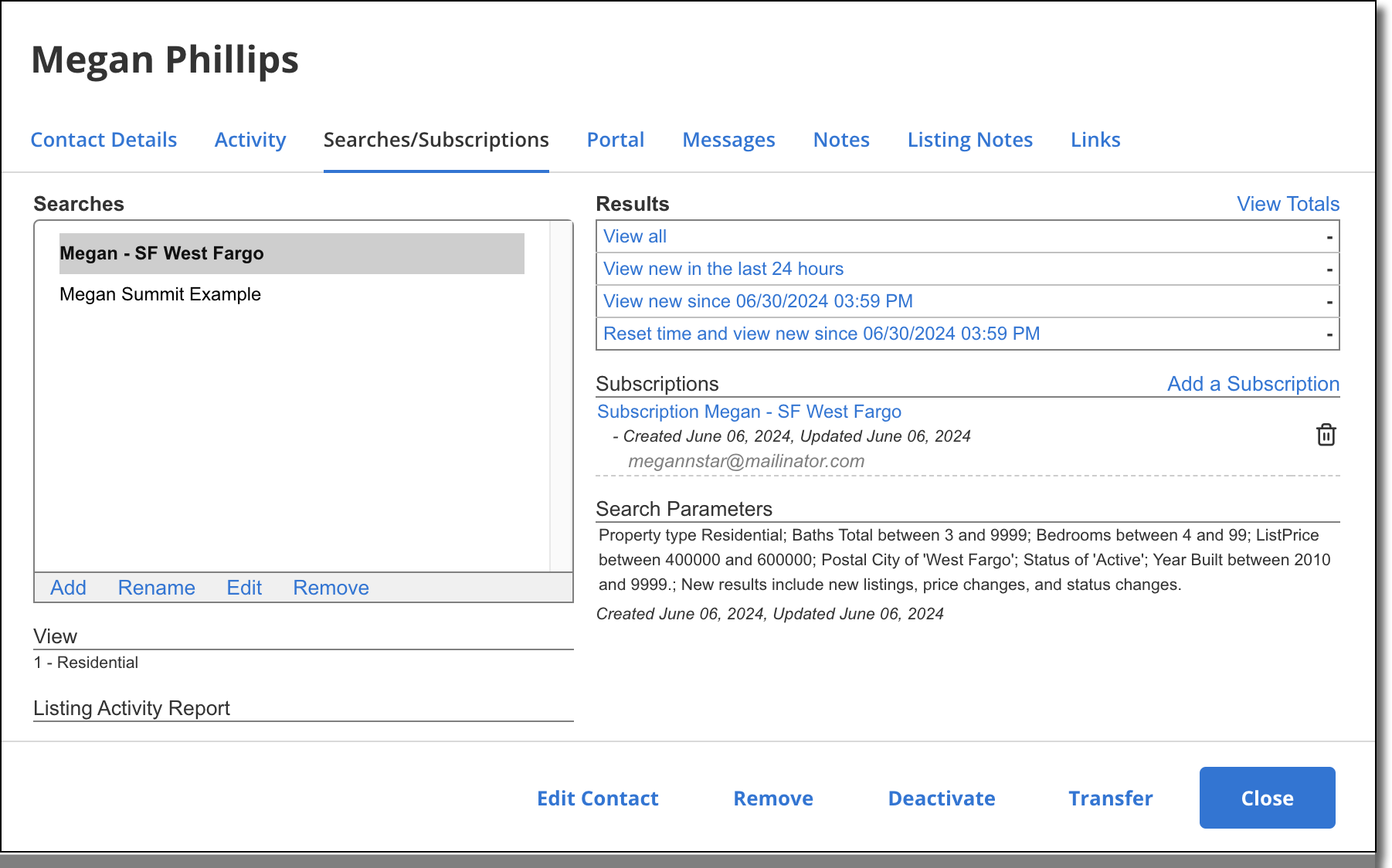
Searches
Select a search from the Searches list to view its parameters and matching listings.
Click the Add button at the bottom of the Searches list to open the Attach Saved Search page, where you can add saved searches to the contact. Choose one or more searches from the list, or create a new search by clicking Create New Search. Click Attach Search(es) to save your selections and return to the Searches/Subscriptions tab.
To remove a search from the contact, choose the search from the list and click the Remove button.
Edit a saved search using the Edit button, or rename a saved search using the Rename button.
Results
Use the links in the Results panel to view all results, new results from the last 24 hours, or results since you last reset the search time. When you view all results for the search, you can mark listings as recommended for the contact by clicking the Recommend to contact icon. Click the Reset time and view new since link to reset the search date and time to the current date and time.
Subscriptions
To add a subscription to a selected search, click Add a Subscription and then choose the appropriate settings. Edit an existing subscription by clicking on the name of the subscription, or remove a subscription by clicking the X next to the subscription name.

Events that your contact has opted out of and subscriptions that you have deactivated will be listed here. To reinstate a subscription, select the saved search that was used for the original subscription email, and click the person icon next to the subscription name.

Subscription events will check for new matches to your search and send out those matches on the schedule that you specify when setting up the subscription email. The emails will continue as long as the recipient continues to view the results. If a recipient has not clicked on a subscription email in 13 months, the subscription will become inactive, and you will receive a notification. You can resend the email opt-in request from the Contact Details tab for the contact.