Contact Details
Click on a contact name on the Contact Management page to open a tabbed interface where you can view and edit detailed information about the contact.
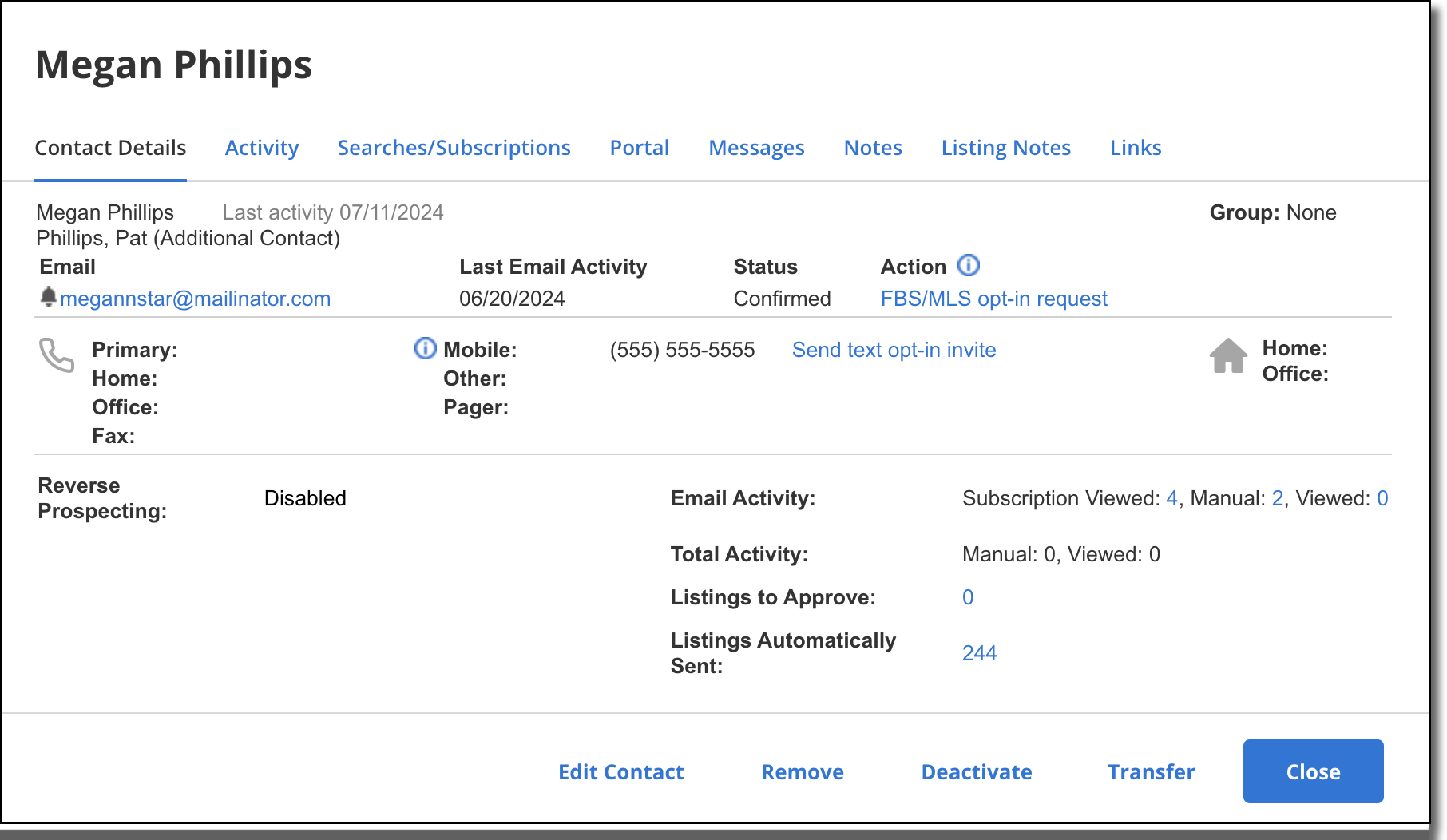
Each tab is described in detail below. Regardless of the selected tab, the following options are available at the bottom of the page:
Edit Contact - Change or add name, address, and phone number information for the contact. For more information, see Contact Details Tab.
Remove - Permanently delete selected contacts, and if you choose, any associated searches and subscriptions. For more information, see Deactivate or Remove a Contact.
Deactivate - Suspend subscriptions and customer portal access for the contact. Can be reversed on the Searches/Subscriptions and Portal tabs, respectively. For more information, see Deactivate or Remove a Contact.
Transfer - Transfer the contact and a copy of all associated search information to another user in your office. For more information, see Transfer a Contact.