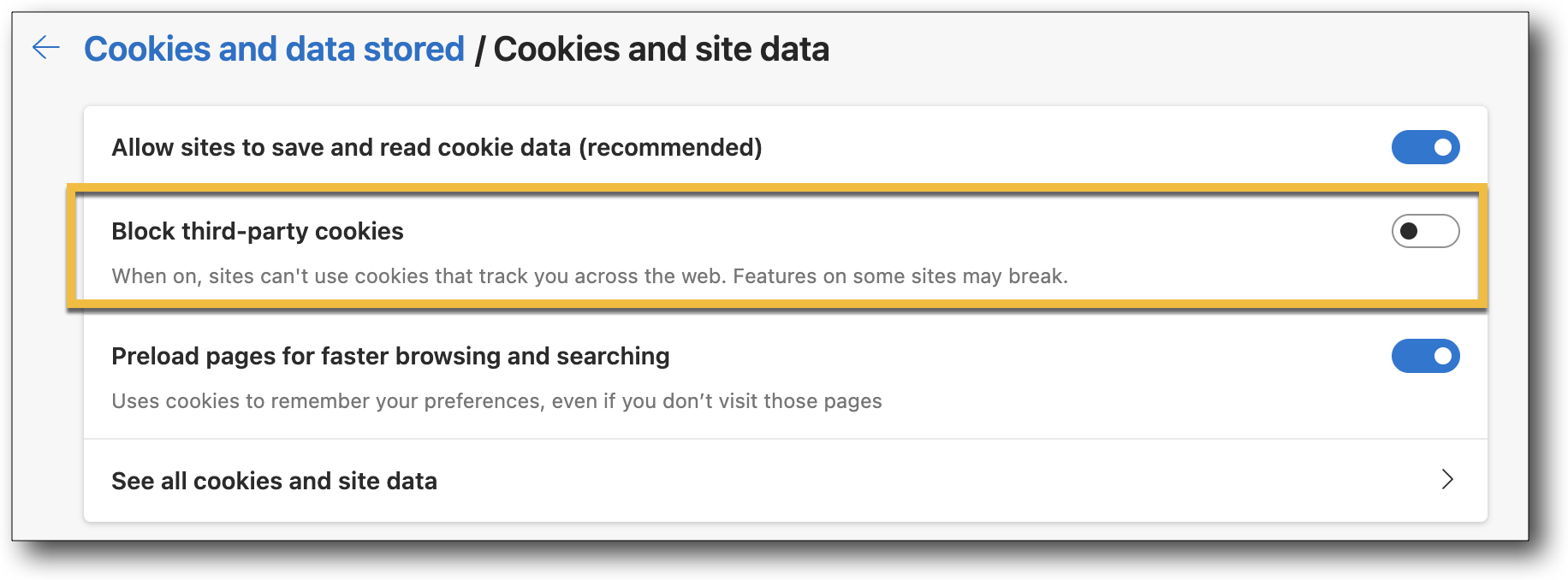Why Can't I See Guided Help?
Refer to the following instructions for how to change your browser settings in order to view Guided Help.
Note
For information about the browsers that are supported for use with Flexmls, see Browser Compatibility on the FBS website.
If you are using the Safari browser and cannot see the Guided Help option in Flexmls, your browser's privacy settings may be blocking it. Use the following procedure to change your browser settings.
Click Safari in the menu bar or press Command+, (comma) and skip to step three.
Click Settings in the dropdown menu.
Click the Privacy button.
Clear the following options:
Prevent cross-site tracking
Ask websites not to track me (if available in your version of Safari)
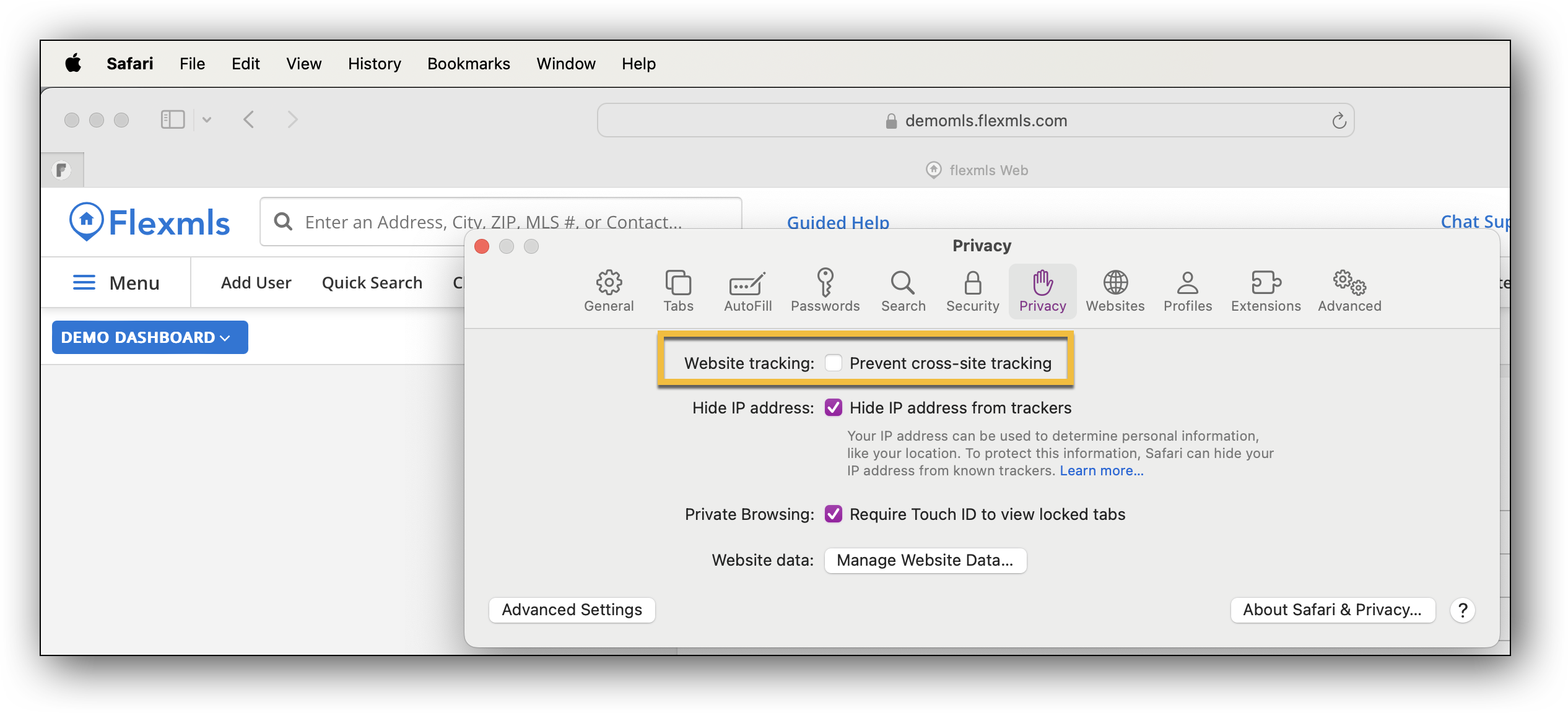
Click the X in the upper left corner to close the Preferences window.
If you are using Google Chrome and cannot see the Guided Help option in Flexmls, your browser's privacy settings may be blocking it. Use the following procedure to change your browser's settings.
Click Google Chrome in the menu bar or press Command+, (comma) and skip to step three.
Click Settings in the dropdown menu.
Click Privacy and Security in the navigation menu on the left.
Click Third-party cookies.
Select Allow Third-party cookies.
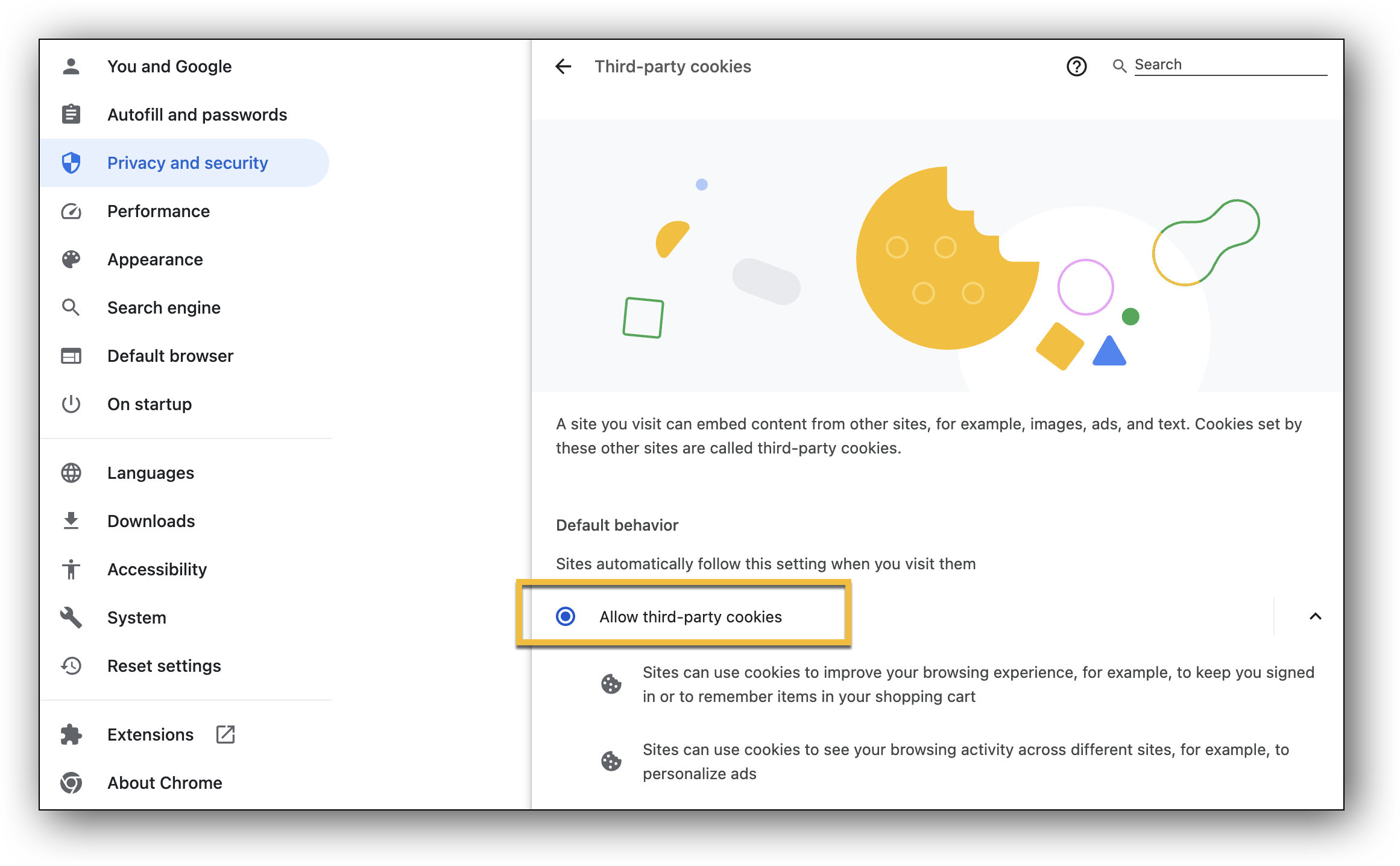
If you are using Firefox and cannot see the Guided Help option in Flexmls, your browser's privacy settings may be blocking it. Use the following procedure to change your browser's settings.
Click Firefox in the menu bar or press Command+, (comma) and skip to step three.
Click Settings in the dropdown menu.
Click Privacy and Security in the navigation menu on the left.
In the Browser Privacy section of the page, select the Custom option.
In the Custom option, deselect the checkbox for Cookies.
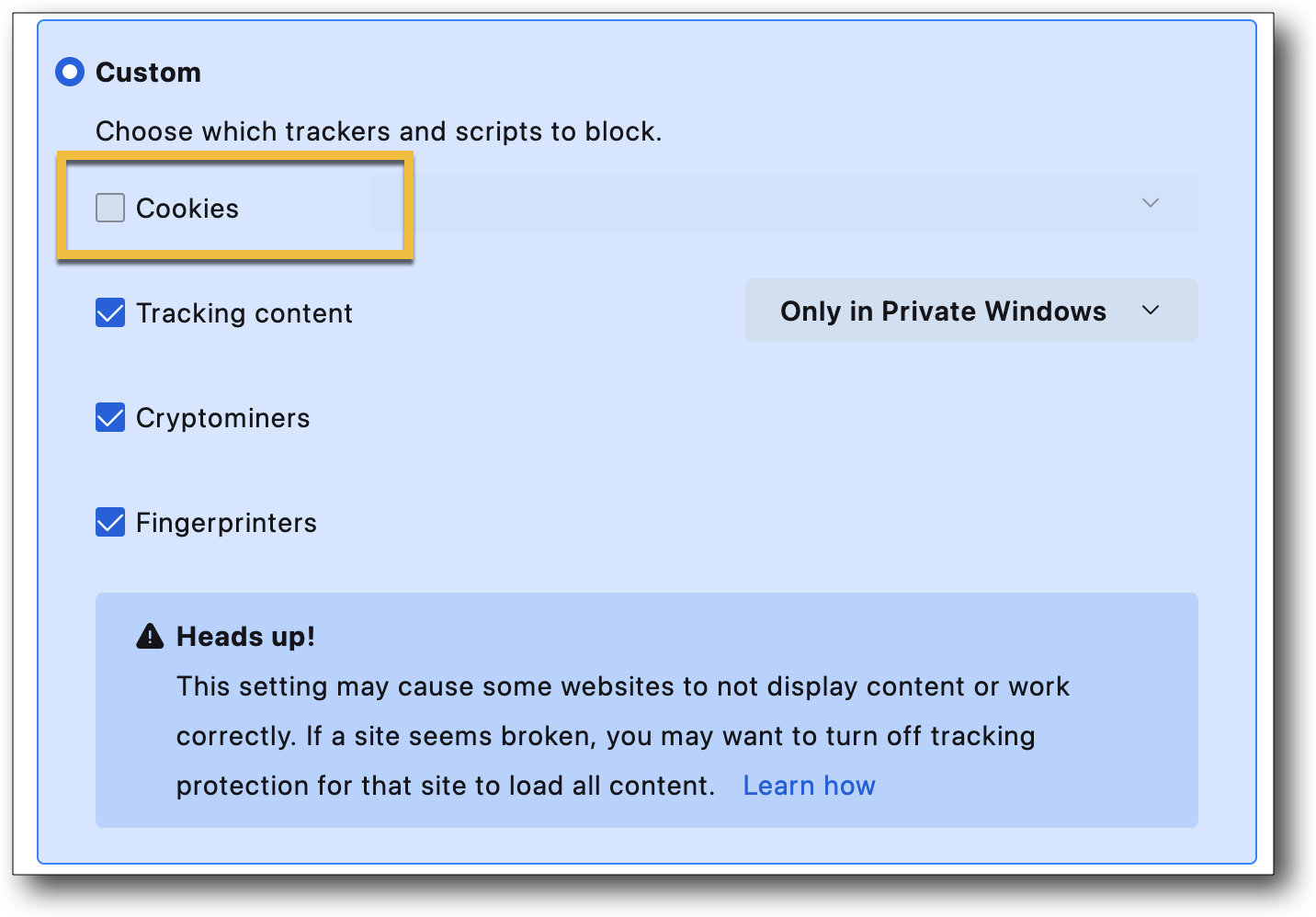
If you are using Microsoft Edge and cannot see the Guided Help option in Flexmls, your browser's privacy settings may be blocking it. Use the following procedure to change your browser's settings.
Click Microsoft Edge in the menu bar or press Command+, (comma) and skip to step three.
Click Settings in the dropdown menu.
Click Cookies and Site Permissions in the navigation menu on the left.
In the Cookies and Data Stored page, click Manage and delete cookies and site data.
Click Block third-party cookies to disable third-party cookies from being blocked.