Add a Listing with Auto Assistant
If your MLS allows, you can use Auto Assistant to pre-populate fields in the listing input form. When you use Auto Assistant, your listing will be saved as incomplete once the listing data is auto-populated. You can make changes or add data to the incomplete listing before publishing.
Note
Auto Assistant is being rolled out in phases as of Fall 2025. If your MLS does not have this feature yet, it will be coming soon.
Review the video tutorial below, or use the steps on this help page, to learn how to add a listing with Auto Assistant.
To add a listing with Auto Assistant, navigate to the Add Listing page by going to the Flexmls menu and clicking Add Listing under the Add/Change section.
When you use Auto Assistant, a progress bar shows you how many more steps you need to complete before your listing fields are pre-populated and you can edit your incomplete listing.
Select a property type, and click Continue.
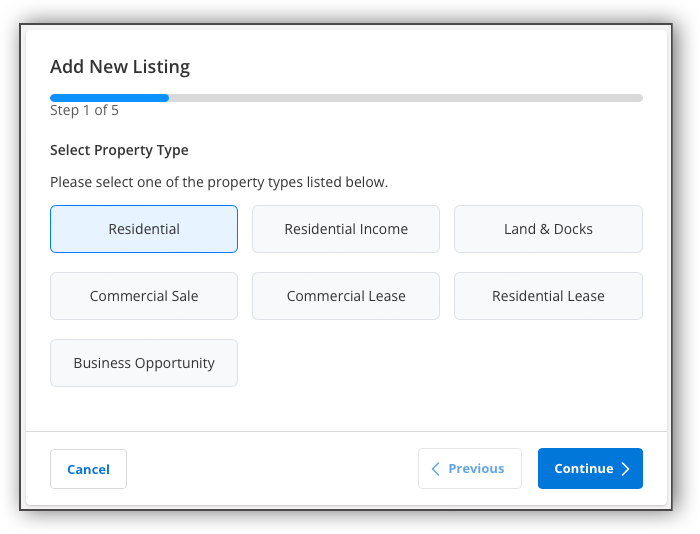
If you are adding a listing on behalf of another agent and are not logged into Flexmls as yourself, select the listing agent. If you are logged into Flexmls as yourself, this step will not appear, and you'll automatically be entered as the listing member on the listing.
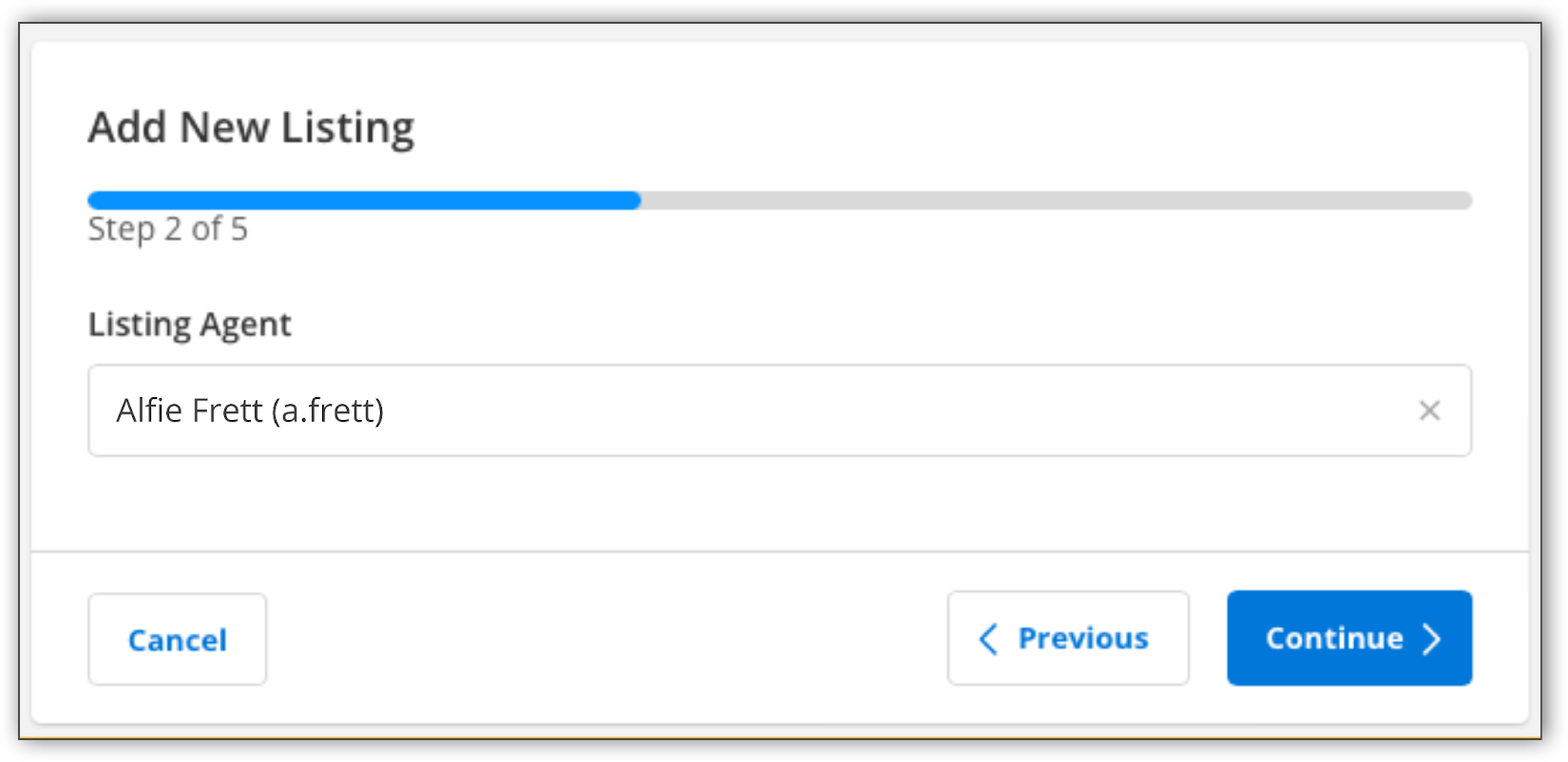
Use the search bar to search your listing address. If you cannot find your address, you can enter the address manually using the Click Here option. Once you have entered the listing address, click Search.
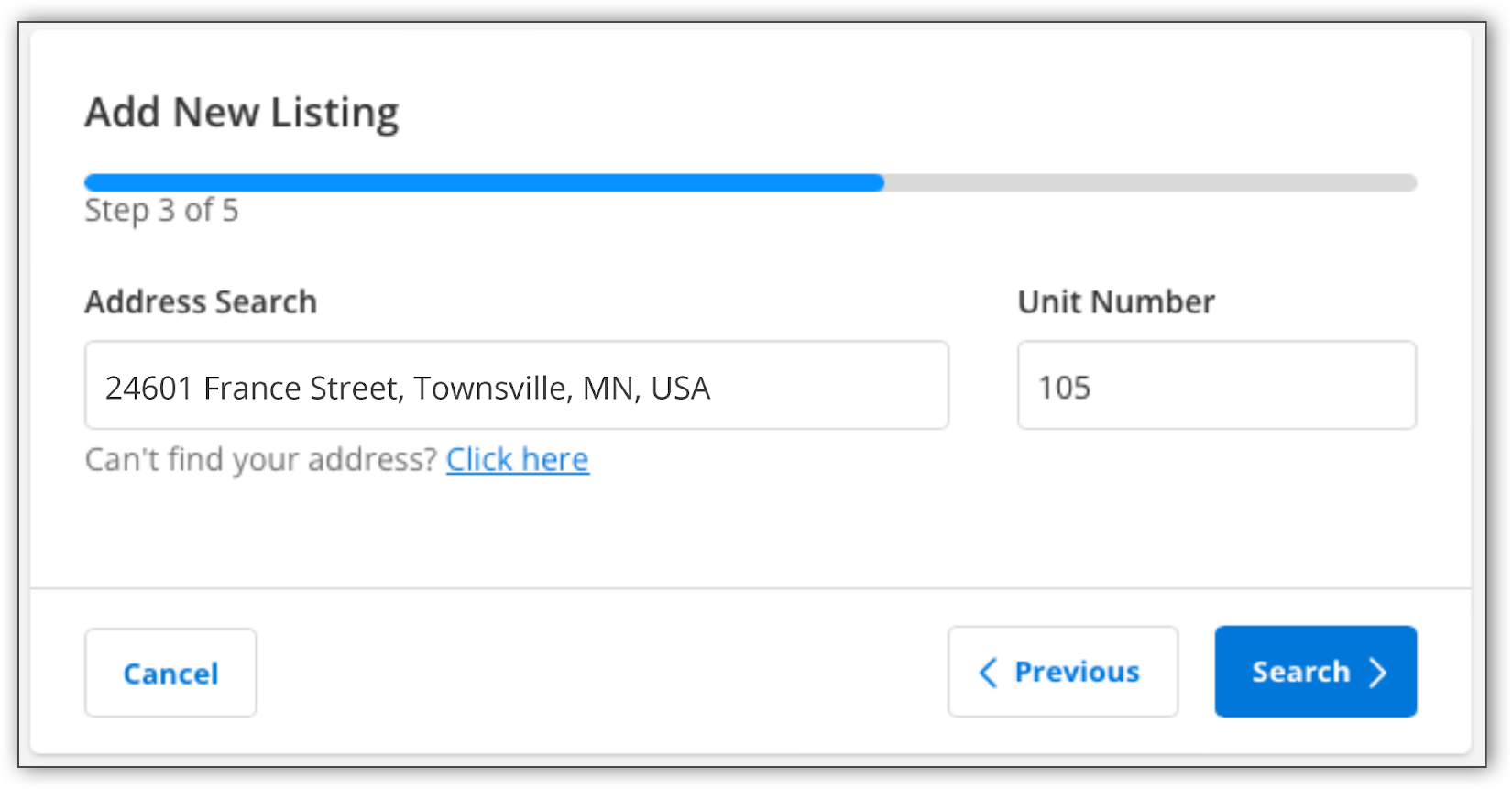
Verify that the listing address is correct. To confirm the geo location, click Use This Location. Click Continue to proceed.
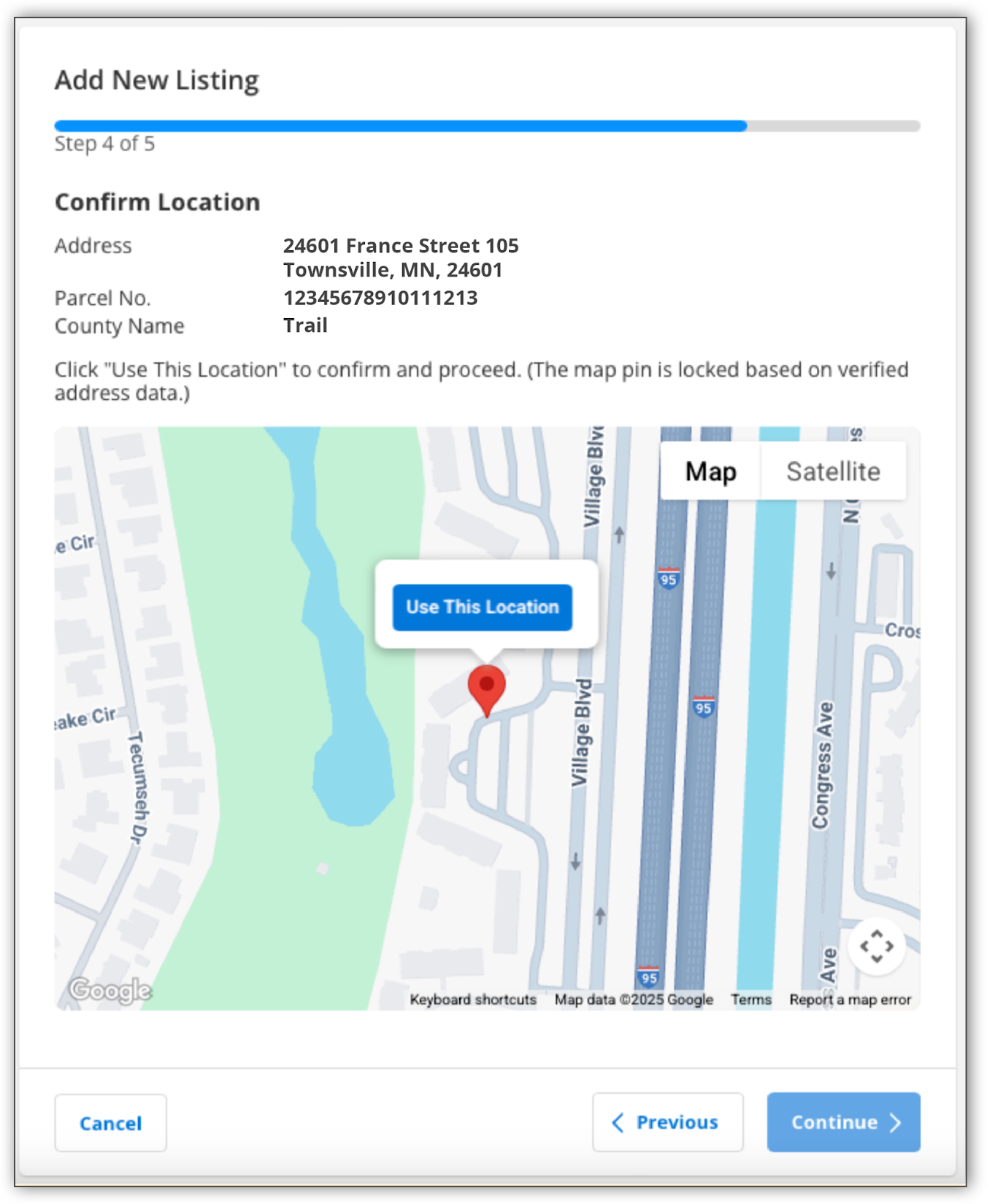
After you confirm the listing address and geo location, Auto Assistant displays the listing data found. Use the checkboxes to select the data that you want auto-populated in the listing input form.
The option to copy listing data from a previous listing is only available if allowed by your MLS. If allowed, Auto Assistant will detect the most recent off market listing, and you can use this listing to auto-populate listing data. If you want to see the listing details that will be copied over, you can view the previous listing information by clicking on the MLS # link.
Note
If Auto Assistant detects a previous listing and tax data, and if you have selected both options, the tax data will take precedence and pre-populate any duplicative information.
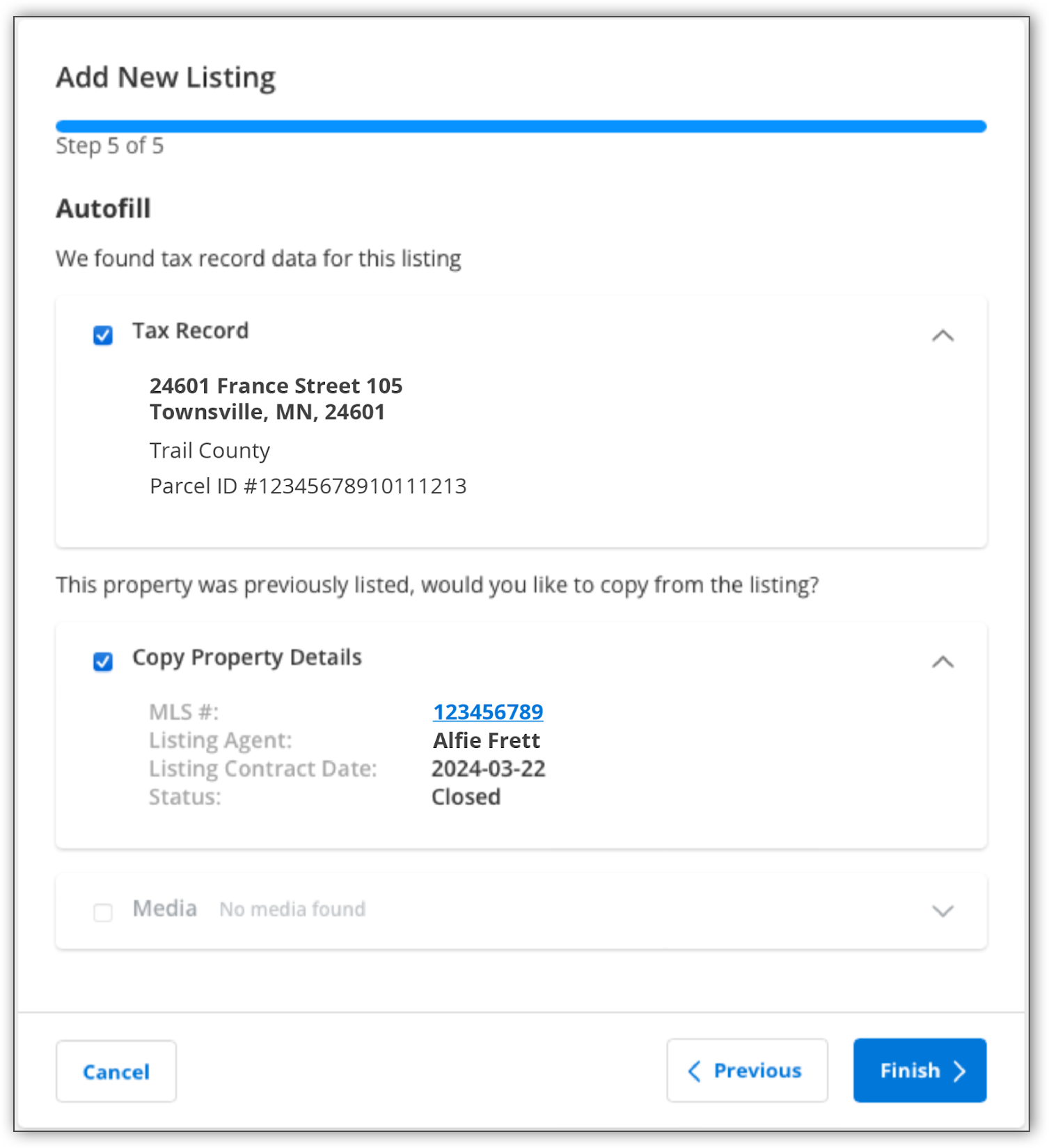
Once you have made your selections, click Finish. This auto-populates your listing data and saves your listing as incomplete. After you click Finish, you are taken to the Change Incomplete Listing page, where you can confirm the auto-populated listing data and make additional updates to the listing input form before publishing your listing.
Important
The agent is still responsible for checking the accuracy of the data, regardless of the source. Before publishing a listing, review all entered data and ensure that it is correct.
For more information about completing the various sections in the listing input form, refer to the Add a Listing help pages.
For more information about viewing and updating your incomplete listings, refer to the Incomplete Listings help page.