Change a Listing
If you want to make a change to a listing after you've added it, you can make changes via the Change Listing page. To open the Change Listing page, click Change Listing under Add/Change on the menu. For your listings on a search results page, you can also click the dropdown arrow next to the MLS number and click Edit Listing.
To find the listing that you want to change, on the Change Listing page, type the MLS number or click an MLS number in the list. By default, the My Listings panel shows Active and Future listings. Use the dropdown list to select another status.
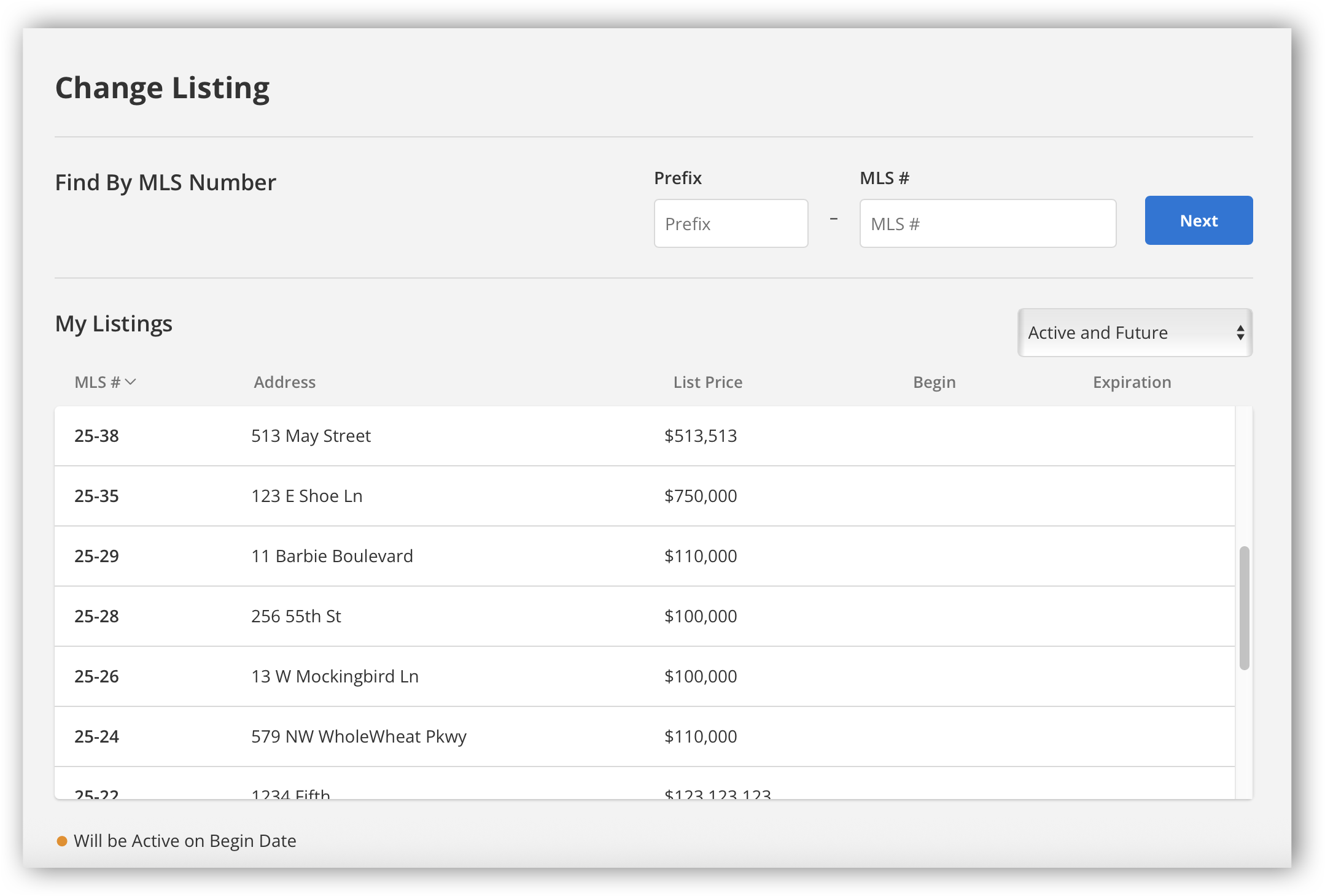
Note
When logged in as a member with office or company brokerload, the My Listings panel displays only listings where the current (logged in) member is the listing member or co-listing agent. When logged in as an office or company (but not as a member with office or company brokerload), all listings in the office or company are included in the My Listings panel.
Text, status, or price changes can be completed on the Change Listing page. You can also enter public/broker open house information and upload photos and documents. Along the top of the page are quick links to view the listing's history or activity, print an input form, change another listing, and report listing errors (if applicable). The MLS determines which functions are available to offices and members.
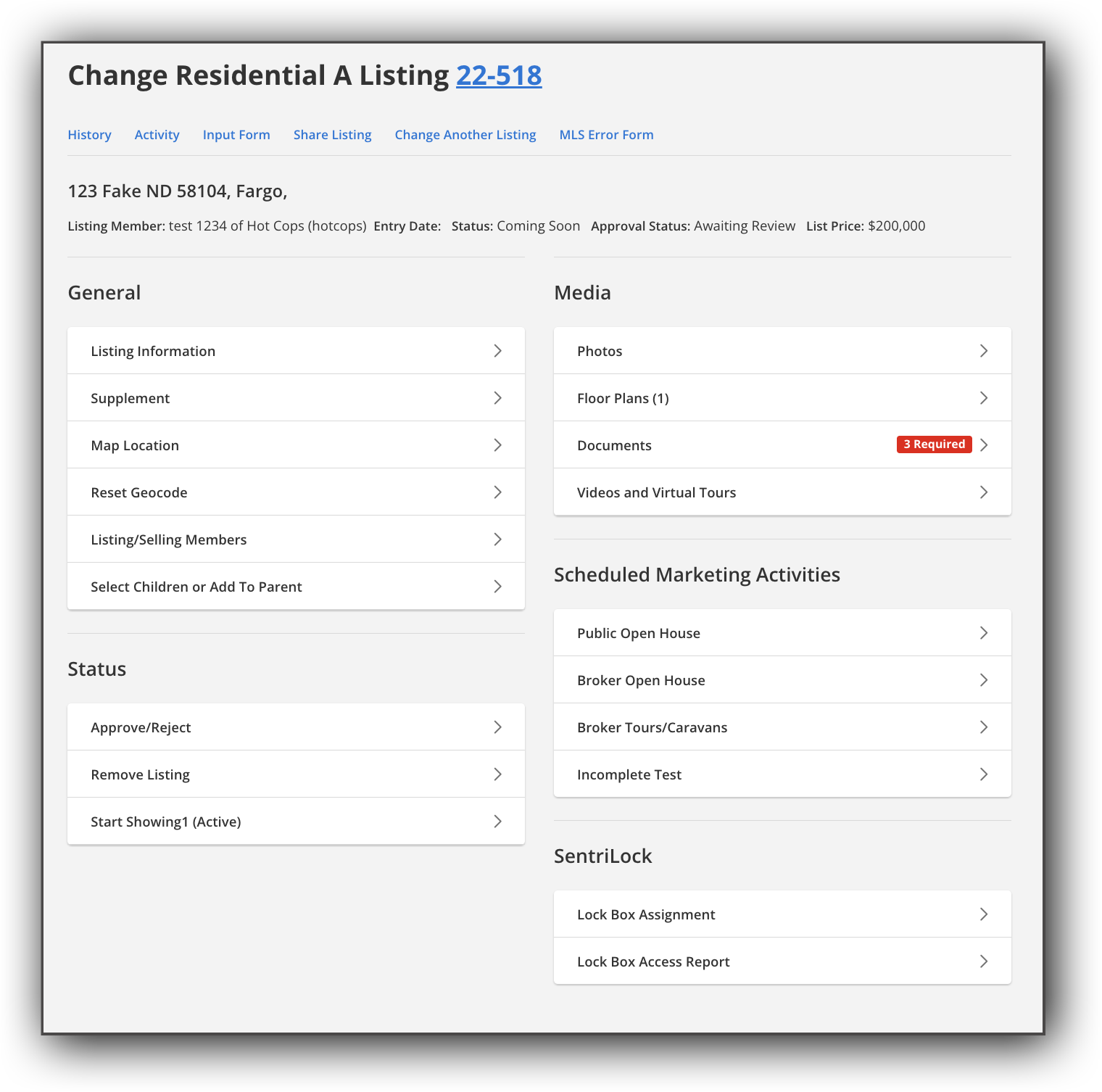
For more information on changing a listing, refer to the Tips on Listing Changes recorded training below.
Tip
The following Guided Help tours are available for this function in Flexmls. When you click on a link, an instance of Flexmls will open in a new browser tab and instruction bubbles will guide you through the process.