Input Form Upload (TransactionDesk Integration)
If your MLS participates, you can upload input forms to TransactionDesk straight from the Add Listing, Change Incomplete Listing, or Change Listing page. The input form uploads directly to the TransactionDesk account for the listing agent.
Upload Listing Input Form
In the left-hand navigation menu, click Input Form Upload under the Scheduled Marketing Activities section. This takes you directly to the TransactionDesk dashboard. A message pops up notifying you that you are being redirected to TransactionDesk.
Note
If you are uploading a listing input form for another listing agent, the listing input form will upload to the TransactionDesk account for that listing agent.
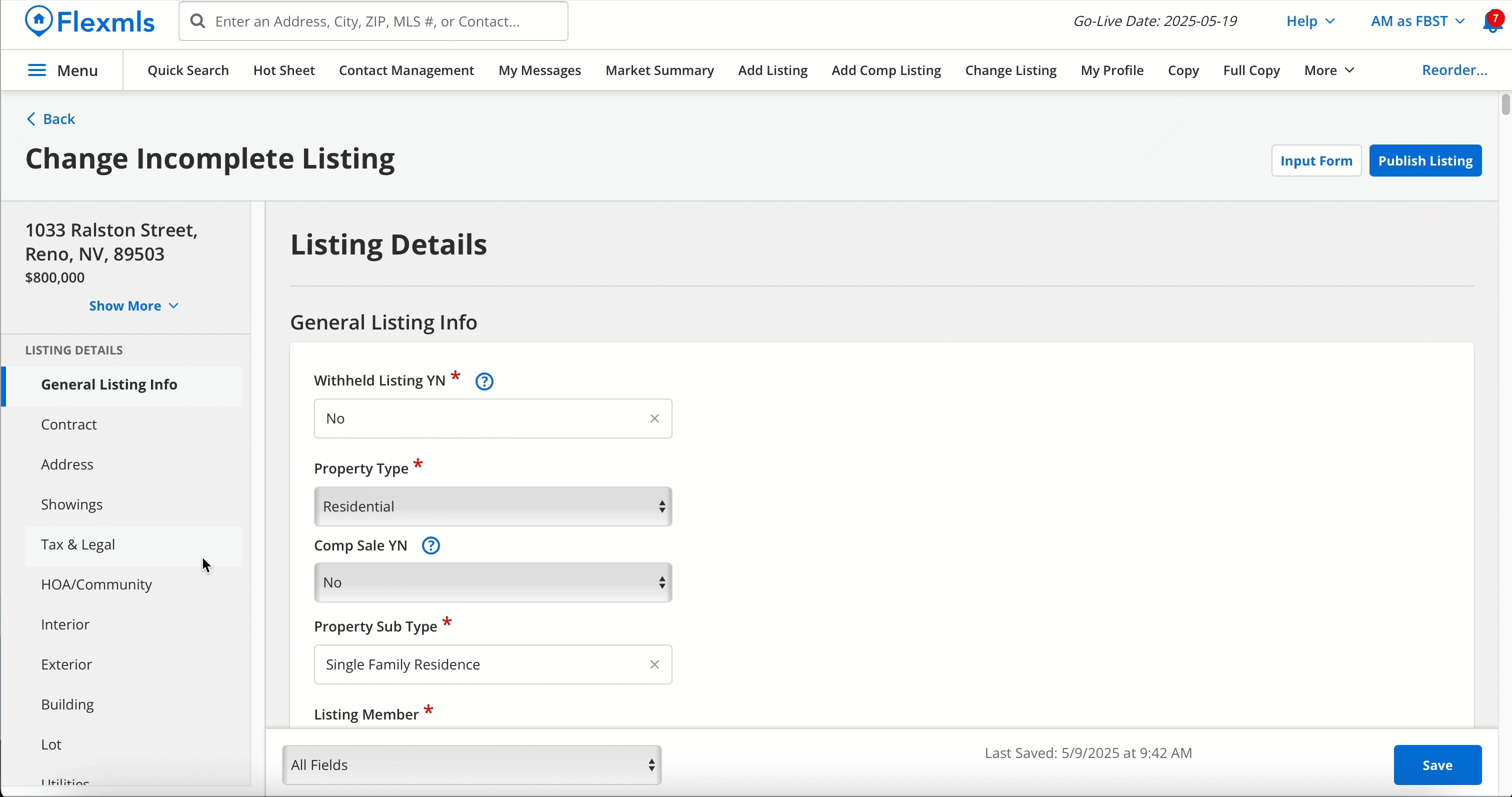
When the TransactionDesk dashboard opens, you are automatically taken to the transaction for your listing. If your listing has not yet been published, the transaction is named by the listing address. If your listing has already been published and this is your first upload for the listing, the transaction is named by the MLS #.
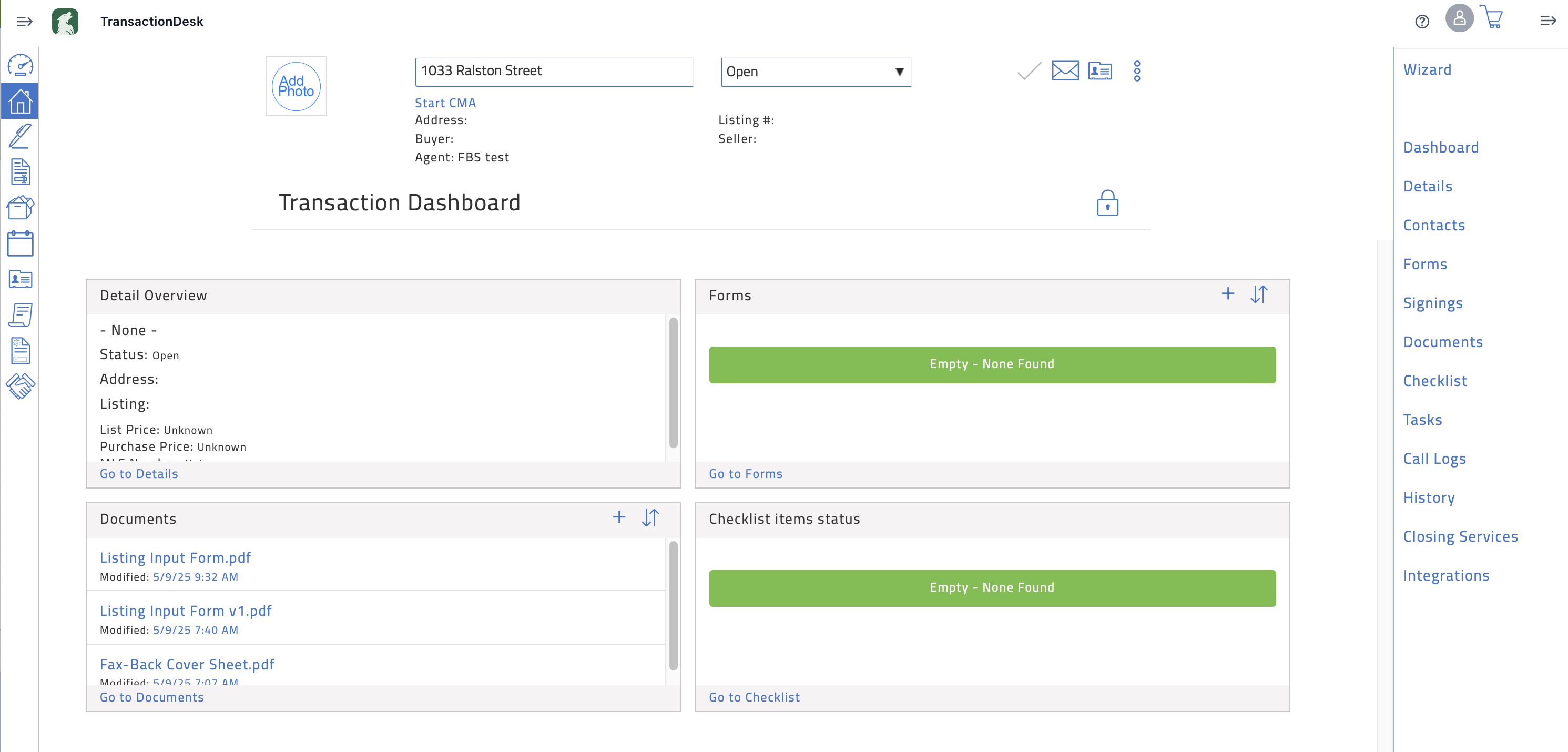
In the TransactionDesk dashboard, the listing input form is saved as “Listing Input Form.pdf.” Click the document name to open a preview of the document. The document preview contains icons at the top to copy to cloud, download, print, rotate, zoom, use markup tools, or send the PDF to Authentisign. You can also rename the listing input form if you choose. In the document preview that pops up, click the Properties/Rename icon. In the Name field, enter the new name for the listing input form, and click Rename.
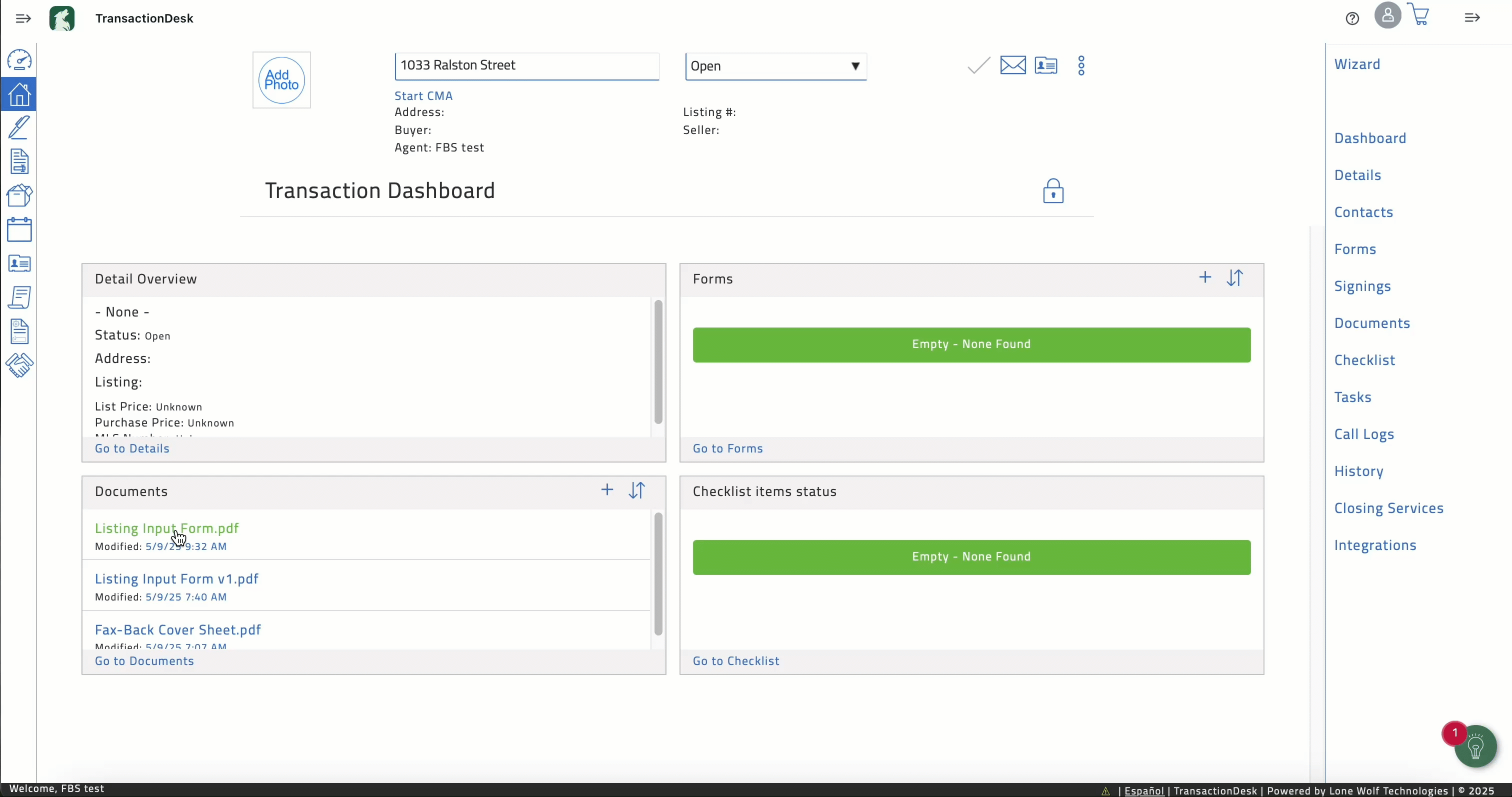
Alternatively, you can click Go to Documents in the TransactionDesk dashboard. Find the listing input form, and click the three dots on the right-hand side of the form name. In the dropdown menu, select Properties/Rename. In the Name field, enter the new name for the listing input form, and click Rename.
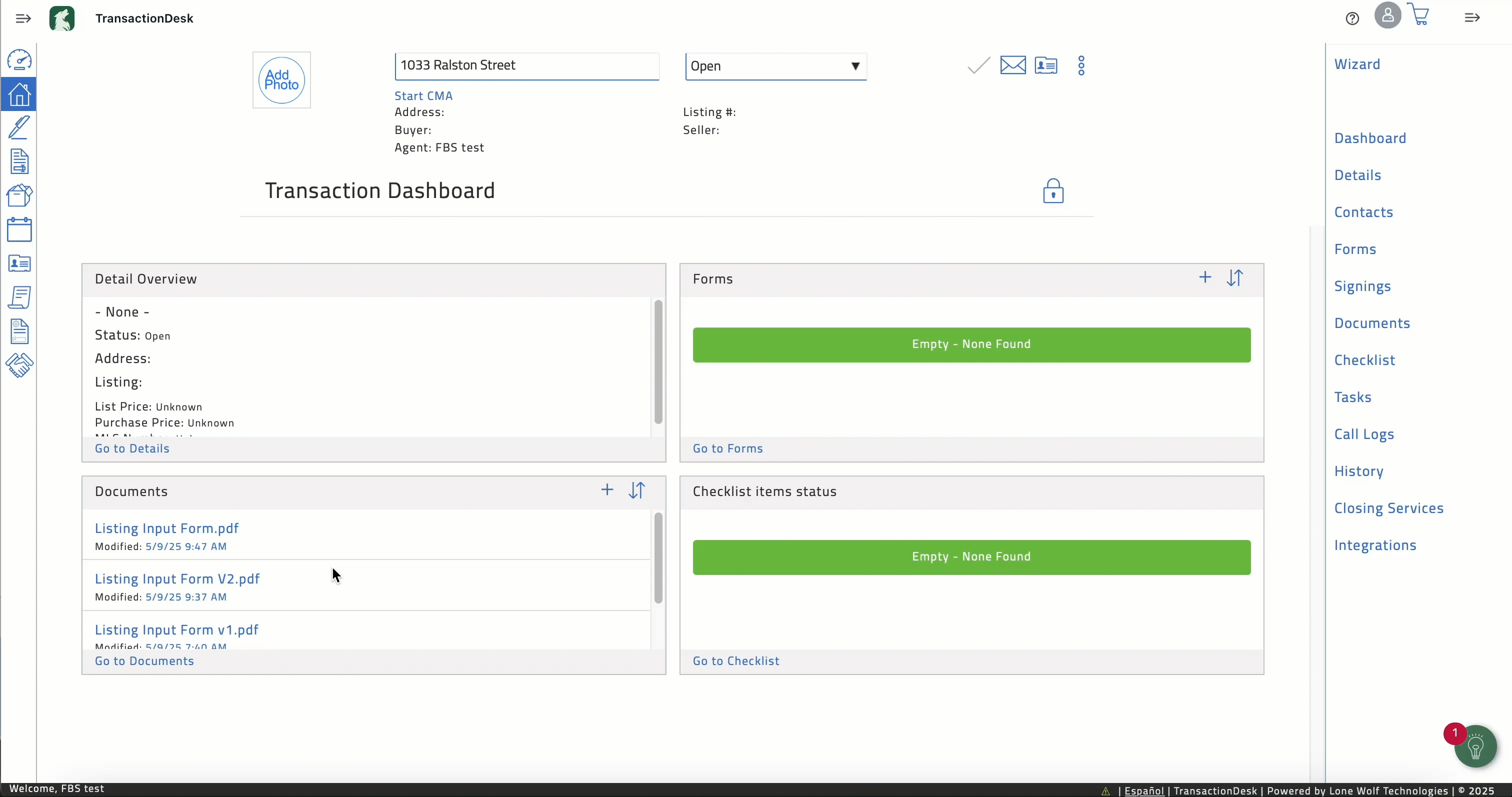
If you have an existing transaction and want to move the listing input form to that transaction, click Go to Documents in the TransactionDesk dashboard. Find the listing input form, and click the three dots on the right-hand side of the form name. In the dropdown menu, select Copy/Move. Click Move to Transaction, and select the transaction where you want the listing input form moved. Click Move to here to move listing input form.
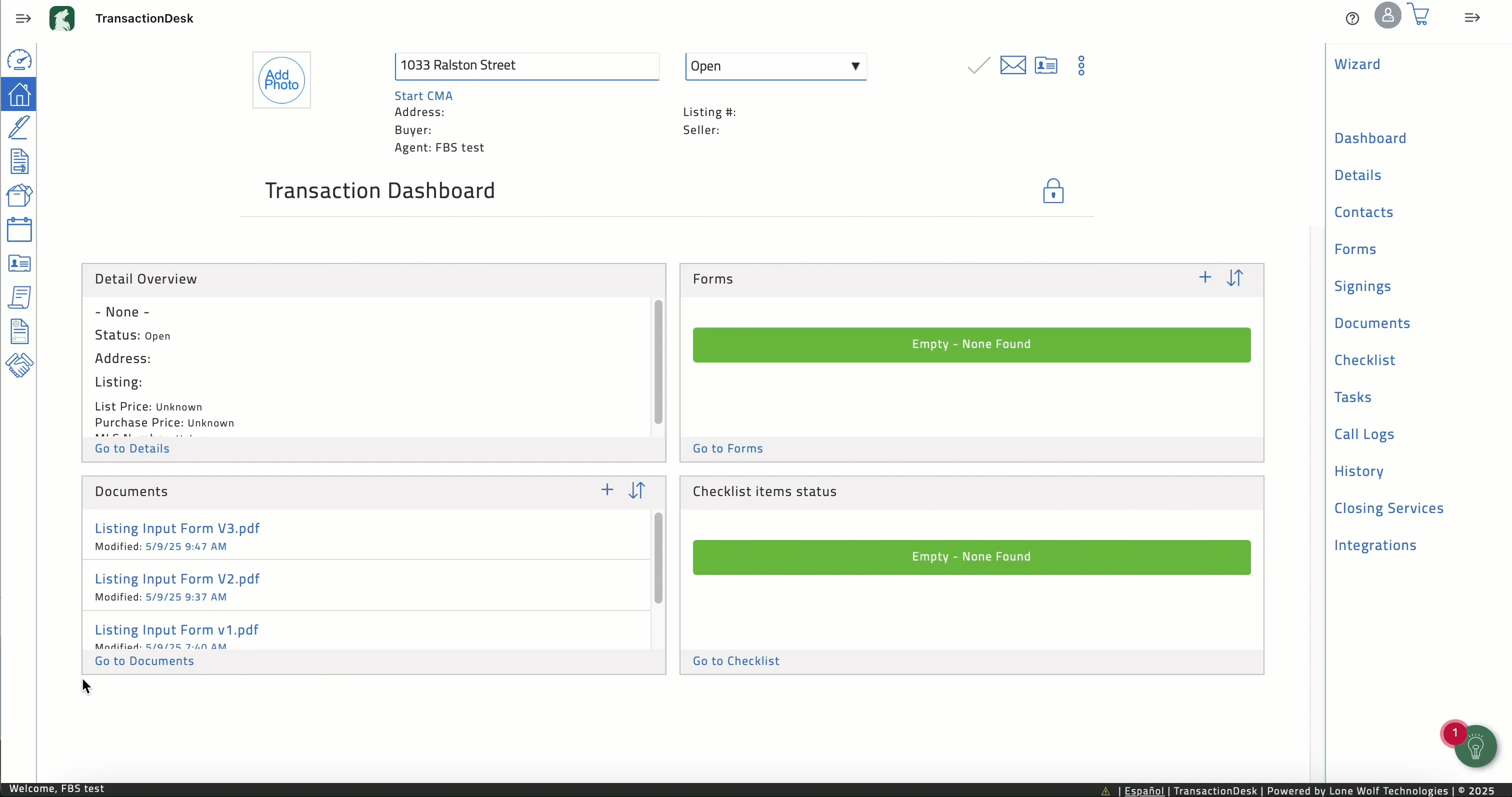
From TransactionDesk, you can send the listing input form to Authentisign. For more information about navigating TransactionDesk, refer to the TransactionDesk support.
Update and Re-upload Listing Input Form
If you need to make changes to your listing input form, you can make those changes directly in Flexmls from the Change Incomplete Listing or Change Listing page for the listing. In the Change Listing or Change Incomplete Listing page, make the desired changes to the listing. For more information about incomplete listings or editing a listing, refer to the Incomplete Listings and Change Listing help pages. When you are finished updating the listing, click Save or Update.
In the left-hand navigation menu, click Input Form Upload under the Scheduled Marketing Activities section. When the TransactionDesk dashboard opens, the updated listing input form is added to the Documents section of the dashboard.
Note
If you do not rename the listing input form and you make changes to the listing, the re-uploaded listing input form will replace the old listing input form in TransactionDesk. To keep a version of the old listing input form, rename it before updating your listing and uploading a new listing input form. For example, you can rename a listing input form as “Listing Input Form V1.” If you make changes to the listing and upload a new listing input form, the new form will be uploaded as “Listing Input Form,” and the previous form will remain, since it is named differently.