Change Listing
You can edit a listing after you have published it by going to the Change Listing page. This page displays your published listings. You can filter these listings by listing status using the dropdown menu at the top right. You can also search for a specific listing by MLS number. By default, the My Listings panel shows Active and Future listings. Use the drop-down list to select another status.
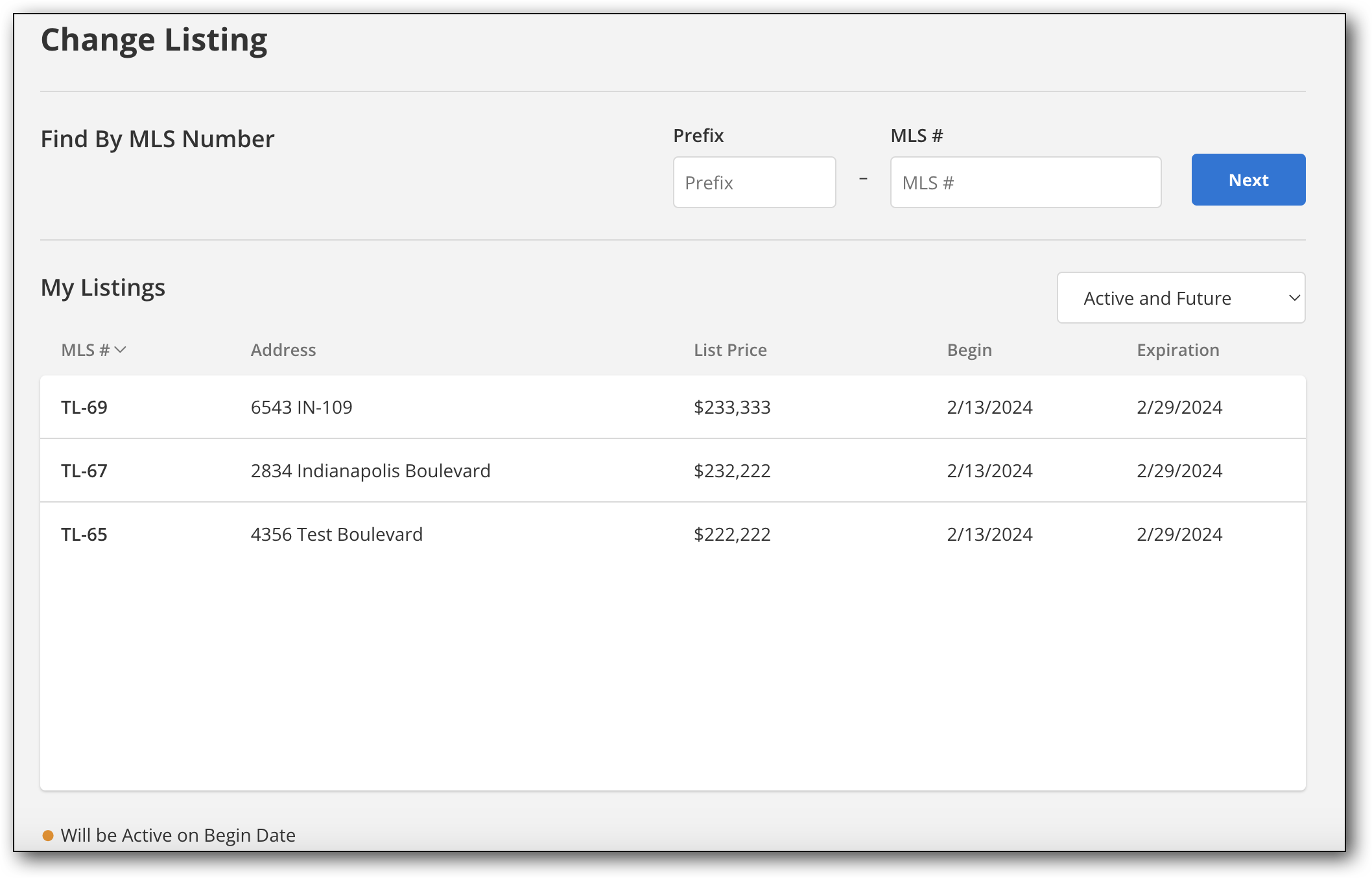
To edit a listing, select the listing you want to make changes to.
On the Change Listing page for that listing, select a menu item from the navigation menu on the left side. From there, you can make changes to the menu item you select, and click Save or Update to save your changes.
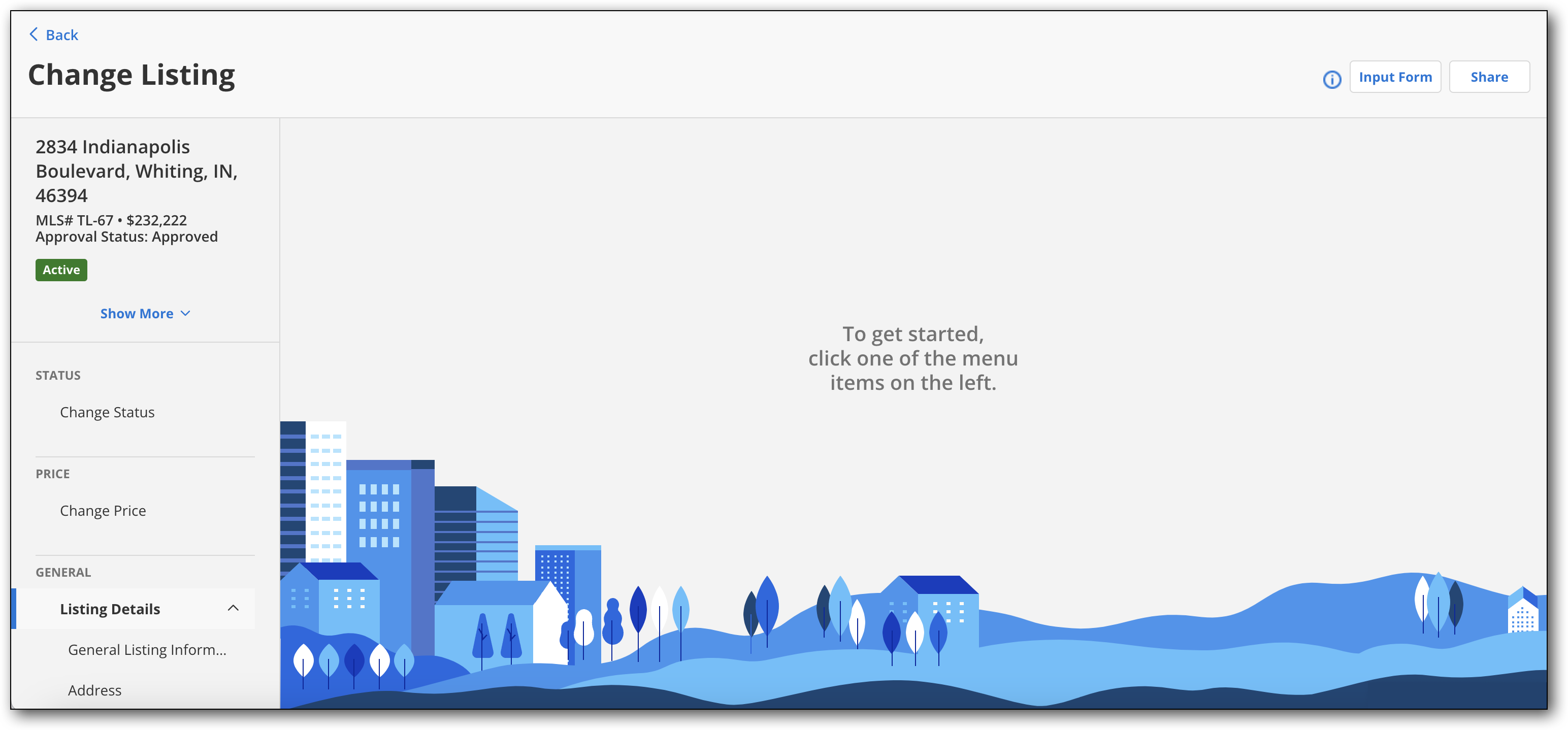
You can view the input form a listing by clicking Input Form at the top right.
After making changes to a listing, you can share the updated listing by clicking Share and selecting the method you want to use to share the listing, such as email, text, or social media.
Tip
The following Guided Help tour is available for this function in Flexmls. When you click on a link, an instance of Flexmls will open in a new browser tab and instruction bubbles will guide you through the process.
For more information about changing a listing, refer to the following pages:
For information about adding a new listing, refer to the Add Listing page. For information about incomplete listings, refer to the Incomplete Listings page.