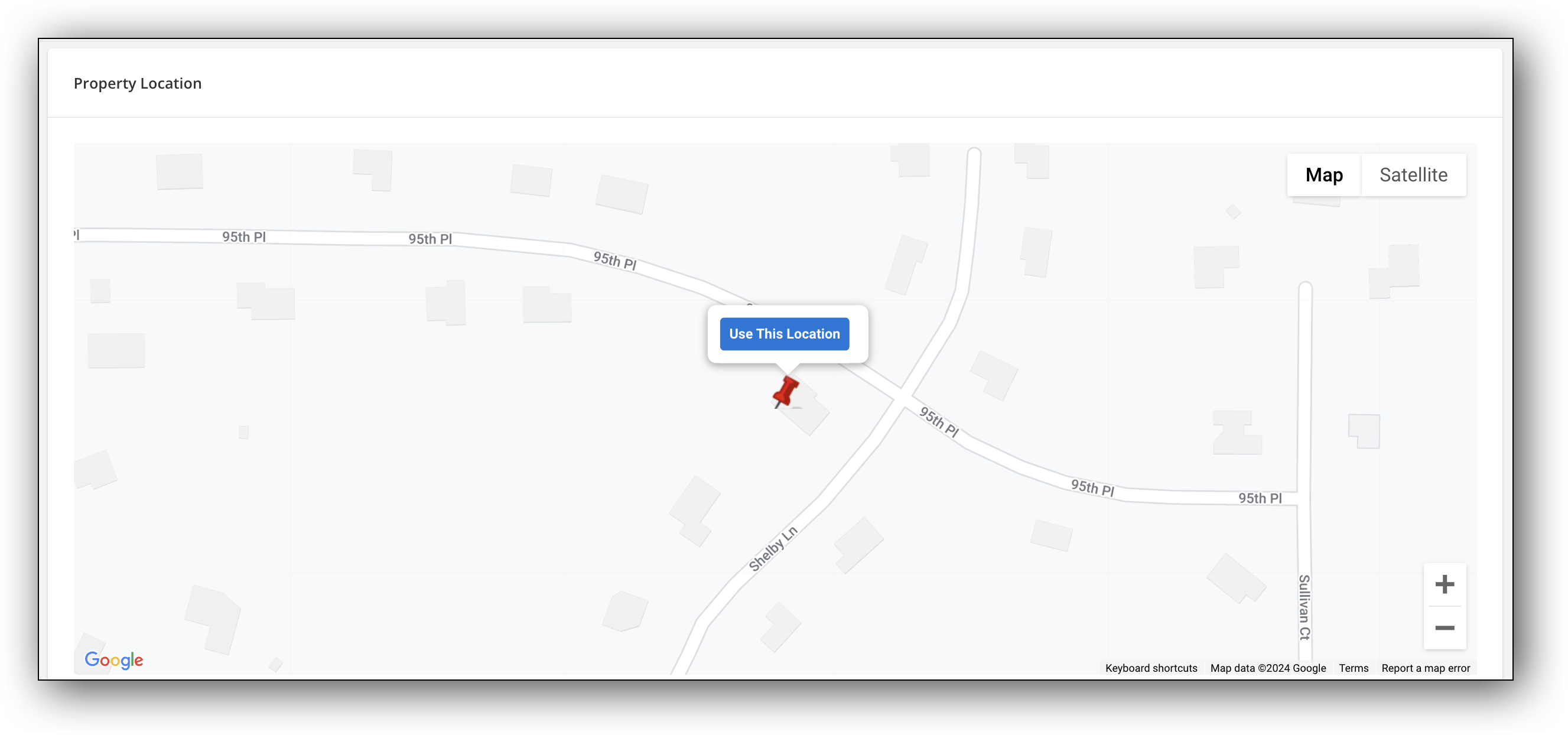Change Listing - General
To change the information that you entered when adding a listing, start on the Change Listing page. To go to the page, click Change Listing under Add/Change on the menu. Then enter an MLS number or click on a listing in the My Listings section of the page.
The General section of the Change Listing page contains links to edit general listing information, address, map location (if your MLS has street mapping), geocode, listing members, main fields, detail fields, rooms information, and broker distributions.
General Listing Information – Edit the information that was originally entered on the Add Listing page, including main fields, details, rooms, and broker distribution options. If you are editing an incomplete listing, click the Publish Listing button on the Add Listing page when you are ready to assign an MLS number and save the completed listing.
Listing Member – Change the listing agent. Click in an agent name field and begin typing a member's name to find and select them.
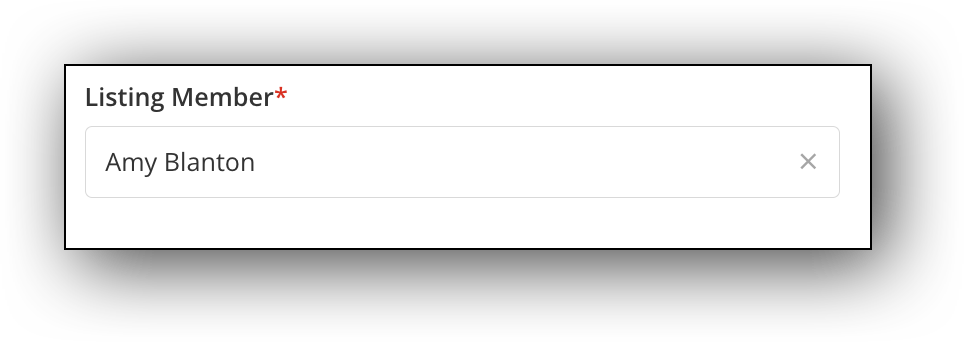
Address – You can edit the address details of a listing. You can also adjust the position of the listing on the map, if allowed by your MLS. The current location is indicated by the pushpin. You can move the map to adjust the location for the listing. To set the location, click Use this location. To cancel and redo, click Update Map Location.