Change Listing - Status
To change the status of a listing, start on the Change Listing page. To go to the page, click Change Listing under Add/Change on the menu. Then enter an MLS number or click on a listing in the My Listings section of the page.
Click the applicable link in the Status section of the Change Listing page. The available statuses are based on the current status of the listing and the permissions of the person making the change. Status change rules vary per MLS. Commonly, off-market listings can be changed only by MLS staff.
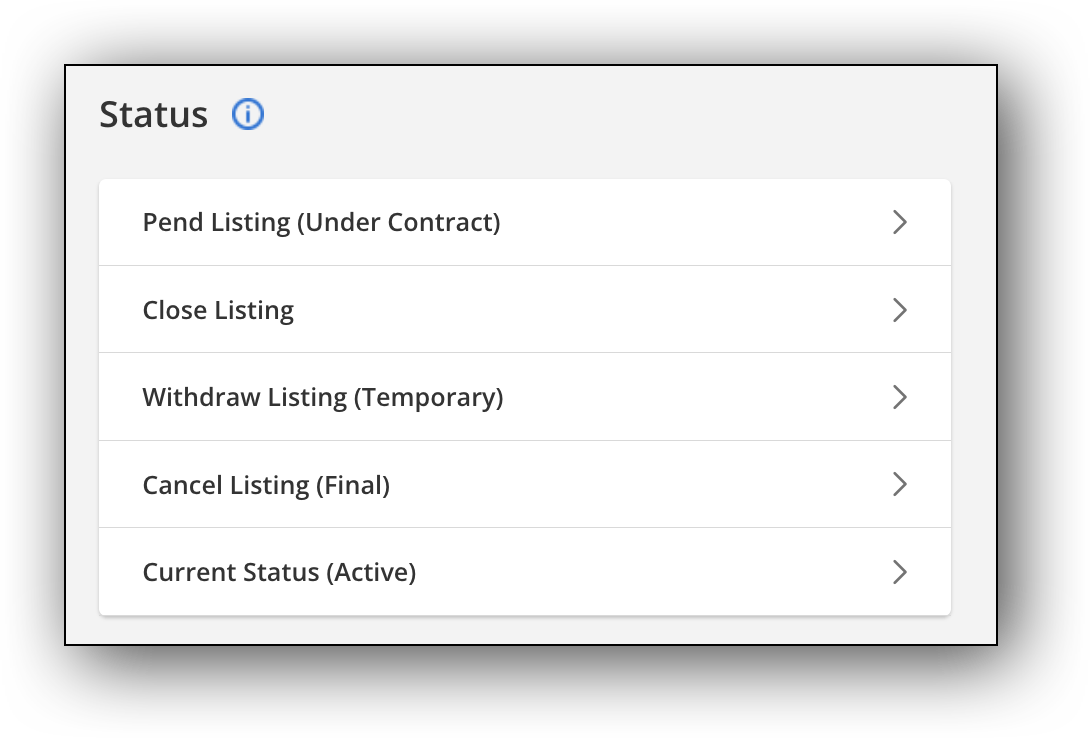
Note
The Current Status button only allows manipulating certain MLS-determined details and does not allow changing the status or manipulating contingencies. When a listing is in an “Active” status, the Current Status (Active) button on the Change Listing page will be moved to the bottom of the list of status buttons on the change listing page.
On the status change page, fill in the necessary information and click Save. Verify that all information is correct and click Save again to return to the Change Listing page.
Note
Listing data fields vary depending on your MLS. For questions about a specific field that your MLS uses, please contact the MLS.
Status Change Options
The following Status options are commonly available on the Change Listing page, depending on the listing's current status. Individual option names may differ in your MLS. If a particular option or status is unavailable to you, please contact your MLS.
Option | Description |
|---|---|
Current Status | Change information in fields that are related to the current status of the listing. |
Add Contingency | Change to an Active with Contingency status (such as Active Under Contract). This option will show if the listing status is not currently contingent. |
Remove Contingency | Change or remove the contingency from the listing. This option will show if the listing status currently has a contingency to change or remove. |
Pend Listing | Change to a Pending status when an offer has been accepted and the listing is no longer on the market. |
Back on Market | For Pending or other off-market listings, use this option to change the listing's status back to Active. |
Start Showing (Active) | If your MLS uses Coming Soon listings, use this option to change the listing's status from Coming Soon to Active. |
Close Listing | Close the listing when the purchase or lease agreement has been fulfilled. |
Withdraw Listing | Withdraw the listing from the market. |
Hold Listing | If available in your MLS, put the listing on hold. Typically used as a temporary measure when a contract still exists with the seller. |
Cancel Listing | Cancel an on-market listing when the listing contract has been terminated. |
Extend or Expire Listing | Change the expiration date of the listing. |
Approve/Reject | Approve or reject the listing, if your MLS requires listing approval and you have the appropriate permissions. |