Listing Activity Report
The Listing Activity Report summarizes how people are interacting with a listing. The report includes activity from Flexmls Web, internet sites, customer portals, Flexmls messaging, and Flexmls IDX sites. The information on the report is continuously updated, so the numbers reflect the live statistics for the listing. The report is accessible only to logins with the ability to edit the selected listing.
For more information, refer to the Guided Tour: Listing Activity Report.
Note
As a privacy protection, the Listing Activity Report does not include identifying information about agents or clients who rated or sent messages about the listing.
Tip
The following Guided Help tours are available for this function in Flexmls. When you click on a link, an instance of Flexmls will open in a new browser tab and instruction bubbles will guide you through the process.
The Listing Activity Report can be opened from the My Listings page or from the Change Listing page.
To open the report from the My Listings page:
Click My Listings under Search on the menu.
On the search results page, click the down arrow next to an MLS number.
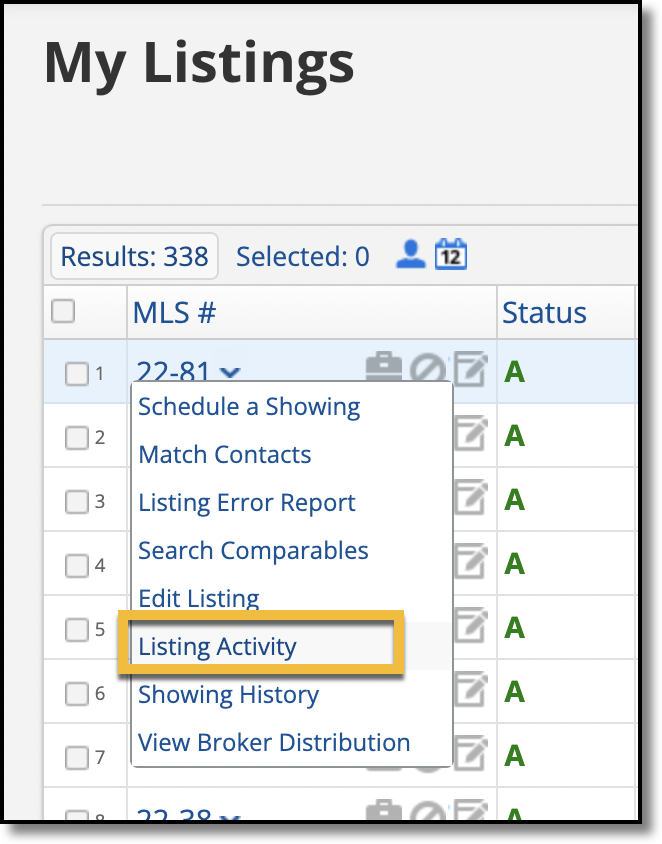
Click Listing Activity.
To open the report from the Change Listing page:
Click Change Listing under Add/Change on the menu.
Enter an MLS number and click Next or click on a listing in the list.
On the Change Listing page, click Activity.
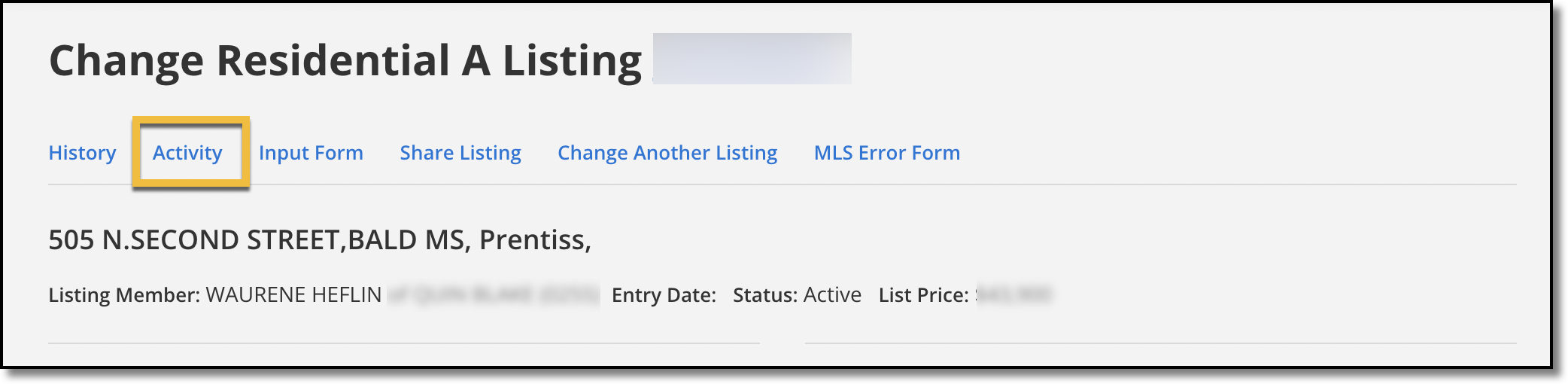
The listing address, primary photo, and selected information about the property appear at the top of the report.
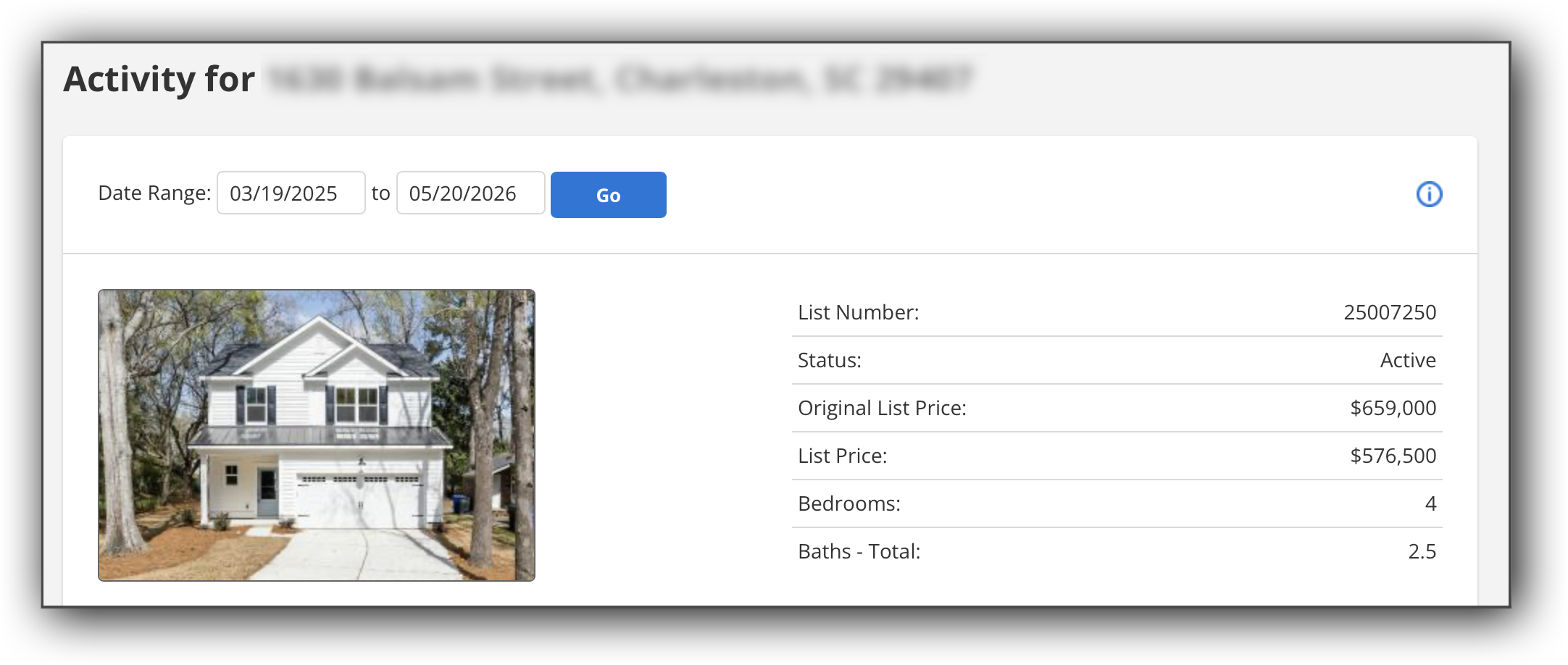
To view activity for a specific time period, adjust the dates in the date range and click Go. By default, the dates are set to the listing's start date. The default end date range uses the current date plus one year forward to continue accruing activity, regardless of the listing’s lifecycle.
The following statistics are included in the report.
Where People Are Viewing This Listing
This table shows the number of views by type, such as email, IDX, or directly in Flexmls. (A view is counted when a user clicks a link to the listing from one of these sources.) The corresponding chart shows a visual representation of the data.
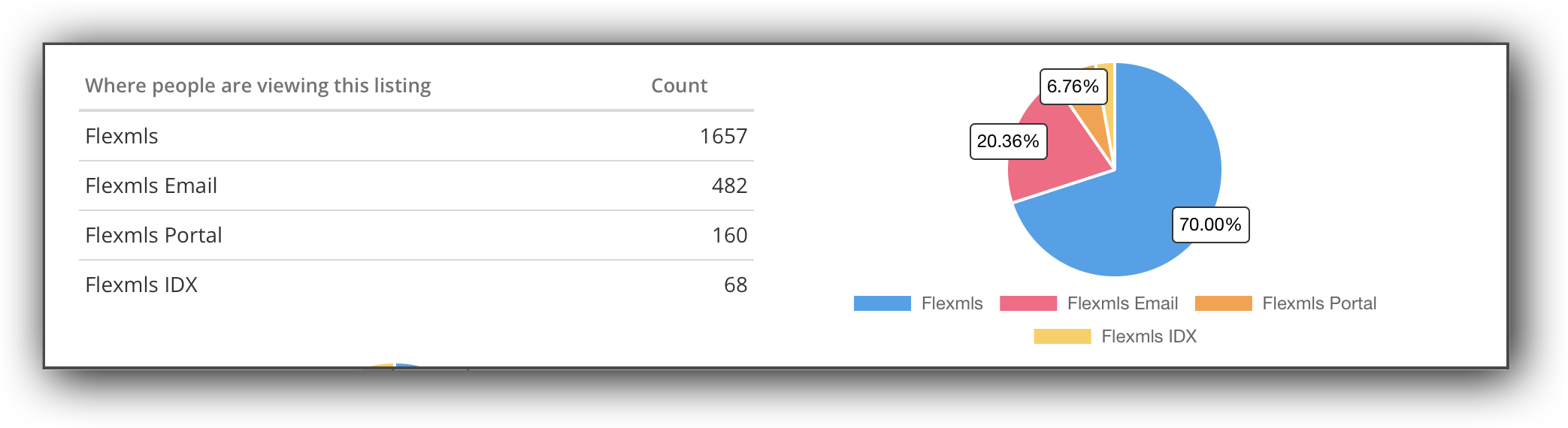
The following view types are included:
Flexmls: Views in Flexmls by users such as brokers, agents, appraiser, and MLS Staff.
Flexmls IDX: Views via Flexmls IDX solutions such as Flexmls SmartFrames and the Flexmls WordPress plugins. This number does not include third-party IDX sites. If a user registers for Flexmls Portal access after visiting a Flexmls IDX site, their views will count toward views in the Flexmls Portal. For more information about Flexmls IDX solutions, see the FBS IDX website.
Flexmls Portal: Views by portal users. For more information about portals, see Client Portals in Flexmls.
Flexmls Email: Views via email sent from Flexmls (such as one-time, manual emails, and automatic subscription emails), including public views and views by other members. If a user forwards an email, and the recipient clicks the link and then goes to the detail page for the listing, that action will trigger a view.
How Do People Rate This Listing
This table displays the number of times that the listing has been marked Recommended, Saved, or Hidden from a customer portal or Flexmls IDX site. The corresponding chart shows a visual representation of the data.
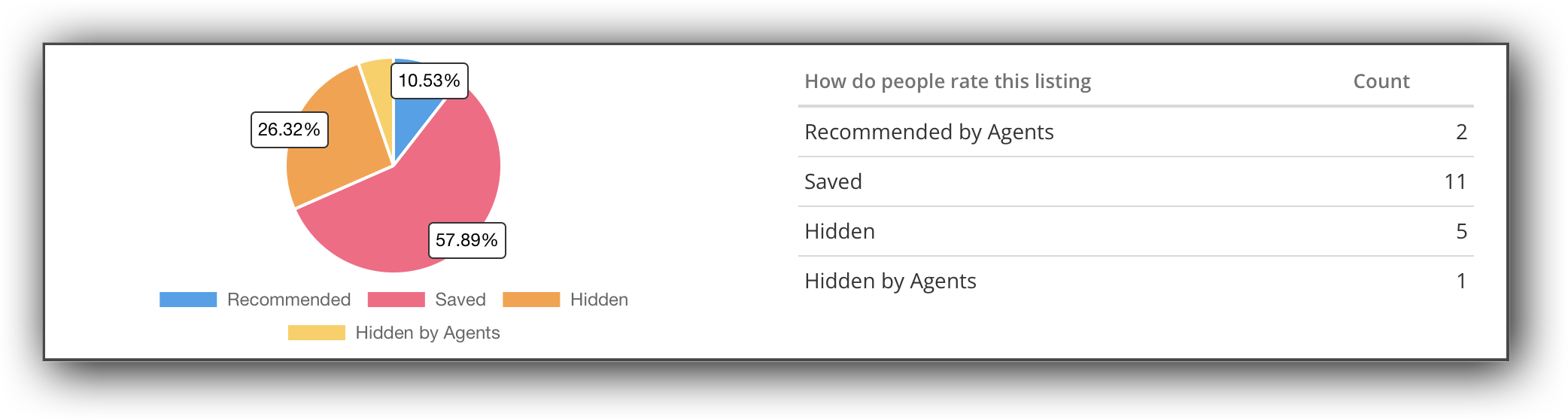
The following ratings are included:
Recommended by Agents: The number of times agents clicked the Recommend option for this listing on their customer portals. This feature is used only by other members of the MLS.
Saved: The number of times agents or clients placed the listing into the Favorites collection of their portals.
Hidden: The number of times agents or clients placed the listing into the Hidden collection of their portals.
Hidden by Agents: The number of times agents clicked the Hide option for this listing on their customer portals. This feature is used only by other members of the MLS.
Actions People Took on This Listing
This table displays the number of times that actions were taken on the listing. Actions include sharing through a customer portal or Flexmls IDX site, requesting a showing, contacting the agent, giving feedback, and more. The corresponding chart represents this information visually.
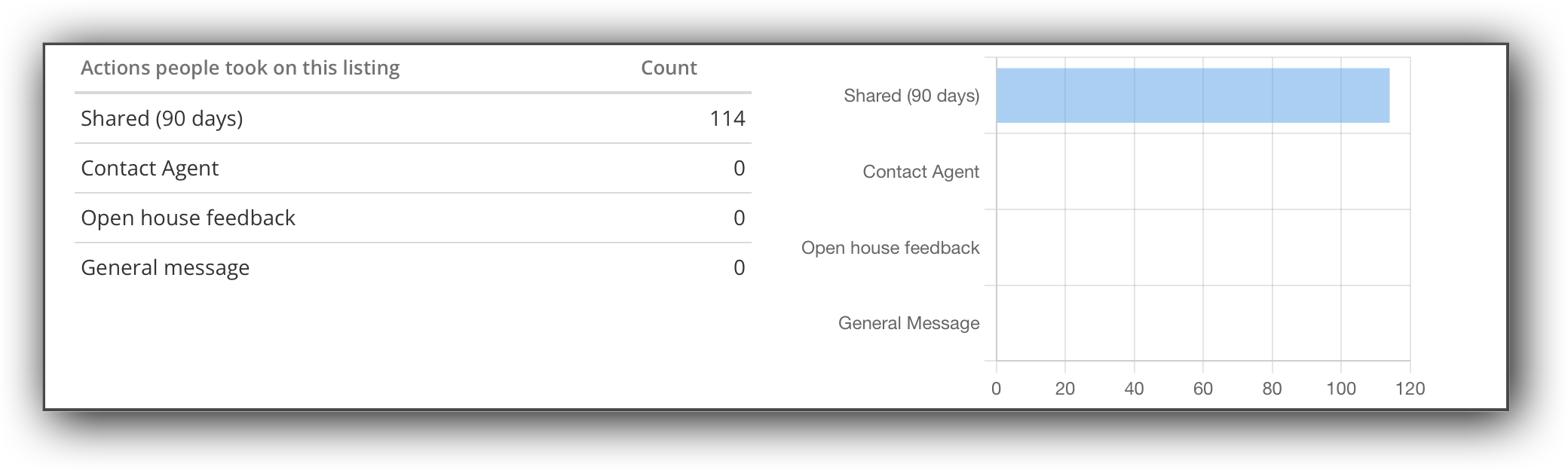
The following actions are included:
Shared (90 days): The number of times the listing was shared via the Share function in customer portals or IDX sites in the past 90 days. Sharing actions include emailing the listing and sharing the listing on Facebook, Twitter, or another form of social media.
Showing Request: The number of times the Request Showing option was clicked for the listing on IDX sites, on portals, or by members within Flexmls.
Contact Agent: The number of times the Contact Agent option was clicked for the listing on IDX sites, on portals, or by members within Flexmls.
Showing Feedback: The number of times the Send Showing Feedback option was clicked for the listing on portals or by members within Flexmls.
Open House Feedback: The number of times the Send Open House Feedback option was clicked for the listing on portals or by members within Flexmls.
General Message: The number of times the Write a Message option was clicked for the listing.
People Who Saved This Listing Also Saved/People Who Viewed This Listing Also Viewed
The tables at the bottom of the page show information about other listings that were viewed or saved by the same users who viewed or saved the selected listing. Click View to view these listings on a search results page.
You can set up an automatic email event that sends the Listing Activity Report to a contact. The Listing Activity Report will be displayed in the body of the email message.
Note
Automatic emails will not be sent if the listing is off market (Sold, Canceled, or Expired).
Click the Auto Emails button at the bottom of the page.
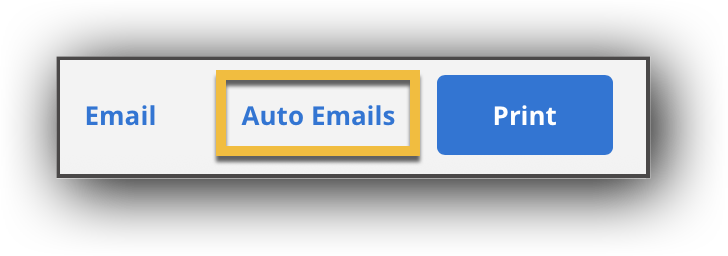
In the pop-up window that appears, enter the contacts you want to send automatic emails to. If a contact already exists in Contact Management, start typing the contact name, then select it from the list.
If the contact information has not yet been entered, click the Add Contact icon, enter the contact's name and email address, and click OK.
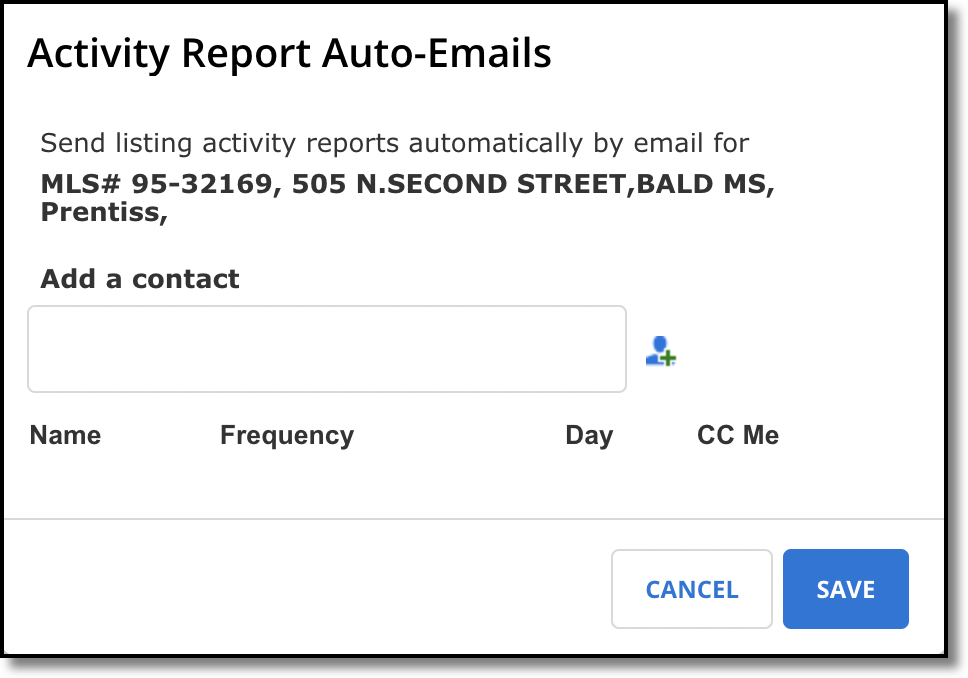
Select a frequency for the email (weekly or monthly) and then select the day of the week or month when the email should be sent.
To receive a copy of the Listing Activity Report when your client receives it, click CC Me.
Click Save.
When an automatic email has been set up for a listing activity report, a check mark appears next to the Auto Emails button at the top of the page.
You can access and edit an automatic email event for the Listing Activity Report in the following ways.
Click the Auto Emails button at the bottom of the Listing Activity Report.
Click Contact Management under Contacts on the menu, then click on a contact to open their details. On the Searches/Subscriptions tab, automatic emails are included in the Listing Activity Report section. Click on an event name to edit the event, or click the red X to delete it.
Click Subscriptions under Contacts on the menu. On the far right, click the drop-down menu and select Listing Activity Events. To edit an email event, click on the event name. To delete an email event, click the red X at the end of the row.
This Display Listings gadget on your dashboard can also show summary statistics for listings. If you select the My Listings filter in the gadget settings, the Activity column shows the number of times the listing was viewed and the number of times the listing was saved as a favorite.
Note
If you cannot see all of the columns, you may need to adjust your screen resolution or the browser zoom level.