Listing Collections (Mobile)
Tap the Listing Collections (folders) icon on the menu to view listing collections on the Flexmls mobile website or in the Flexmls app.
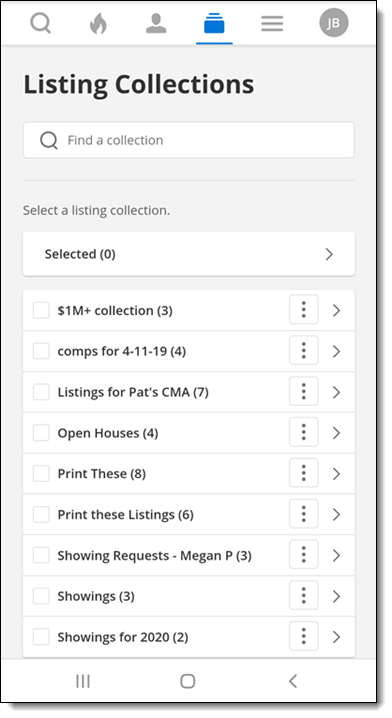
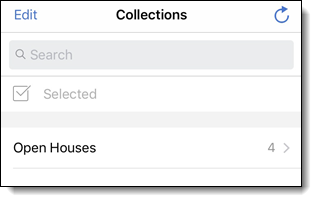
Use the Search bar at the top of the page to search for a listing collection. To view the listings in a listing collection, tap the collection name.
In the Flexmls app for Android and on the mobile website, the Listing Collections page has the same functions as the corresponding page in Flexmls Web. For more information, see Listing Collections. Tap the More (three dots) icon next to a collection name to view collection details, rename a collection, or delete a collection.
In the Flexmls app for Android, you can also start a listing on mobile, save it as Incomplete, and resume editing the incomplete listing on Flexmls desktop. To do this, the Start a Listing button in the Incomplete Listings item under the Profile menu in the Android app. You can also Google-search and select an address for a listing you are creating, and the matching address will be auto-populated into the individual fields.
In the Flexmls app for iPhone, to share a listing collection with a contact, tap the Share button and choose a contact. To remove a listing collection, tap the Edit button and then tap the delete icon to the left of the collection name.