Listing Collections
To view your listing collections, click Listing Collections under Search on the menu. A listing collection is a way to keep track of a group of listings.
Use the search box at the top of the page to search for a listing collection by name.
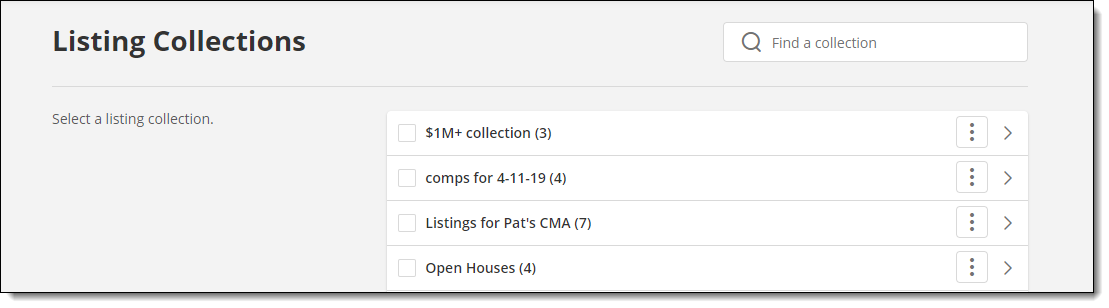
View Collection Details
To see which listings are contained in a collection, click the arrow to the right of the collection name. The listings are displayed on a search results page.
To view summary information about a listing collection, click the More (three dots) button, then click View Details. The detail page displays the collection's created date, updated date, view, and the total number of listings in the collection.
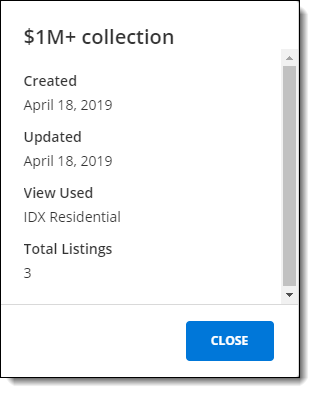
Rename a Listing Collection
To rename a listing collection, click the More (three dots) button, then click Rename. Enter a new name for the collection and click Save.
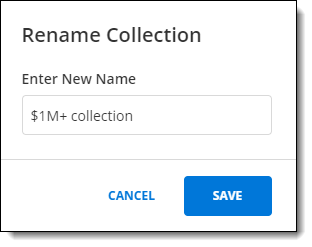
Delete a Listing Collection
To delete an individual listing collection, click the More (three dots) button, then click Delete. Click Yes, I'm Sure to confirm that you want to delete the collection.
To delete multiple listing collections at once, click the checkboxes next to the collections that you want to delete, then click the Delete button at the top of the page. Click Yes, I'm sure to confirm that you want to delete the collections, then click Delete Selected.
Create a Listing Collection
You can create a new listing collection from a search results page. You can also select listings in search results and add them to an existing collection. For more information, see Save a Listing Collection.