Save a Listing Collection
Use this procedure to save a listing collection for yourself or a contact. For information about viewing previously saved listing collections, see Listing Collections.
Perform a search and view the results.
On the search results page, click the checkboxes next to the listings that you want to include in the collection.
To save the collection for a contact, click the Work on behalf of button, enter the name of a contact, and click OK.
Click the Save button, then click Save Selected As.
On the Save Selected page, enter a name for the listing collection.
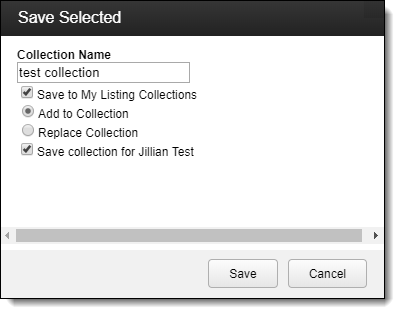
By default, the Save to My Listing Collections option is selected. If you are working on behalf of a contact, you can also select to save the collection for that contact.
If you are saving to My Listing Collections and the collection has the same name as an existing collection, select whether to add the selected listings to the existing collection or to replace the collection.
If you are saving the collection for a contact, the selected listings will be added to the Saved collection in the contact's portal.
Click Save.
Add a Listing to a Collection
You can add listings to an existing collection from search results.
On the search results page, click the check boxes next to the listings that you want to add to a collection.
Click the Save button, then click Save Selected As.
On the Save Selected page, select the collection where you want to add the listings. (When you click inside the Collection Name field, the list of your existing collections is displayed.)
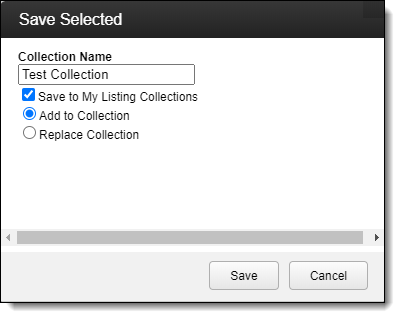
Make sure that the Save to My Listing Collections option is selected.
Select the Add to Collection option and click Save.